Insert html5 video (cc), Insert html5 video – Adobe Dreamweaver CC 2014 v.13 User Manual
Page 54
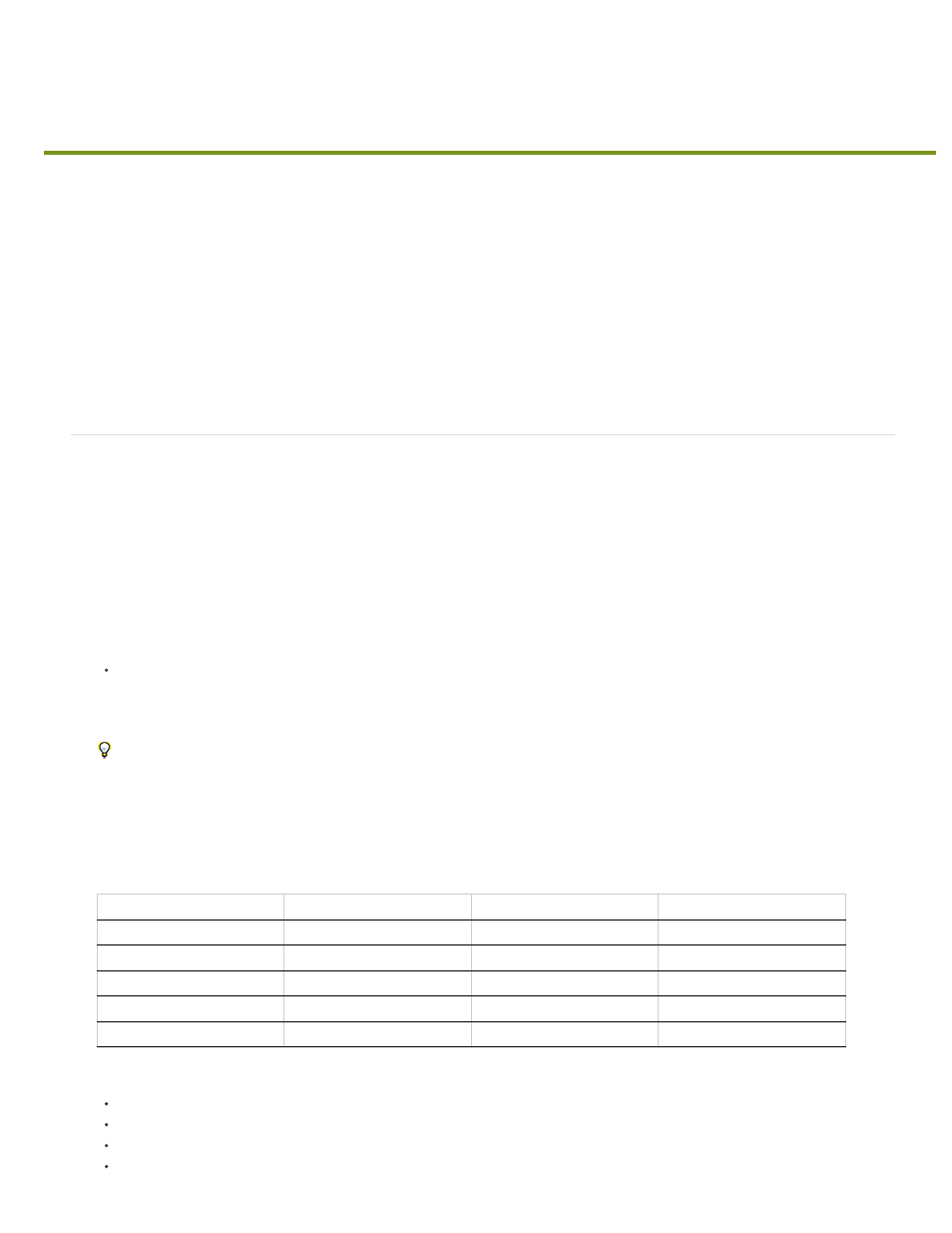
Insert HTML5 video (CC)
This feature is available for Creative Cloud members and point product subscribers only. To join Adobe Creative Cloud, see
Dreamweaver allows you to insert HTML5 video into web pages.
The HTML5 video element provides a standard way to embed movies or videos in web pages.
For more information on HTML5 video element, see the article on
at
.
Inserting HTML5 Video in Dreamweaver
Insert HTML5 video
Preview the video in browser
Insert HTML5 video
1. Ensure that your cursor is at the location where you want to insert the video.
2. Select Insert > Media > HTML5 Video. The HTML5 video element is inserted at the specified location.
3. In the Properties panel, specify values for the various options.
Source / Alt Source 1 / Alt Source 2: In Source, enter the location of the video file. Alternatively, click the folder icon to select a video
file from the local file system. Support for a video format varies on different browsers. If the video format in Source is not supported on
a browser, the video format specified in Alt Source 1 or Alt Source 2 is used. The browser selects the first recognized format to display
the video.
To quickly add videos to the three fields, use multiple selection. When you choose three video formats for the same video from a
folder, the first format in the list is used for the Source. The following formats in the list are used to auto-fill Alt Source 1 and Alt
Source 2.
See the table below for more information on browser and supported video format. For the latest info, see
Title: Specify a title for the video.
Width (W): Enter the width in pixel of the video.
Height (H): Enter the height in pixel of the video.
Controls: Select if you want to display the video controls such as Play, Pause, and Mute in the HTML page.
Browser
MP4
WebM
Ogg
Internet Explorer 9
YES
NO
NO
Firefox 4.0
NO
YES
YES
Google Chrome 6
YES
YES
YES
Apple Safari 5
YES
NO
NO
Opera 10.6
NO
YES
YES
47
