Edit pasted images, Setting image optimization dialog box options – Adobe Dreamweaver CC 2014 v.13 User Manual
Page 328
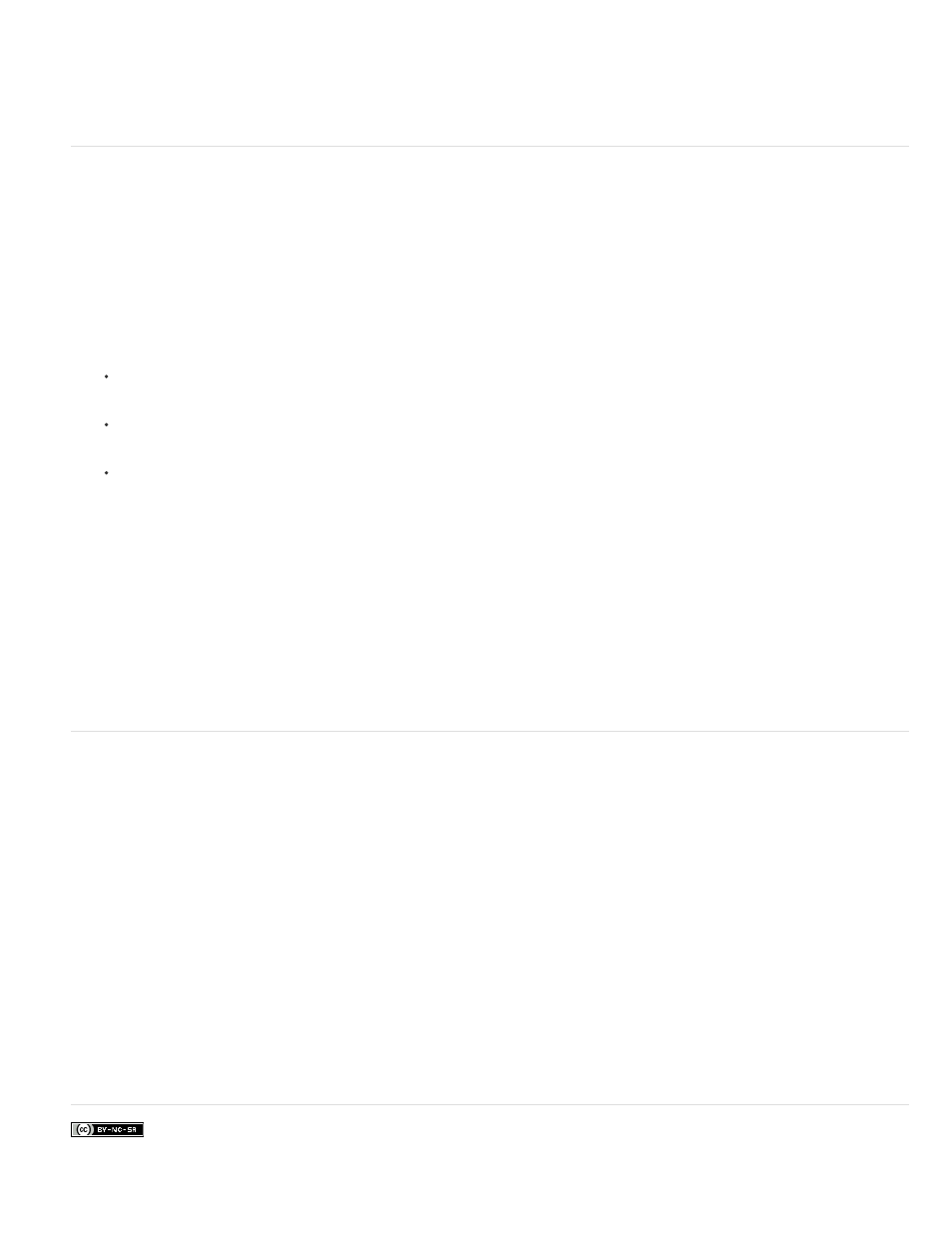
Facebook posts are not covered under the terms of Creative Commons.
Note:
Note:
Note:
Preset
about the image, such as the location of the original PSD source file, is saved in a Design Note, regardless of whether you have enabled Design
Notes for your site. The Design Note allows you to return to edit the original Photoshop file from Dreamweaver.
For a tutorial on copying and pasting between different applications, including Dreamweaver and Photoshop, see
Edit pasted images
After you paste Photoshop images in your Dreamweaver pages, you can edit the original PSD file in Photoshop. When using the copy/paste
workflow, Adobe recommends that you always make your edits to the original PSD file (rather than the web-ready image itself), and then repaste
to maintain single sourcing.
Make sure that you have Photoshop set as your primary external image editor for the file type you want to edit.
1. In Dreamweaver, select a web-ready image that was originally created in Photoshop and do one of the following:
Click the Edit button in the image’s Property inspector.
Press Control (Windows) or Command (Macintosh) as you double-click the file.
Right-click (Windows) or Control-click (Macintosh) an image, choose Edit Original With from the context menu, and then choose
Photoshop.
This assumes that Photoshop is set as the primary external image editor for PSD image files. You may also want to set Photoshop as
the default editor for JPEG, GIF, and PNG file types.
2. Edit the file in Photoshop.
3. Return to Dreamweaver and paste the updated image or selection into your page.
If you want to reoptimize the image at any time, you can select the image and click the Edit Image Settings button in the Property inspector.
Setting Image Optimization dialog box options
When you create a Smart Object or paste a selection from Photoshop, Dreamweaver displays the Image Optimization dialog box. (Dreamweaver
also displays this dialog box for any other kind of image if you select the image and click the Edit Image Settings button in the Property inspector.)
This dialog box lets you define and preview settings for web-ready images using the right mix of color, compression, and quality.
A web-ready image is one that can be displayed by all modern web browsers and looks the same no matter what system or browser the viewer is
using. In general, the settings result in a trade-off between quality and file size.
Whatever settings you select only affect the imported version of the image file. The original Photoshop PSD or Fireworks PNG file always
remains untouched.
Choose a Preset that best suits your requirements. The file size of the image changes based on your chosen preset. An instant preview of
the image with the applied setting is displayed in the background.
For example, for images that have to be displayed with a high degree of clarity, choose PNG24 for Photos (Sharp Details). Select GIF For
Background Images (Patterns) if you are inserting a pattern that will act as the background of the page.
When you select a preset, the configurable options for the preset are displayed. If you want to further customize optimization settings, modify the
values for these options.
321
