Insert coldfusion text areas, Insert coldfusion buttons – Adobe Dreamweaver CC 2014 v.13 User Manual
Page 561
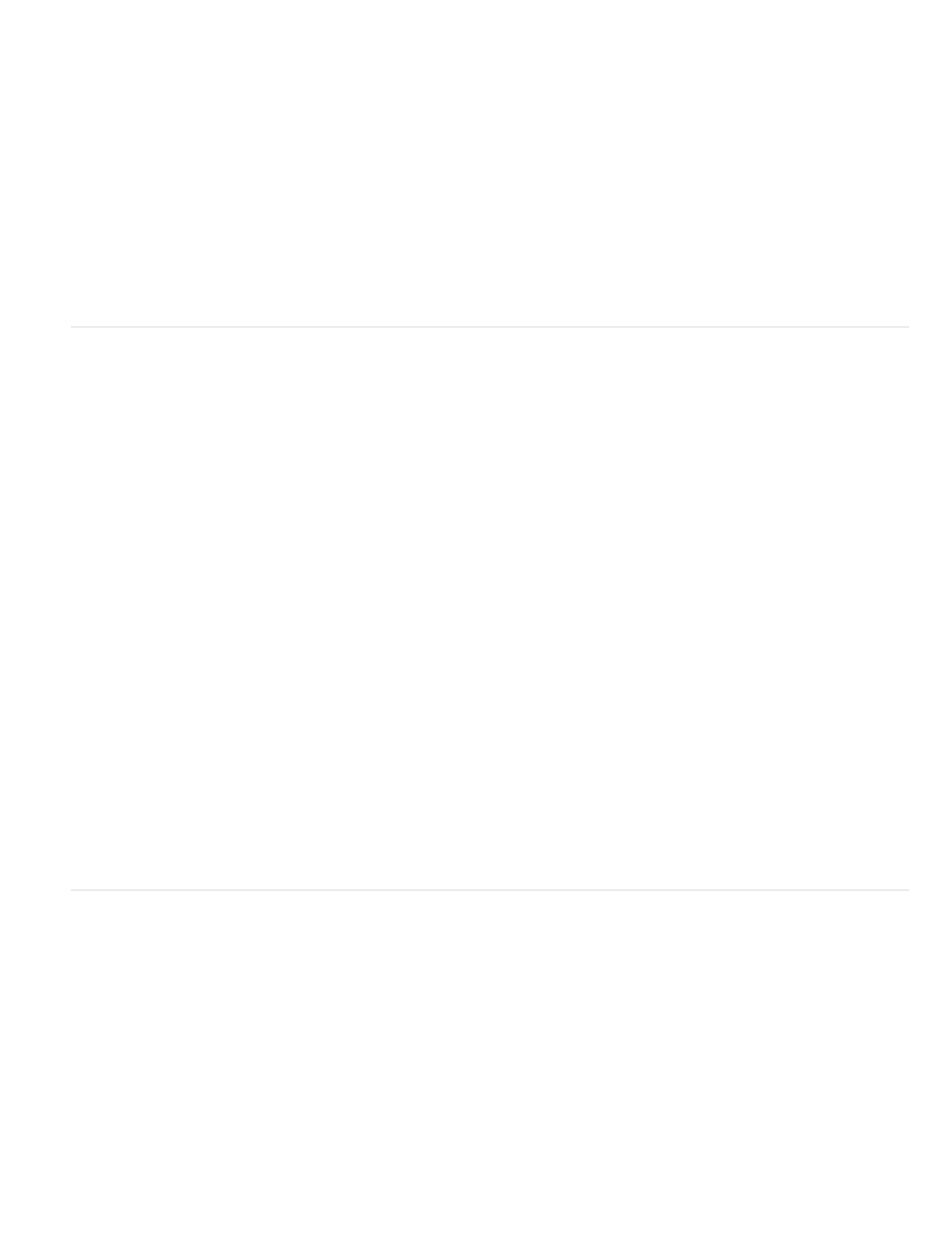
The recordset column supplies a value to the text field when you view the form in a browser.
Validate Specifies the type of validation for the current field.
Validate At Specifies when the field is validated: onSubmit, onBlur or onServer.
Label Lets you specify a label for the control. This property is ignored by the ColdFusion server at run time.
Pattern Lets you specify a JavaScript regular expression pattern to validate input. Omit leading and trailing slashes. For more information,
see the ColdFusion documentation.
Height Lets you specify the height of the control, in pixels. This property is ignored by the ColdFusion server at run time.
Width Lets you specify the width of the control, in pixels. This property is ignored by the ColdFusion server at run time.
Size Lets you specify the size of the control. This property is ignored by the ColdFusion server at run time.
Required Lets you specify whether the hidden field must contain data before the form is submitted to the server.
Display Tag Editor Lets you edit properties not listed in the Property inspector.
Insert ColdFusion text areas
You can visually insert a ColdFusion text area into your form and set its properties. A text area is an input element that consists of multiple lines of
text.
Note: This enhancement is available only if you have access to a computer running ColdFusion MX 7 or later.
1. Place the insertion point inside the form outline.
2. In the CFForm category of the Insert panel, click the CF Text Area icon.
A text area appears in the ColdFusion form.
3. Select the text area on the page and set any of the following options in the Property inspector:
Cftextarea Lets you specify a unique name for the control.
Char Width Lets you set the number of characters per line.
Num Lines Lets you set the number of rows to display in the text area.
Wrap Lets you specify how you want the text entered by users to wrap.
Required Lets you specify whether the user must enter data in the field (checked) or not (unchecked).
Initial Value Lets you specify text to display in the text area when the page is initially opened in a browser.
Validate Specifies the type of validation for the field.
Validate At Specifies when the field is validated: onSubmit, onBlur, or onServer.
Label Lets you specify a label for the control.
Style Lets you specify a style for the control. For more information, see the ColdFusion documentation.
Height Lets you specify the height of the control, in pixels. This property is ignored by the ColdFusion server at run time.
Width Lets you specify the width of the control, in pixels. This property is ignored by the ColdFusion server at run time.
Display Tag Editor Lets you edit properties not listed in the Property inspector.
4. To label the text area, click beside it and enter text for the label.
Insert ColdFusion buttons
You can visually insert a ColdFusion button into your form and set its properties. ColdFusion buttons control ColdFusion form operations. Buttons
can be used to submit ColdFusion form data to the server or to reset the ColdFusion form. Standard ColdFusion buttons are typically labeled
Submit, Reset, or Send. You can also assign other processing tasks that you defined in a script. For example, the button might calculate the total
cost of selected items based on assigned values.
Note: This enhancement is available only if you have access to a computer running ColdFusion MX 7 or later.
1. Place the insertion point inside the ColdFusion form outline.
2. In the CFForm category of the Insert panel, click the CF Button icon.
A button appears in the ColdFusion form.
3. Select the button on the page and set any of the following options in the Property inspector:
Cfbutton Lets you specify a unique name for the control.
Action Lets you specify the type of button to create.
554
