Adobe Dreamweaver CC 2014 v.13 User Manual
Page 680
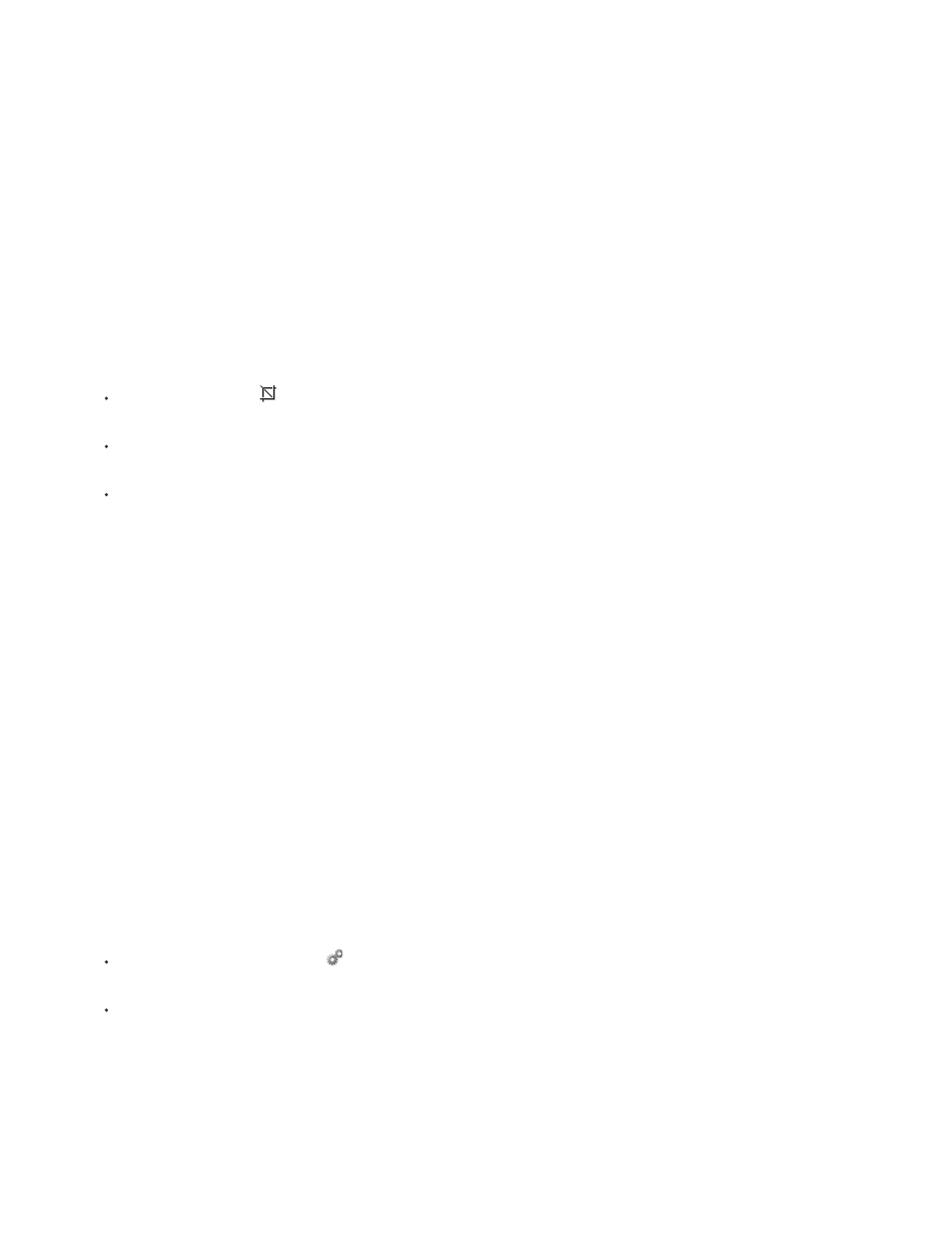
Sharpen
Note:
Note:
Note:
Adjusts the focus of an image by increasing the contrast of edges found within the image. When you scan an image, or take a
digital photo, the default action of most image capturing software is to soften the edges of objects in the image. This prevents extremely fine
details from becoming lost in the pixels from which digital images are composed. However, to bring out the details in digital image files, it is
often necessary to sharpen the image, thereby increasing edge contrast, and making the image appear sharper.
Dreamweaver image-editing features apply only to JPEG, GIF, and PNG image file formats. Other bitmap image file formats cannot
be edited using these image-editing features.
Crop an image
Dreamweaver lets you crop (or trim) bitmap file images.
When you crop an image, the source image file is changed on disk. For this reason, you may want to keep a backup copy of the image file
in the event you need to revert to the original image.
1. Open the page containing the image you want to crop, select the image, and do either of the following:
Click the Crop Tool icon
in the image Property inspector.
Select Modify > Image > Crop.
Crop handles appear around the selected image.
2. Adjust the crop handles until the bounding box surrounds the area of the image that you want to keep.
3. Double-click inside the bounding box or press Enter to crop the selection.
4. A dialog box informs you that the image file you are cropping will be changed on disk. Click OK. Every pixel in the selected bitmap outside
the bounding box is removed, but other objects in the image remain.
5. Preview the image and ensure that it meets your expectations. If not, select Edit > Undo Crop to revert to the original image.
You can undo the effect of the Crop command (and revert to the original image file) up until the time that you quit Dreamweaver, or
edit the file in an external image-editing application.
Optimize an image
You can optimize images in your web pages from within Dreamweaver.
1. Open the page containing the image you want to optimize, select the image, and do either of the following:
Click the Edit Image Settings button
in the image Property inspector.
Select Modify > Image > Optimize.
2. Make your edits in the Image Optimization dialog box and click OK.
Sharpen an image
673
