Building a record insert page (cs6) – Adobe Dreamweaver CC 2014 v.13 User Manual
Page 576
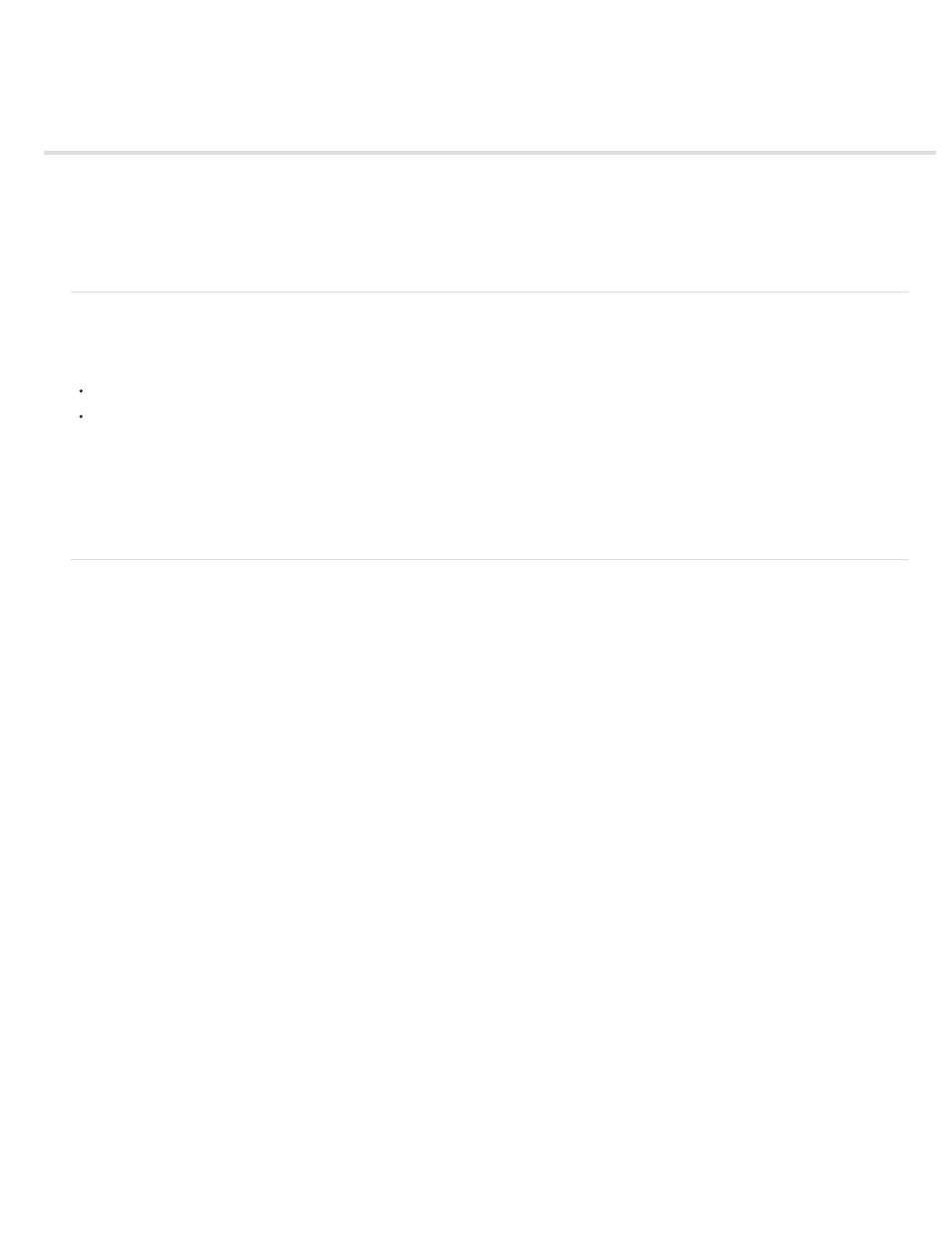
Building a record insert page (CS6)
About building record insert pages
Build an insert page block by block
Build the insert page in one operation
Note: The user interface has been simplified in Dreamweaver CC and later. As a result, you may not find some of the options described in this
article in Dreamweaver CC and later. For more information, see
.
About building record insert pages
Your application can contain a page that lets users insert new records in a database.
An insert page consists of two building blocks:
An HTML form that lets users enter data
An Insert Record server behavior that updates the database
When a user clicks Submit on a form, the server behavior inserts records in a database table.
You can add these building blocks in a single operation using the Record Insertion Form data object or you can add them separately using
the Dreamweaver form tools and the Server Behaviors panel.
Note: The insert page can contain only one record-editing server behavior at a time. For example, you cannot add an Update Record or a
Delete Record server behavior to the insert page.
Build an insert page block by block
You can also build an insert page by using the forms tools and server behaviors.
Add an HTML form to an insert page
1. Create a dynamic page (File > New > Blank Page), and lay out your page using the Dreamweaver design tools.
2. Add an HTML form by placing the insertion point where you want the form to appear and selecting Insert > Form > Form.
An empty form is created on the page. You may have to enable Invisible Elements (View > Visual Aids > Invisible Elements) to see the
form’s boundaries, which are represented by thin red lines.
3. Name the HTML form by clicking the
