Converting html5 to an older doctype, Open and edit existing documents – Adobe Dreamweaver CC 2014 v.13 User Manual
Page 337
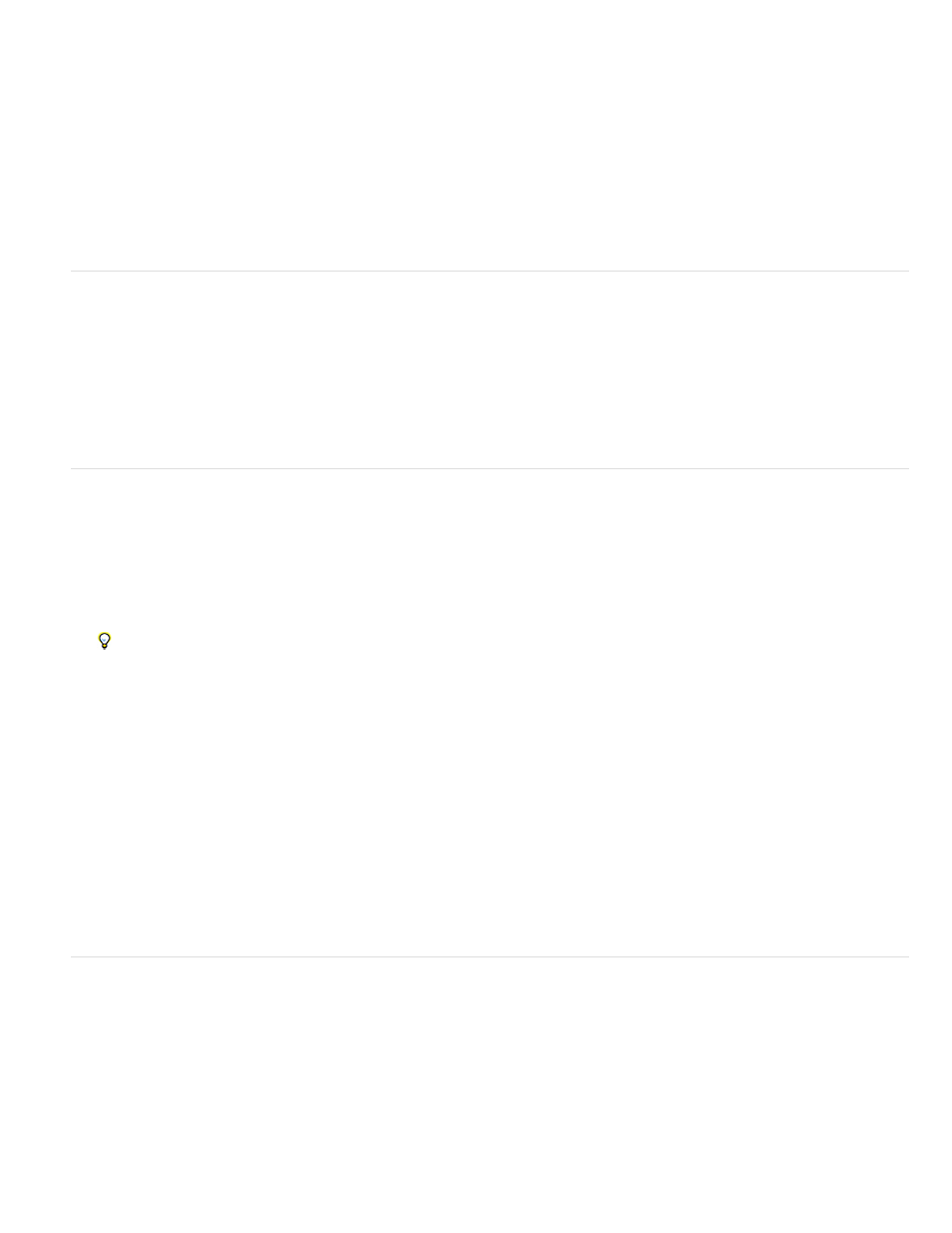
Note:
In Unicode, there are characters that are visually similar but can be stored within the document in different ways. For example, “ë” (e-umlaut)
can be represented as a single character, “e-umlaut,” or as two characters, “regular Latin e” + “combining umlaut.” A Unicode combining
character is one that gets used with the previous character, so the umlaut would appear above the “Latin e.” Both forms result in the same
visual typography, but what is saved in the file is different for each form.
Normalization is the process of making sure all characters that can be saved in different forms are all saved using the same form. That is,
all “ë” characters in a document are saved as single “e-umlaut” or as “e” + “combining umlaut,” and not as both forms in one document.
For more information on Unicode Normalization and the specific forms that can be used, see the Unicode website at
.
Converting HTML5 to an older doctype
Using File > Convert to switch from HTML5 to an older DOCTYPE doesn’t remove HTML5 elements or attributes. Only the DOCTYPE changes,
and trailing slashes (for XHTML) are inserted.
Semantic tags, such as
Convert option is removed in Dreamweaver CC and later.
Set the default file extension of new HTML documents
You can define the default file extension of HTML documents created in Dreamweaver. For example, you can use an .htm or .html extension for all
new HTML documents.
1. Select Edit > Preferences (Windows) or Dreamweaver > Preferences (Macintosh).
You can also click the Preferences button in the New Document dialog box to set new document preferences when you create a new
document.
2. Click New Document from the category list on the left.
3. Make sure that HTML is selected in the Default Document pop-up menu.
4. In the Default Extension box, specify the file extension you want for new HTML documents created in Dreamweaver.
For Windows, you can specify the following extensions: .html, .htm, .shtml, .shtm, .stm, .tpl, .lasso, .xhtml.
For Macintosh, you can specify the following extensions: .html, .htm, .shtml, .shtm, .tpl, .lasso, .xhtml, .ssi.
Open and edit existing documents
You can open an existing web page or text-based document, whether or not it was created in Dreamweaver, and edit it in either Design view or
Code view.
If the document you open is a Microsoft Word file that was saved as an HTML document, you can use the Cleanup Word HTML command to
remove the extraneous markup tags that Word inserts into HTML files.
To clean up HTML or XHTML that was not generated by Microsoft Word, use the Cleanup HTML command.
You can also open non-HTML text files, such as JavaScript files, XML files, CSS style sheets, or text files saved by word processors or text
editors.
330
