Testing your dreamweaver site, Site testing guidelines, Use reports to test your site – Adobe Dreamweaver CC 2014 v.13 User Manual
Page 135
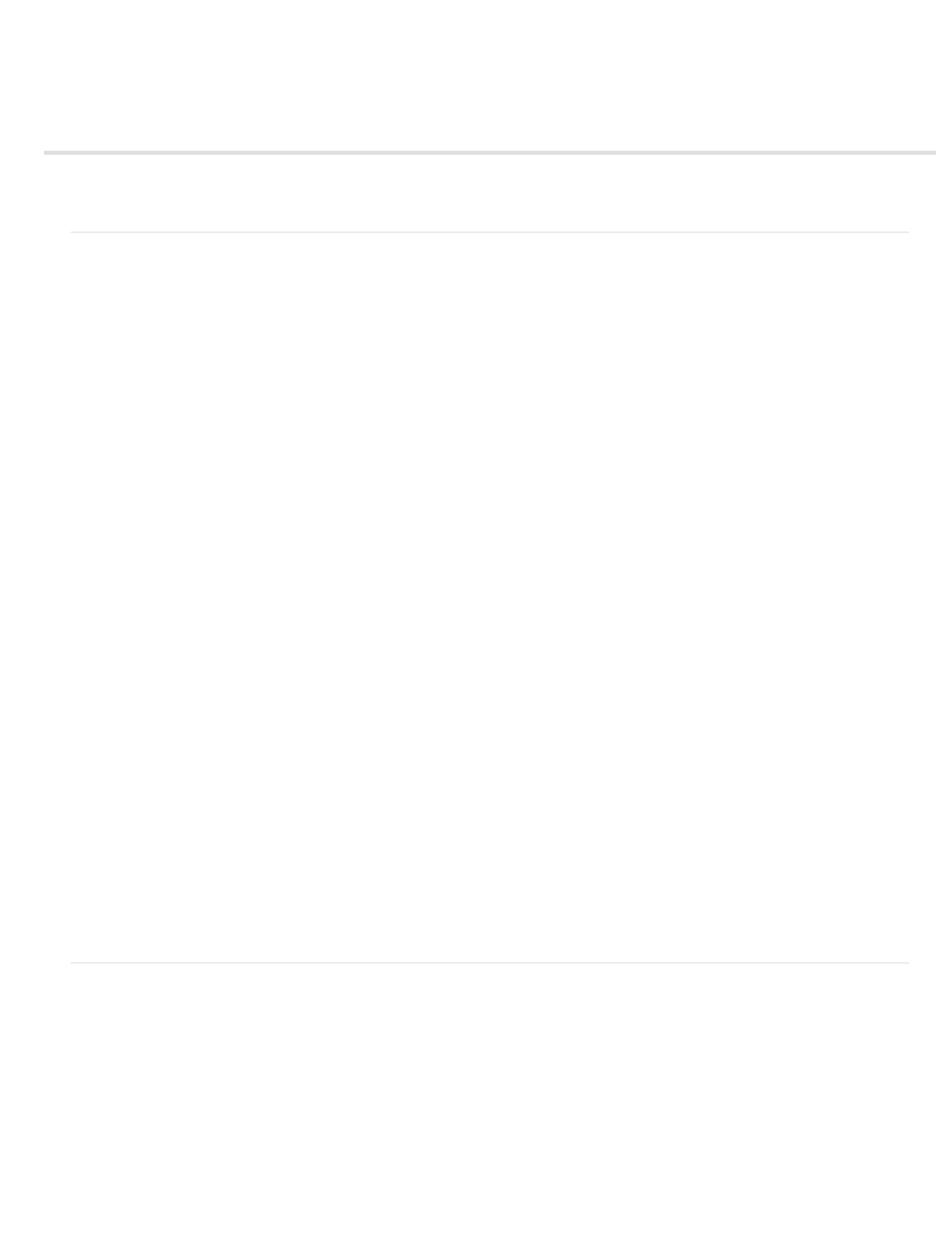
Testing your Dreamweaver site
Site testing guidelines
Use reports to test your site
Site testing guidelines
Before uploading your site to a server and declaring it ready for viewing, it’s a good idea to test it locally. (In fact, it’s a good idea to test and
troubleshoot your site frequently throughout its construction—you can catch problems early and avoid repeating them.)
You should make sure that your pages look and work as expected in the browsers you’re targeting, that there are no broken links, and that the
pages don’t take too long to download. You can also test and troubleshoot your entire site by running a site report.
The following guidelines will help you create a good experience for visitors to your site:
1. Make sure your pages function in the browsers you’re targeting.
Your pages should be legible and functional in browsers that do not support styles, layers, plug-ins, or JavaScript. For pages that fail badly in older
browsers, consider using the Check Browser behavior to automatically redirect visitors to another page.
2. Preview your pages in different browsers and platforms.
This gives you an opportunity to see differences in layout, color, font sizes, and default browser window size that cannot be predicted in a target
browser check.
3. Check your site for broken links and fix them.
Other sites undergo redesign and reorganization too, and the page you’re linking to may have been moved or deleted. You can run a link check
report to test your links.
4. Monitor the file size of your pages and the time they take to download.
Keep in mind that if a page consists of one large table, in some browsers, visitors will see nothing until the entire table finishes loading. Consider
breaking up large tables; if this is not possible, consider putting a small amount of content—such as a welcome message or an advertising banner
—outside the table at the top of the page so users can view this material while the table downloads.
5. Run a few site reports to test and troubleshoot the entire site.
You can check your entire site for problems, such as untitled documents, empty tags, and redundant nested tags.
6. Validate your code to locate tag or syntax errors.
7. Update and maintain the site after its published.
Publishing your site—that is, making it live—can be accomplished in several ways and is an ongoing process. An important part of the process is
defining and implementing a version-control system, either with the tools Dreamweaver includes or through an external version-control application.
8. Use the discussion forums.
The Dreamweaver discussion forums can be found on the Adobe website at
.
The forums are a great resource for getting information on different browsers, platforms, and so on. You can also discuss technical issues and
share helpful hints with other Dreamweaver users.
For a tutorial on troubleshooting publishing problems, see
Use reports to test your site
You can run site reports on workflow or HTML attributes. You can also use the Reports command to check links in your site.
Workflow reports can improve collaboration among members of a web team. You can run workflow reports that display who has checked out a file,
which files have Design Notes associated with them, and which files have been modified recently. You can further refine Design Note reports by
specifying name/value parameters.
Note: You must have a remote site connection defined to run the workflow reports.
HTML reports enable you to compile and generate reports for several HTML attributes. You can check combinable nested font tags, missing Alt
text, redundant nested tags, removable empty tags, and untitled documents.
After you run a report, you can save it as an XML file, then import it into a template instance or a database or spreadsheet and print it, or display it
128
