Add video (non-flv) insert plug - in content, Insert shockwave movies, Add video (non-flv) – Adobe Dreamweaver CC 2014 v.13 User Manual
Page 352: Insert plug - in content
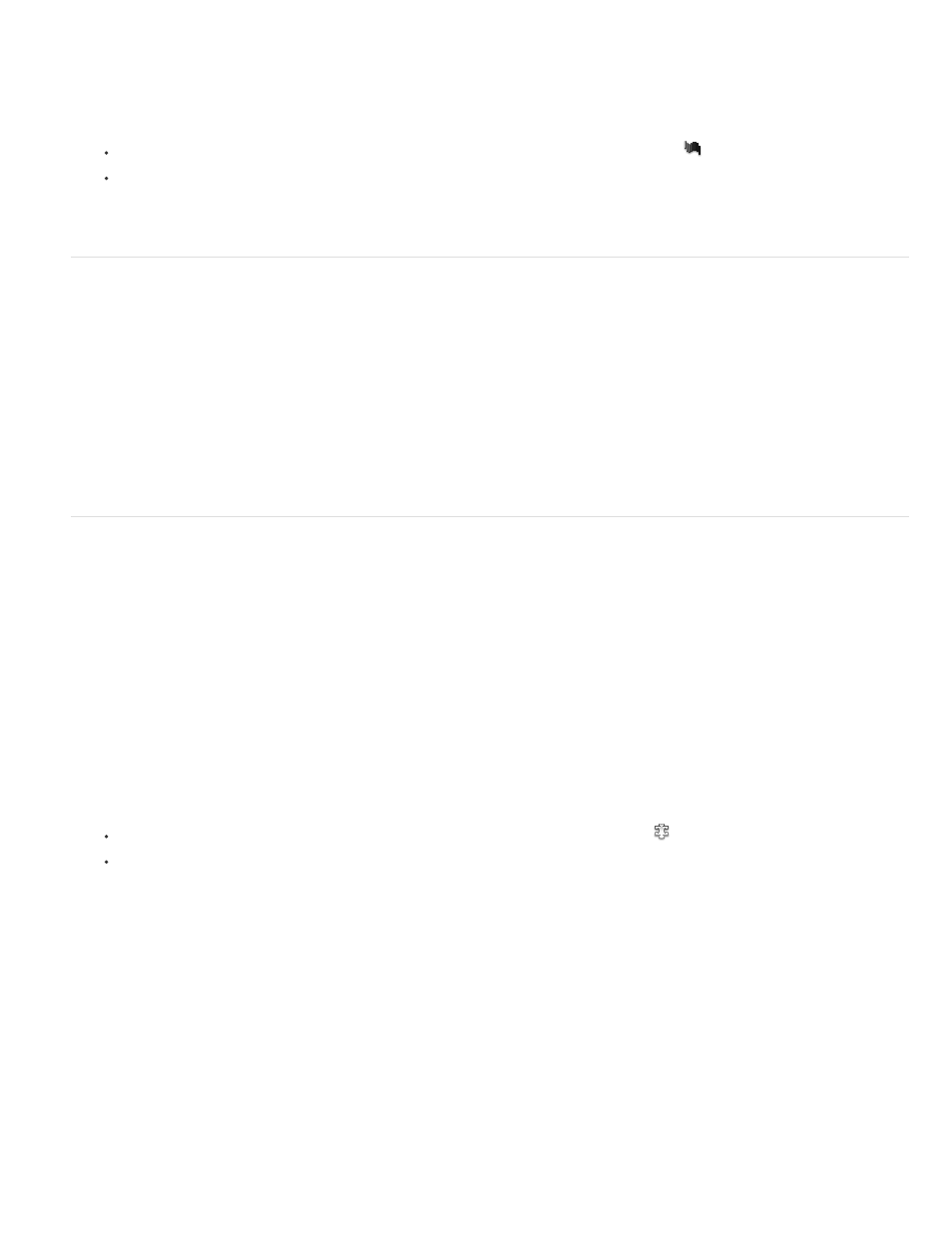
Insert Shockwave movies
You can use Dreamweaver to insert Shockwave movies into your documents. Adobe® Shockwave®, a standard for interactive multimedia on the
web, is a compressed format that allows media files created in Adobe® Director® to be downloaded quickly and played by most popular browsers.
1. In the Document window, place the insertion point where you want to insert a Shockwave movie and do one of the following:
In the Common category of the Insert panel, click the Media button and select the Shockwave icon
from the popup menu.
Select Insert > Media > Shockwave.
2. In the dialog box that appears, select a movie file.
3. In the Property inspector, enter the width and height of the movie in the W and H text boxes.
Add video (non-FLV)
You can add video to your web page in different ways and using different formats. Video can be downloaded to the user or it can be streamed so
that it plays while it is downloading.
1. Place the clip in your site folder.
These clips are often in the AVI or MPEG file format.
2. Link to the clip or embed it in your page.
To link to the clip, enter text for the link such as “Download Clip”, select the text, and click the folder icon in the Property inspector. Browse
to the video file and select it.
Note: The user must download a helper application (a plug-in) to view common streaming formats like Real Media, QuickTime, and
Windows Media.
Insert plug-in content
You can create content such as a QuickTime movie for a browser plug-in, and then use Dreamweaver to insert that content into an HTML
document. Typical plug-ins include RealPlayer and QuickTime, while some content files include mp3s and QuickTime movies.
You can preview movies and animations that rely on browser plug-ins directly in the Design view of the Document window. You can play all plug-in
elements at one time to see how the page will look to the user, or you can play each one individually to ensure that you have embedded the
correct media element.
Note: You cannot preview movies or animations that rely on ActiveX controls.
After inserting content for a plug-in, use the Property inspector to set parameters for that content. To view the following properties in the Property
inspector, select a plug-in object.
The Property inspector initially displays the most commonly used properties. Click the expander arrow in the lower-right corner to see all
properties.
Insert plug-in content and set its properties
1. In the Design view of the Document window, place the insertion point where you want to insert the content, then do one of the following:
In the Common category of the Insert panel, click the Media button and select the Plugin icon
from the menu.
Select Insert > Media > Plugin.
2. In the dialog box that appears, select a content file for a plug-in and click OK.
3. Set the plug-in options in the Property inspector.
Name Specifies a name to identify the plug-in for scripting. Enter a name in the unlabeled text box on the far left side of the Property
inspector.
W and H Specify, in pixels, the width and height allocated to the object on the page.
Src Specifies the source data file. Click the folder icon to browse to a file, or enter a filename.
Plg Url Specifies the URL of the pluginspace attribute. Enter the complete URL of the site where users can download the plug-in. If the user
viewing your page does not have the plug-in, the browser tries to download it from this URL.
Align Determines how the object is aligned on the page.
V Space and H Space Specify the amount of white space in pixels above, below, and on both sides of the plug-in.
Border Specifies the width of the border around the plug-in.
Parameters Opens a dialog box for entering additional parameters to pass to the plug-in. Many plug-ins respond to special parameters.
You can also view the attributes assigned to the selected plug-in by clicking the Attribute button. You can edit, add, and delete attributes
345
