Resize the document window, Cascade or tile document windows – Adobe Dreamweaver CC 2014 v.13 User Manual
Page 101
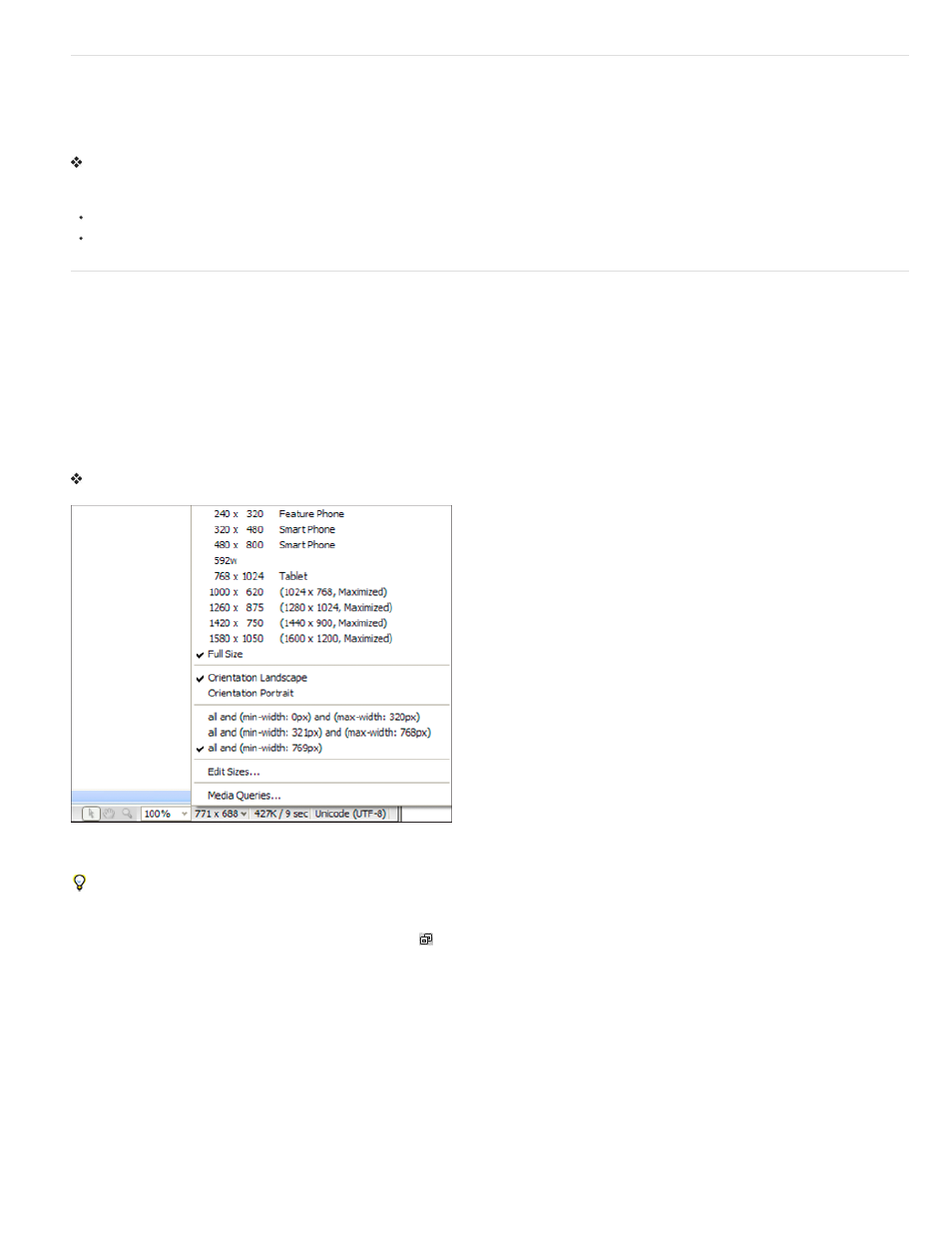
Cascade or tile Document windows
If you have many documents open at once, you can cascade or tile them.
Cascade Document windows
Select Window > Cascade.
Tile Document windows
(Windows) Select Window > Tile Horizontally or Window > Tile Vertically.
(Macintosh) Select Window > Tile.
Resize the Document window
The Status bar displays the Document window’s current dimensions (in pixels). To design a page that looks its best at a specific size, you can
adjust the Document window to any of the predetermined sizes, edit those predetermined sizes, or create sizes.
When you change the view size of a page in design or live view only the dimensions of the view size change. The document size is unaltered.
In addition to predetermined and custom sizes, Dreamweaver also lists sizes specified in a media query. When you select a size corresponding to
a media query, Dreamweaver uses the media query to display the page. You can also change the page orientation to preview the page for mobile
devices where the page layout changes based on how the device is held.
Resize the Document window to a predetermined size
Select one of the sizes from the Window Size pop-up menu at the bottom of the Document window. Dreamweaver CS5.5 and later offers an
extended list of choices, including choices for common mobile devices (as pictured below).
The window size shown reflects the inside dimensions of the browser window, without borders; the monitor size or mobile device is listed to the
right.
For less precise resizing, use your operating system’s standard methods of resizing windows, such as dragging the lower-right corner of a
window.
Note: (Windows only) Documents within the Document window are maximized by default, and you can't resize a document when it's maximized.
To de-maximize the document, click the de-maximize button
in the upper right corner of the document.
Change the values listed in the Window Size pop-up menu
1. Select Edit Sizes from the Window Size pop-up menu.
2. Click any of the width or height values in the Window Sizes list, and type a new value.
To make the Document window adjust only to a specific width (leaving the height unchanged), select a height value and delete it.
3. Click the Description box to enter descriptive text about a specific size.
Add a new size to the Window Size pop-up menu
1. Select Edit Sizes from the Window Size pop-up menu.
2. Click the blank space below the last value in the Width column.
3. Enter values for Width and Height.
94
