Set up your computer for application development – Adobe Dreamweaver CC 2014 v.13 User Manual
Page 644
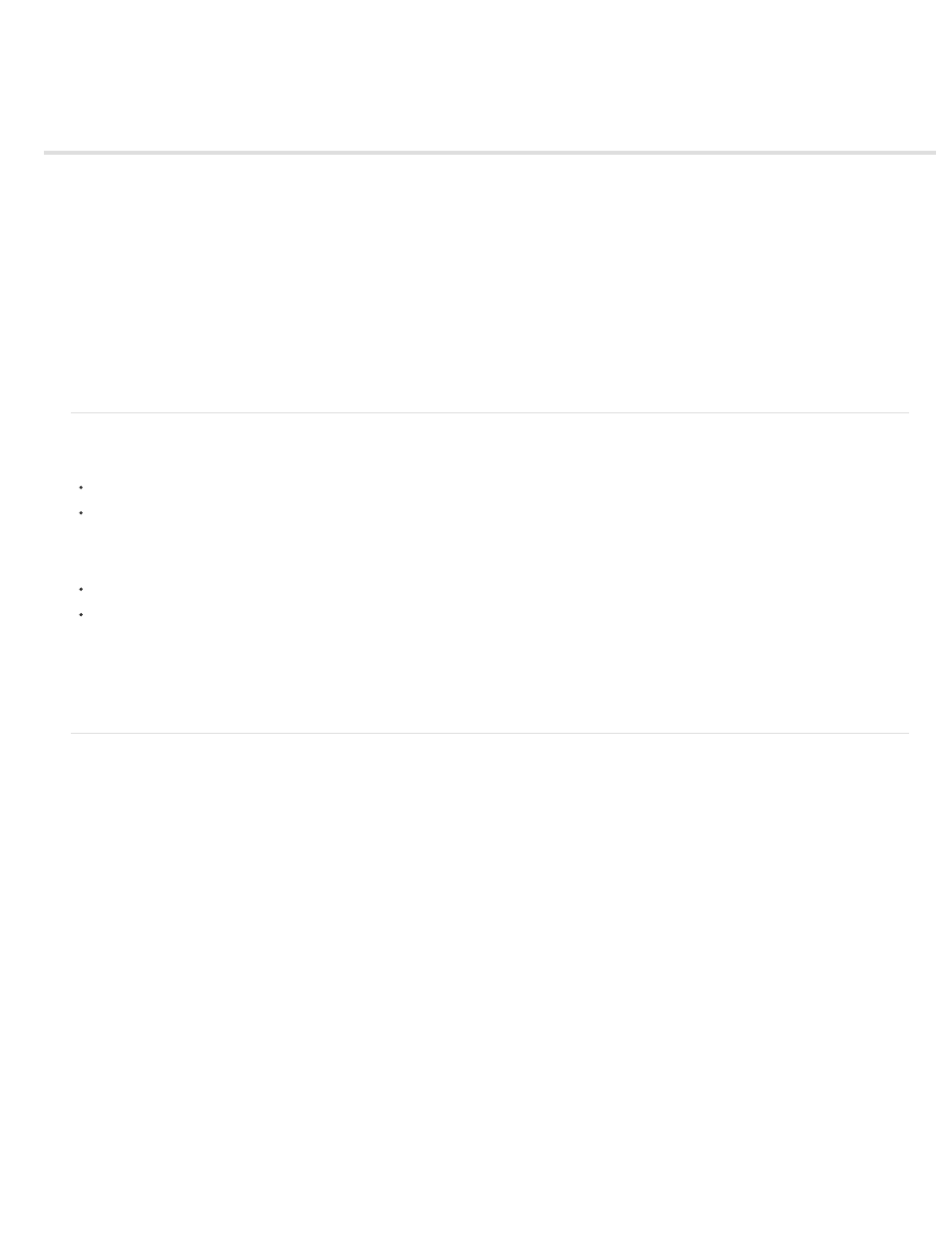
Set up your computer for application development
What you need to build web applications
Web server basics
Choosing a web server
Choosing an application server
Choosing a database
Setting up a ColdFusion development environment
Setting up a PHP development environment
Setting up an ASP development environment
Creating a root folder for the application
About defining a Dreamweaver site
Note: The user interface has been simplified in Dreamweaver CC and later. As a result, you may not find some of the options described in this
article in Dreamweaver CC and later. For more information, see
.
What you need to build web applications
To build web applications in Adobe® Dreamweaver®, you need the following software:
A web server
An application server that works with your web server
Note: In the context of web applications, the terms web server and application server refer to software, not hardware.
If you want to use a database with your application, you require the following additional software:
A database system
A database driver that supports your database
Several web hosting companies offer plans that let you use their software to test and deploy web applications. In some cases, you can install
the required software on the same computer as Dreamweaver for development purposes. You can also install the software on a network
computer (typically a Windows 2000 or XP computer) so that other developers on your team can work on a project.
If you want to use a database with your web application, you must first connect to it.
Web server basics
To develop and test dynamic web pages, you need a functioning web server. A web server is software that serves web pages in response to
requests from web browsers. A web server is sometimes called an HTTP server. You can install and use a web server on your local computer.
If you’re a Macintosh user, you can use the Apache web server already installed on your Macintosh.
Note: Adobe does not provide technical support for third-party software such as Microsoft Internet Information Server. If you need assistance with
a Microsoft product, please contact Microsoft technical support.
If you use Internet Information Server (IIS) to develop web applications, the default name of your web server is the name of your computer. You
can change the server name by changing the name of your computer. If your computer has no name, the server uses the word localhost.
The server name corresponds to the server’s root folder, which (on a Windows computer) is most likely C:\Inetpub\wwwroot. You can open any
web page stored in the root folder by entering the following URL in a browser running on your computer:
http://your_server_name/your_file_name
For example, if the server name is mer_noire and a web page called soleil.html is stored in C:\Inetpub\wwwroot\, you can open the page by
entering the following URL in a browser running on the local computer:
http://mer_noire/soleil.html
Note: Remember to use forward slashes, not backslashes, in URLs.
You can also open any web page stored in any subfolder of the root folder by specifying the subfolder in the URL. For example, suppose the
soleil.html file is stored in a subfolder called gamelan, as follows:
C:\Inetpub\wwwroot\gamelan\soleil.html
You can open this page by entering the following URL in a browser running on your computer:
http://mer_noire/gamelan/soleil.html
637
