Adobe Dreamweaver CC 2014 v.13 User Manual
Page 286
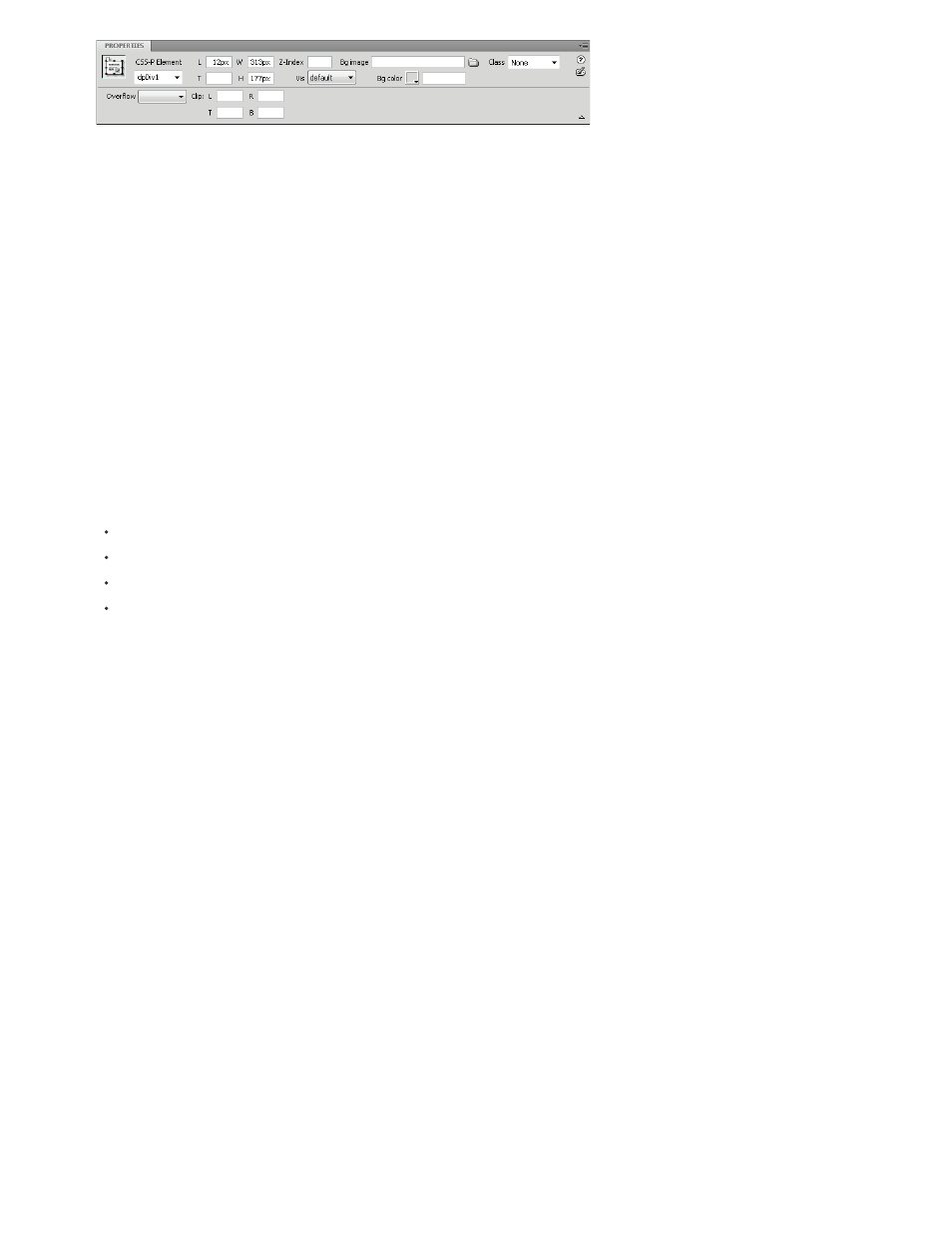
3. Set any of the following options:
CSS-P Element Specifies an ID for the selected AP element. The ID identifies the AP element in the AP Elements panel and in JavaScript
code.
Use only standard alphanumeric characters; do not use special characters such as spaces, hyphens, slashes, or periods. Every AP element
must have its own unique ID.
Note: The CSS-P Property inspector presents the same options for relatively-positioned elements.
L and T (left and top) Specify the position of the AP element’s upper-left corner relative to the upper-left corner of the page, or of the parent
AP element if nested.
W and H Specify the width and height of the AP element.
Note: If the content of the AP element exceeds the specified size, the bottom edge of the AP element (as it appears in the Design view in
Dreamweaver) stretches to accommodate the content. (The bottom edge doesn’t stretch when the AP element appears in a browser, unless
the Overflow property is set to Visible.)
The default unit for position and size is pixels (px). You can instead specify the following units: pc (picas), pt (points), in (inches), mm
(millimeters), cm (centimeters), or % (percentage of the parent AP element’s corresponding value). The abbreviations must follow the value
without a space: for example, 3mm indicates 3 millimeters.
Z-Index Determines the z-index, or stacking order, of the AP element.
In a browser, higher-numbered AP elements appear in front of lower-numbered AP elements. Values can be positive or negative. It’s easier
to change the stacking order of AP elements using the AP Elements panel than to enter specific z-index values.
Vis Specifies whether the AP element is initially visible or not. Select from the following options:
Default does not specify a visibility property. When no visibility is specified, most browsers default to Inherit.
Inherit uses the visibility property of the AP element’s parent.
Visible displays the AP element contents, regardless of the parent’s value.
Hidden hides the AP element contents, regardless of the parent’s value.
Use a scripting language, such as JavaScript, to control the visibility property and dynamically display AP element contents.
Bg Image Specifies a background image for the AP element.
Click the folder icon to browse to and select an image file.
Bg Color Specifies a background color for the AP element.
Leave this option blank to specify a transparent background.
Class Specifies the CSS class used to style the AP element.
Overflow Controls how AP elements appear in a browser when the content exceeds the AP element’s specified size.
Visible indicates that the extra content appears in the AP element; effectively, the AP element stretches to accommodate it. Hidden specifies
that extra content is not displayed in the browser. Scroll specifies that the browser should add scroll bars to the AP element whether they’re
needed or not. Auto causes the browser to display scroll bars for the AP element only when needed (that is, when the AP element’s contents
exceed its boundaries.)
Note: The overflow option has uneven support across browsers.
Clip Defines the visible area of an AP element.
Specify left, top, right, and bottom coordinates to define a rectangle in the coordinate space of the AP element (counting from the upper-left
corner of the AP element). The AP element is “clipped” so that only the specified rectangle is visible. For example, to make an AP element’s
contents invisible except for a 50-pixel-wide, 75-pixel-high visible rectangle at the upper-left corner of the AP element, set L to 0, T to 0, R to
50, and B to 75.
Note: Although CSS specifies different semantics for clip, Dreamweaver interprets clip the way that most browsers do.
4. If you entered a value in a text box, press Tab or Enter (Windows) or Return (Macintosh) to apply the value.
View or set properties for multiple AP elements
When you select two or more AP elements, the Property inspector displays text properties and a subset of the full AP element properties, allowing
you to modify several AP elements at once.
Select multiple AP elements
279
