Set invisible elements preferences – Adobe Dreamweaver CC 2014 v.13 User Manual
Page 508
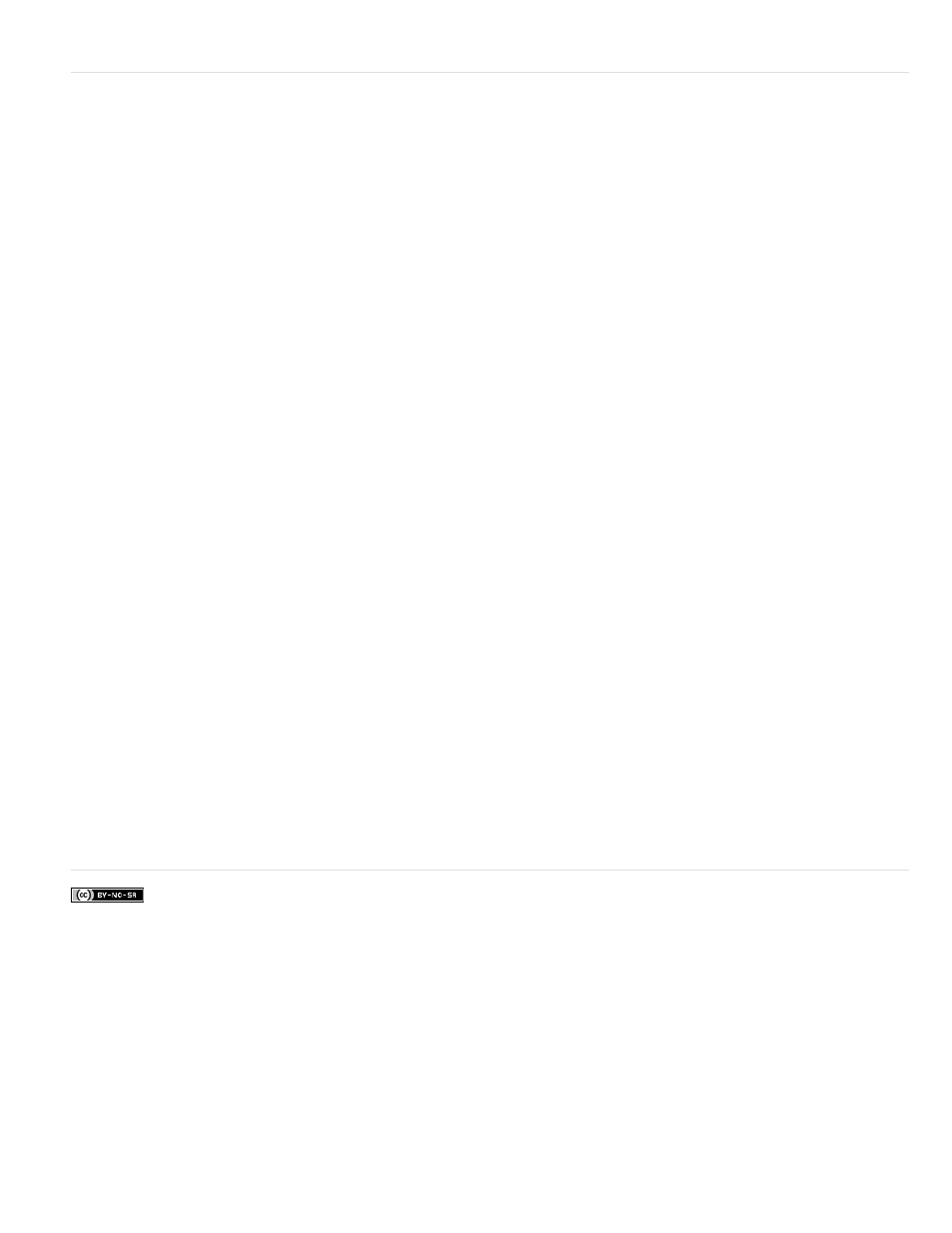
the invisible elements.
Set invisible elements preferences
Use Invisible Elements preferences to specify which kinds of elements will be visible when you select View > Visual Aids > Invisible Elements.
1. Select Edit > Preferences (Windows) or Dreamweaver > Preferences (Macintosh), then click Invisible Elements.
2. Select which elements should be made visible and click OK.
Note: A check mark next to the name of the element in the dialog box means the element is visible when View > Visual Aids > Invisible
Elements is selected.
Named Anchors Displays an icon that marks the location of each named anchor (a name = "") in the document.
Scripts Displays an icon that marks the location of JavaScript or VBScript code in the body of the document. Select the icon to edit the
script in the Property inspector or to link to an external script file.
Comments Displays an icon that marks the location of HTML comments. Select the icon to see the comment in the Property inspector.
Line Breaks Displays an icon that marks the location of each line break (BR). This option is deselected by default.
Client-Side Image Maps Displays an icon marking the location of each client-side image map in the document.
Embedded Styles Displays an icon showing the location of CSS styles embedded in the body section of the document. If CSS styles are
placed in the head section of a document, they do not appear in the Document window.
Hidden Form Fields Displays an icon that marks the location of form fields that have the type attribute set to "hidden".
Form Delimiter Displays a border around a form so you can see where to insert form elements. The border shows the extent of the form
tag, so any form elements inside that border are properly enclosed in form tags.
Anchor Points For AP elements Displays an icon that marks the location of code defining an AP element. The AP element itself can be
anywhere on the page. (AP elements are not invisible elements; only the code defining the AP element is invisible.) Select the icon to select
the AP element; you can then see the contents of the AP element even if the AP element is marked as hidden.
Anchor Points For Aligned Elements Displays an icon showing the location of HTML code for elements that accept the align attribute.
These include images, tables, ActiveX objects, plug-ins, and applets. In some cases, the code for the element may be separated from the
visible object.
Visual Server Markup Tags Displays the location of server markup tags (such as Active Server Pages tags and ColdFusion tags) whose
content cannot be displayed in the Document window. These tags typically generate HTML tags when processed by a server. For example, a
invisible element since Dreamweaver cannot determine the final, dynamic output of the page.
Nonvisual Server Markup Tags Displays the location of server markup tags (such as Active Server Pages tags and ColdFusion tags)
whose content cannot be displayed in the Document window. These tags are typically set-up, processing, or logic tags (for example,
CSS Display: None Displays an icon showing the location of content that’s hidden by the display:none property in the linked or embedded
stylesheet.
Show Dynamic Text As Displays any dynamic text on your page in the format of {Recordset:Field} by default. If the length of these values
is long enough to distort your page’s formatting, you can change the display to {} instead.
Server-Side Includes Displays the actual contents of each server-side include file.
More Help topics
501
