Identify and delete unused files, Access sites, a server, and local drives – Adobe Dreamweaver CC 2014 v.13 User Manual
Page 423
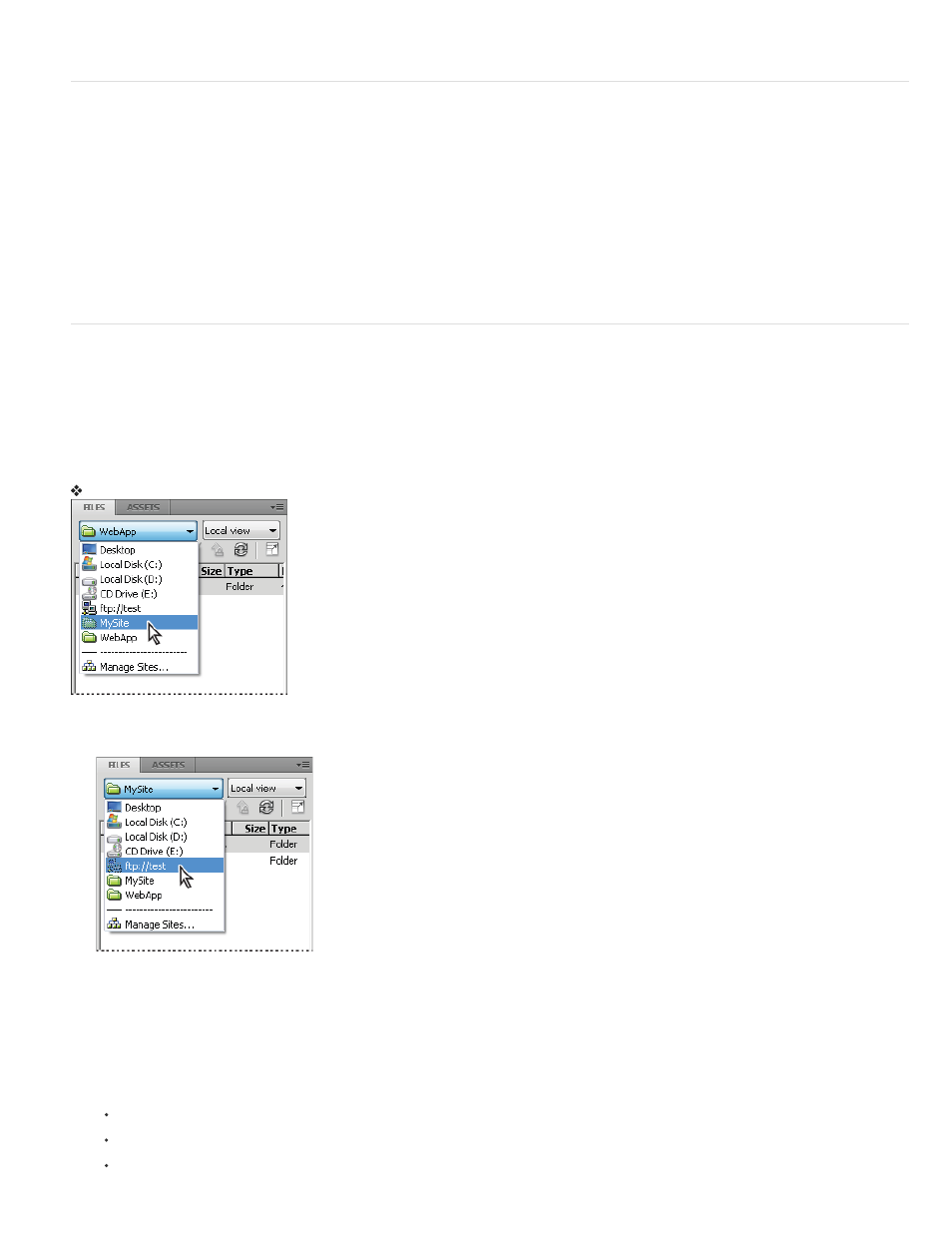
Dreamweaver highlights the files that were modified within the selected time frame in the Files panel.
Identify and delete unused files
You can identify and delete files that are no longer used by other files in your site.
1. Select Site > Check Links Sitewide.
Dreamweaver checks all the links in your site and displays the broken ones in the Results panel.
2. Select Orphaned Files from the menu on the Link Checker panel.
Dreamweaver displays all the files with no incoming links. This means that no files in your site link to these files.
3. Select the files you want to delete and press Delete.
Important: Although no other file in the site links to these files, some of the listed files may link to other files. Use caution when deleting the
files.
Access sites, a server, and local drives
You can access, modify, and save files and folders in your Dreamweaver sites, as well as files and folders that are not part of a Dreamweaver
site. In addition to Dreamweaver sites, you can access a server, a local drive, or your desktop.
Before you can access a remote server, you must set up Dreamweaver to work with that server.
Note: The best way to manage your files is to create a Dreamweaver site.
Open an existing Dreamweaver site
In the Files panel (Window > Files), select a site from the menu (where the current site, server, or drive appears).
Open a folder on a remote FTP or RDS server
1. In the Files panel (Window > Files), select a server name from the menu (where the current site, server, or drive appears).
Note: Server names appear for servers you’ve configured Dreamweaver to work with.
2. Navigate to and edit files as you normally do.
Access a local drive or your desktop
1. In the Files panel (Window > Files), select Desktop, Local Disk, or CD Drive from the menu (where the current site, server, or drive
appears).
2. Navigate to a file, then do any of the following:
Open files in Dreamweaver or another application
Rename files
Copy files
416
