Update the database table of users, Add a server behavior to ensure a unique user name – Adobe Dreamweaver CC 2014 v.13 User Manual
Page 580
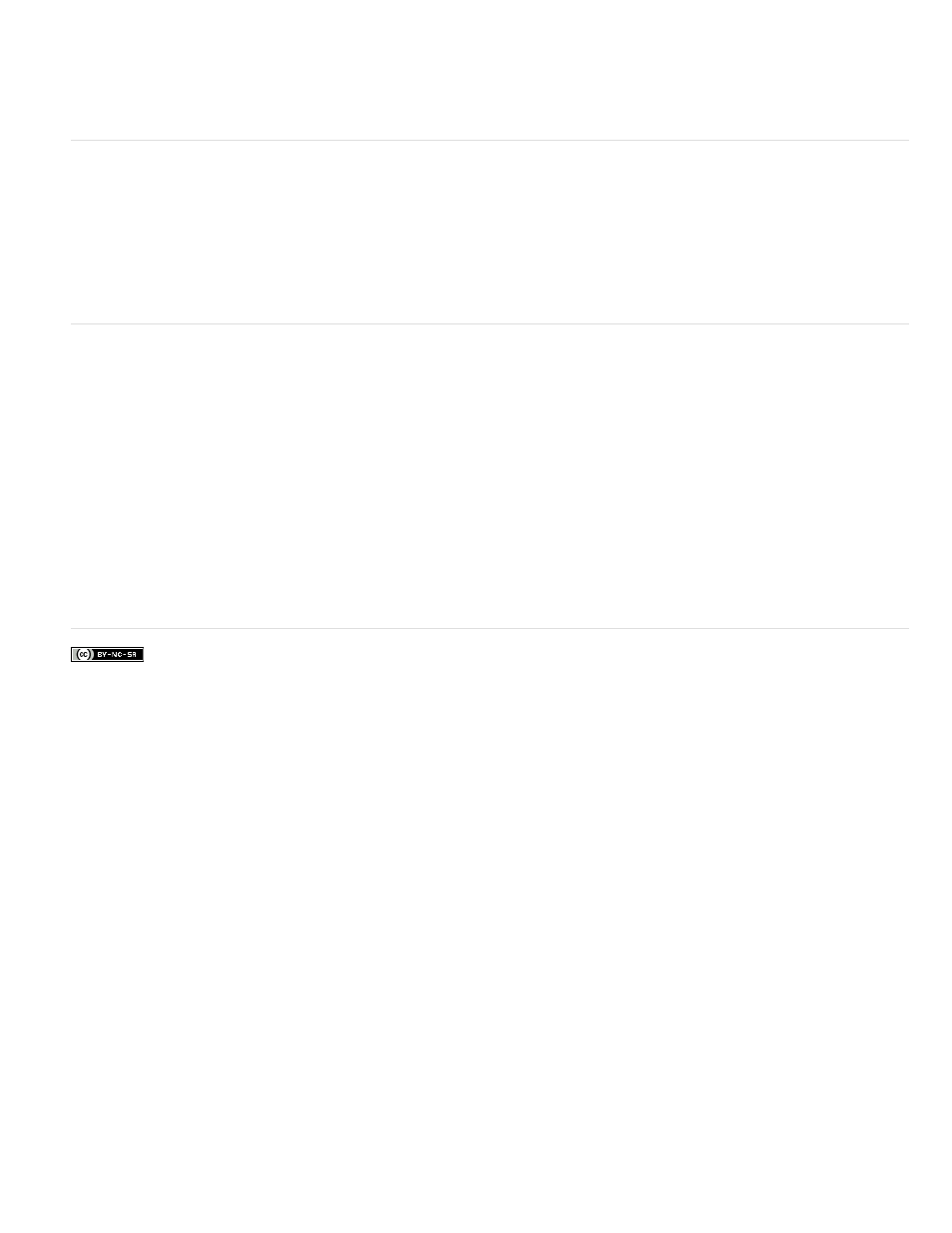
You can change the label of the Submit button by selecting the button, opening the Property inspector (Window > Properties), and entering a
new value in the Value box.
The next step in creating a registration page is to add the Insert Record server behavior to insert records in the table of users in the
database.
Update the database table of users
You must add an Insert Record server behavior to the registration page to update the table of users in the database.
1. In the Server Behaviors panel (Window > Server Behaviors), click the Plus (+) button and select Insert Record from the pop-up menu.
The Insert Record dialog box appears.
2. Complete the dialog box, making sure to specify the table of users in the database into which the user data will be inserted. Click OK.
The final step in creating a registration page is to make sure the user name is not used by another registered user.
Add a server behavior to ensure a unique user name
You can add a server behavior to a user registration page that verifies that the user name is unique before adding that user to your database of
registered users.
When the user clicks the Submit button on the registration page, the server behavior compares the user name entered by the user against the
user names stored in a database table of registered users. If no matching user name is found in the database table, the server behavior carries
out the insert record operation normally. If a matching user name is found, the server behavior cancels the insert record operation and opens a
new page (usually a page alerting the user that the user name is already taken).
1. In the Server Behaviors panel (Window > Server Behaviors), click the Plus (+) button and select User Authentication > Check New
Username from the pop-up menu.
2. In the Username Field pop-up menu, select the form text field that your visitors use to enter a user name.
3. In the If Already Exists, Go To box, specify a page to open if a matching user name is found in the database table, and click OK.
The opened page should alert the user that the user name is already taken and let the user try again.
More Help topics
573
