Writing and editing code – Adobe Dreamweaver CC 2014 v.13 User Manual
Page 472
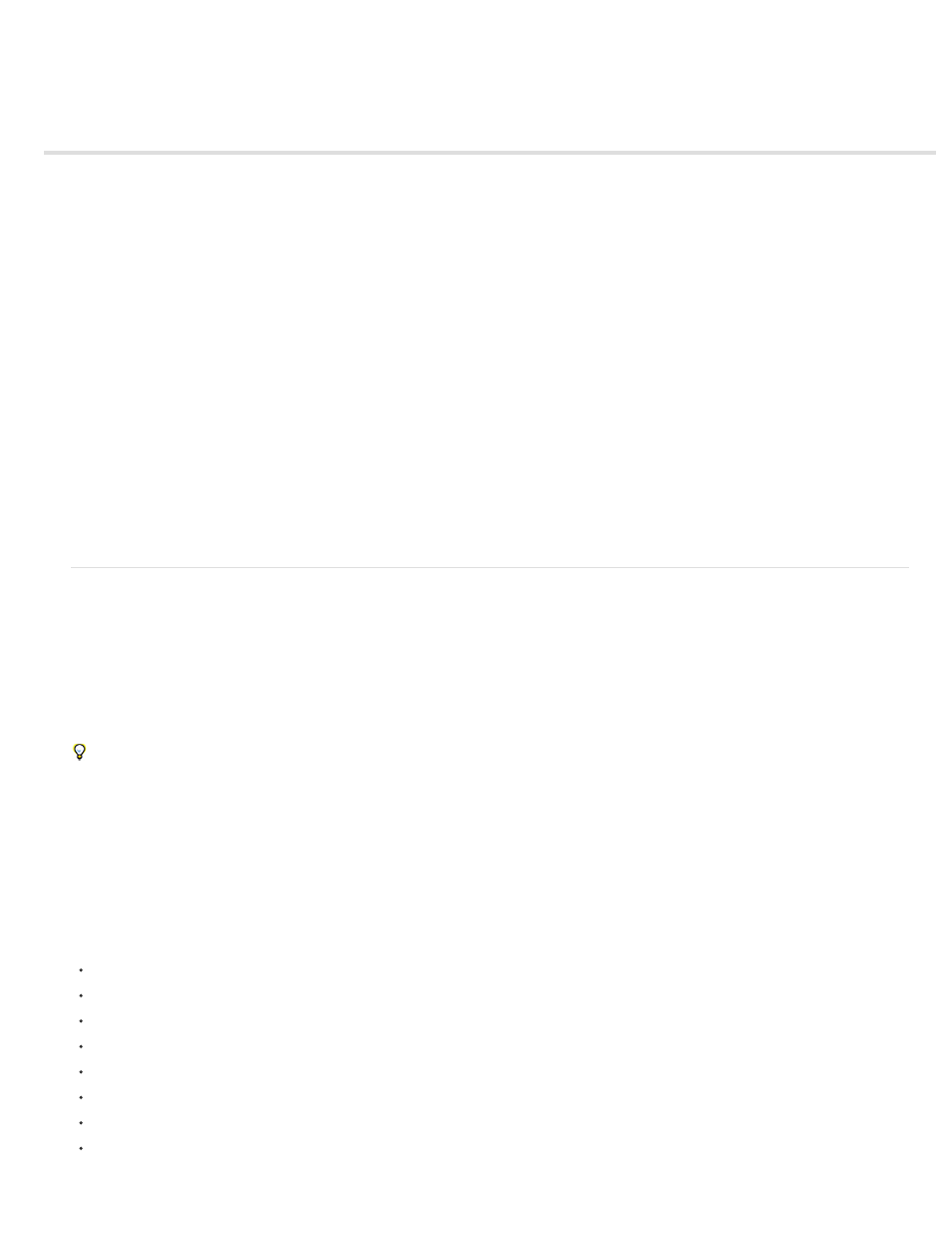
Writing and editing code
Code hints
Site-specific code hints
Insert code with the Coding toolbar
Insert code with the Insert panel
Insert tags with the Tag Chooser
Insert HTML comments
Copy and paste code
Edit tags with Tag editors
Edit code with the Coding context menu
Edit a server-language tag with the Property inspector
Indent code blocks
Navigate to related code
Go to a JavaScript or VBScript function
Extract JavaScript
Work with code snippets
Search for tags, attributes, or text in code
Save and recall search patterns
Use language-reference material
Print code
Note: The user interface has been simplified in Dreamweaver CC and later. As a result, you may not find some of the options described in this
article in Dreamweaver CC and later. For more information, see
.
Code hints
The code hints feature helps you insert and edit code quickly and without mistakes. As you type characters in Code view, you see a list of
candidates that automatically complete your entry. For example, when you type the first characters of a tag, attribute, or CSS property name, you
see a list of options beginning with those characters. This feature simplifies the insertion and editing of code. You can also use it to see the
available attributes for a tag, the available parameters for a function, or the available methods for an object.
Code hints are available for several kinds of code. When you type the beginning character of a particular code type, you see a list of appropriate
candidates. For example, to display a list of code hints for HTML tag names, type a right angle bracket (<). Similarly, to display JavaScript code
hinting, type a period (dot operator) after an object.
For best results, especially when using code hints for functions and objects, set the Delay option in the Code Hints preferences dialog box to 0
seconds.
The code hinting feature also recognizes custom JavaScript classes that are not built in to the language. You can write these custom classes
yourself or add them through third-party libraries like Prototype.
The list of code hints disappears when you press Backspace (Windows) or Delete (Macintosh).
For a video tutorial on code hinting, see
For a video overview from the Dreamweaver engineering team about JavaScript support in Dreamweaver, see
Supported languages and technologies
Dreamweaver supports code hinting for the following languages and technologies:
Adobe ColdFusion
Ajax
ASP JavaScript
ASP.NET C#
ASP.NET VB
ASP VBScript
CSS2 and CSS3
DOM (Document Object Model)
465
