Create a connection using a remote dsn, Create a connection using a connection string – Adobe Dreamweaver CC 2014 v.13 User Manual
Page 603
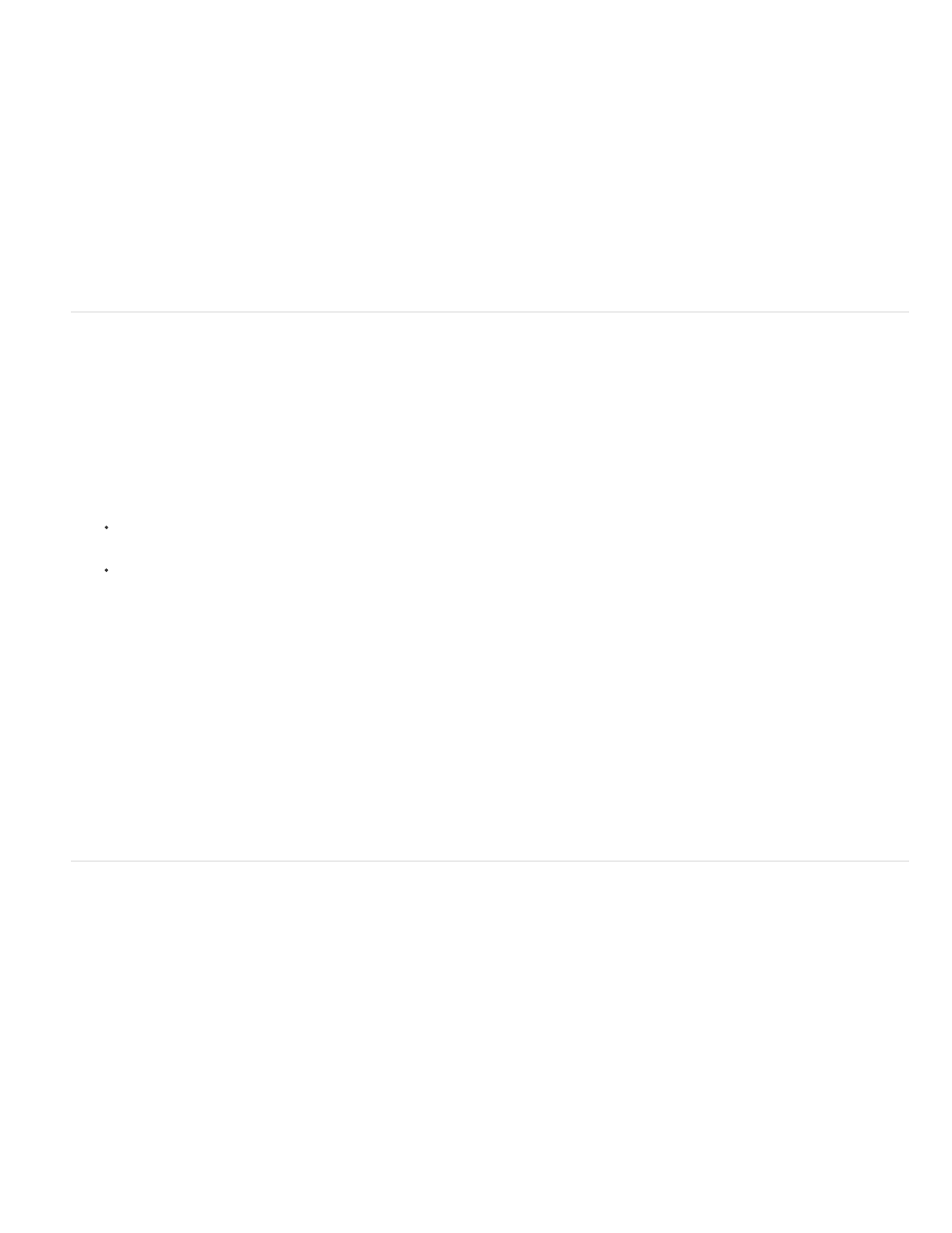
2. Open an ASP page in Dreamweaver, and then open the Databases panel (Window > Databases).
3. Click the Plus (+) button on the panel and select Data Source Name (DSN) from the menu.
4. Enter a name for the new connection, without spaces or special characters.
5. Select the Using Local DSN option and choose the DSN you want to use from the Data Source Name (DSN) menu.
If you want to use a local DSN but haven’t defined one yet, click Define to open the Windows ODBC Data Source Administrator.
6. Complete the User Name and Password boxes.
7. You can restrict the number of database items Dreamweaver retrieves at design time by clicking Advanced, and entering a schema or
catalog name.
Note: You cannot create a schema or catalog in Microsoft Access.
8. Click Test to connect to the database, and then click OK. If the connection fails, double-check the connection string or check the settings for
the test folder Dreamweaver uses to process dynamic pages.
Create a connection using a remote DSN
Note: This section assumes you have set up an ASP application. It also assumes a database is set up on your local computer or on a system to
which you have network or FTP access.
Note: Dreamweaver can retrieve only server DSNs created with the Windows ODBC Data Source Administrator.
You can use a DSN defined on a remote computer to create a database connection in Dreamweaver. If you want to use a remote DSN, the DSN
must be defined on the Windows computer running your application server (probably IIS).
Note: Because you can only specify an ODBC driver in a DSN, you must use a connection string if you want to use an OLE DB provider.
1. Define a DSN on the remote system running your application server.
For instructions, see the following articles on the Microsoft website:
If the remote computer runs Windows 2000, see Microsoft Knowledge Base Article 300596 at
If the remote computer runs Windows XP, see Microsoft Knowledge Base Article 305599 at
2. Open an ASP page in Dreamweaver, then open the Databases panel (Window > Databases).
3. Click the Plus (+) button on the panel and select Data Source Name (DSN) from the menu.
4. Enter a name for the new connection, without spaces or special characters.
5. Select Using DSN On Testing Server.
Note: Macintosh users can ignore this step because all database connections use DSNs on the application server.
6. Enter the DSN or click the DSN button to connect to the server and select the DSN for the database you want, then complete the options.
7. Complete the User Name and Password boxes.
8. You can restrict the number of database items Dreamweaver retrieves at design time by clicking Advanced and entering a schema or
catalog name.
Note: You cannot create a schema or catalog in Microsoft Access.
9. Click Test to connect to the database, and then click OK. If the connection fails, double-check the connection string or check the settings for
the testing folder Dreamweaver uses to process dynamic pages.
Create a connection using a connection string
You can use a DSN-less connection to create an ODBC or OLE DB connection between your web application and your database. You use a
connection string to create this kind of connection.
1. Open an ASP page in Dreamweaver, and then open the Databases panel (Window > Databases).
2. Click the Plus (+) button on the panel, select Custom Connection String from the menu, complete the options, and click OK.
3. Enter a name for the new connection without spaces or special characters.
4. Enter a connection string to the database. If you do not specify an OLE DB provider in the connection string—that is, if you don’t include a
Provider parameter—ASP will automatically use the OLE DB provider for ODBC drivers. In that case, you must specify an appropriate
ODBC driver for your database.
If your site is hosted by an ISP and you don’t know the full path to your database, use the MapPath method of the ASP server object in your
connection string.
5. If the database driver specified in the connection string is not installed on the same computer as Dreamweaver, select Using Driver On
Testing Server.
Note: Macintosh users can ignore this step because all database connections use the application server.
596
