Extensions – Adobe Dreamweaver CC 2014 v.13 User Manual
Page 691
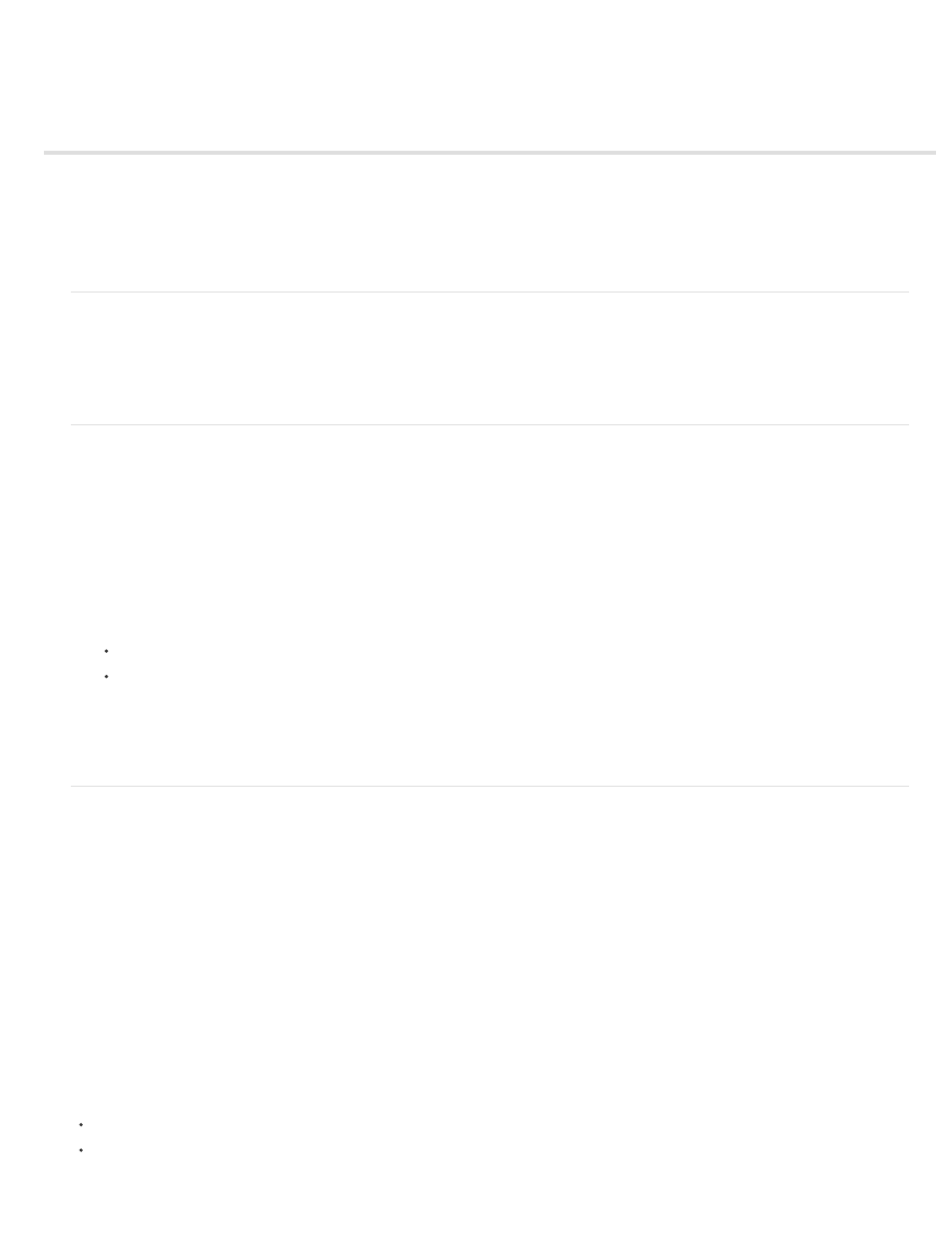
Extensions
Note: The user interface has been simplified in Dreamweaver CC and later. As a result, you may not find some of the options described in this
article in Dreamweaver CC and later. For more information, see
.
About extensions
Extensions are new features that you can add easily to Dreamweaver. You can use many types of extensions; for example, there are extensions
that let you reformat tables, connect to back-end databases, or help you write scripts for browsers.
Note: To install extensions that all users have access to in a multiuser operating system, you must be logged in as Administrator (Windows) or
root (Mac OS X).
Using extensions in Dreamweaver CS6, 12.1, and 12.2
To find the latest extensions for Dreamweaver, use the Adobe Exchange website at
. Once there,
you can log in and download extensions (many of which are free), join discussion groups, view user ratings and reviews, and install and use the
Extension Manager.
You must install the Extension Manager before you can install extensions.
The Extension Manager is a separate application that lets you install and manage extensions in Adobe applications. Start the Extension Manager
from Dreamweaver by choosing Commands > Manage Extensions.
1. On the Adobe Exchange website, click the download link for an extension.
Your browser might let you choose to open and install it directly from the site or save it to disk.
If you are opening the extension directly from the site, the Extension Manager handles the installation automatically.
If you are saving the extension to disk, a good place to save the extension package file (.mxp or .mxi) is the Downloaded Extensions
folder within the Dreamweaver application folder on your computer.
2. Double-click the extension package file, or open the Extension Manager and select File > Install Extension. (Some extensions aren’t
accessible until you restart the application.
Note: Use the Extension Manager to remove extensions or to see more information about an extension.
Using extensions in Dreamweaver CC and later
In Dreamweaver CC and later, you can use the Adobe Exchange panel (Windows > Extensions > Adobe Exchange) to view, download, and install
extensions. All extensions that are uploaded onto Adobe Exchange are reflected in the Adobe Exchange panel in Dreamweaver.
The My Stuff tab displays all extensions that you have downloaded and installed using your Adobe ID. This Adobe ID is the same that you have
uses to purchase a subscription for Creative Cloud. The list of extensions in the My Stuff tab are available on any Dreamweaver instance that you
have installed using the same Adobe ID.
Note: Creative Cloud lets you install Dreamweaver on two machines at a time.
The extensions that are installed on a machine are indicated with a ‘tick’ mark.
Perform the following steps to download and install extensions:
1. Select the extension that you want to install in the Adobe Exchange panel (Window > Extensions > Adobe Exchange).
2. Click Free (for free extensions) or the button indicating the price of the extension (for paid extensions).
3. Follow the instructions to install the extension.
Adobe Exchange panel supports the installation of only those extensions that do not require you to close Dreamweaver. For extensions that
require you to close Dreamweaver, you are directed to use the Extension Manager. When you choose Yes to use the Extension Manager:
If you have installed Extension Manager, Extension Manager appears using which you can install the extension.
If you have not installed Extension Manager, Adobe Application Manager (AAM) appears using which you can first install Extension Manager,
and then install the extension
684
