File transfer to and from a contribute site, Contribute special files, Prepare a site for use with contribute – Adobe Dreamweaver CC 2014 v.13 User Manual
Page 130
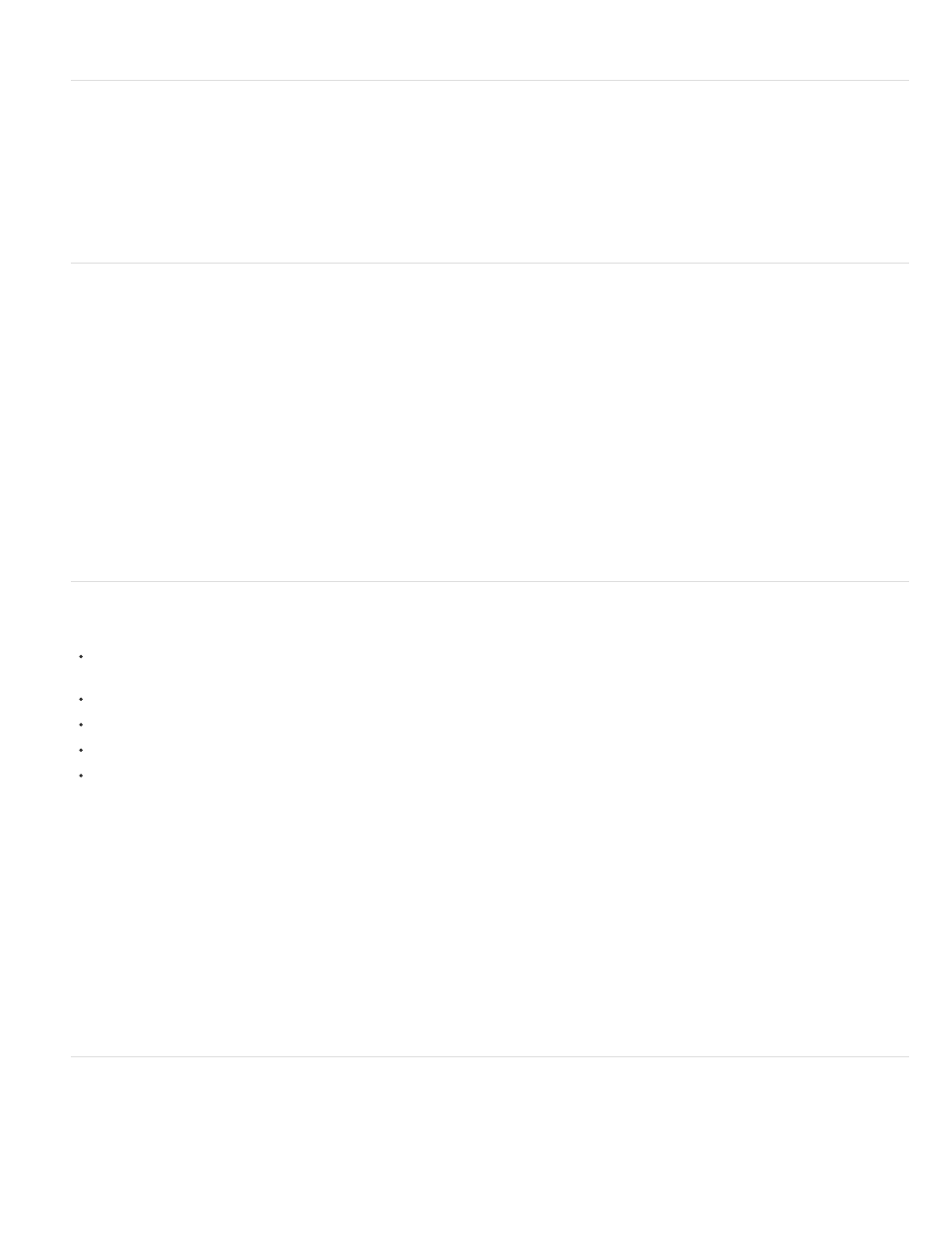
the include files. Contribute users can then bookmark that page and use it to navigate to the include files and edit them.
File transfer to and from a Contribute site
Contribute uses a system much like the Dreamweaver Check In/Check Out system to ensure that only one user at a time can edit a given web
page. When you enable Contribute compatibility in Dreamweaver, the Dreamweaver Check In/Check Out system is automatically enabled.
To transfer files to and from a Contribute site using Dreamweaver, always use the Check In and Check Out commands. If you instead use the PUT
and GET commands to transfer files, you might overwrite the modifications that a Contribute user has recently made to a file.
When you check a file in to a Contribute site, Dreamweaver makes a backup copy of the previous checked-in version of the file in the _baks folder
and adds your user name and a date stamp to a Design Notes file.
Contribute file and folder permissions on the server
Contribute provides a way to manage file and folder permissions for each user role you define; however, Contribute doesn’t provide a way to
manage the underlying read and write permissions assigned to files and folders by the server. In Dreamweaver, you can manage those
permissions directly on the server.
If a Contribute user doesn’t have read access on the server to a dependent file, such as an image displayed in a page, the contents of the
dependent file don’t appear in the Contribute window. For example, if a user doesn’t have read access to an images folder, the images in that
folder appear as broken image icons in Contribute. Similarly, Dreamweaver templates are stored in a subfolder of the site’s root folder, so if a
Contribute user doesn’t have read access to the root folder, they can’t use templates in that site unless you copy the templates to an appropriate
folder.
When you set up a Dreamweaver site, you must give users read access on the server to the /_mm folder (the _mm subfolder of the root folder),
the /Templates folder, and all of the folders containing assets that they will need to use.
If, for security reasons, you can’t give users read access to the /Templates folder, you can still enable Contribute users to access templates. See
Enable Contribute users to access templates without root folder access.
For more information about Contribute permissions, see Administering Contribute in Contribute Help.
Contribute special files
Contribute uses a variety of special files that aren’t intended to be viewed by visitors to your site:
The shared settings file, which has an obfuscated filename with a CSI extension, appears in a folder named _mm in the root folder of the site,
and contains information that Contribute uses to manage the site
Older versions of files, in folders named _baks
Temporary versions of pages, so that users can preview changes
Temporary lock files, indicating that a given page is being edited or previewed
Design Notes files containing metadata about the site’s pages
In general, you shouldn’t edit any of these Contribute special files using Dreamweaver; Dreamweaver manages them automatically.
If you don’t want these Contribute special files to appear on your publicly accessible server, you can set up a staging server where Contribute
users work on pages. Then periodically copy those web pages from the staging server to a production server that’s on the web. If you take
this staging-server approach, copy only web pages to the production server, not any of the above-listed Contribute special files. In particular,
don’t copy the _mm and _baks folders to the production server.
Note: For information about setting up a server to prevent visitors from seeing files in folders that begin with an underscore, see “Website
security” in Contribute Help.
Occasionally you might need to manually delete Contribute special files. For example, there might be circumstances in which Contribute fails
to delete temporary preview pages when the user is finished previewing; in that case, you would have to manually delete those temporary
pages. Temporary preview pages have filenames that begin with TMP.
Similarly, under some circumstances an outdated lock file may be accidentally left on the server. If that happens, you must manually delete
the lock file to allow others to edit the page.
Prepare a site for use with Contribute
If you’re preparing an existing Dreamweaver site for Contribute users, you need to explicitly enable Contribute compatibility to use Contribute-
related features; Dreamweaver does not prompt you to do this; however, when you connect to a site that’s been set up as a Contribute site (that
has an administrator), Dreamweaver prompts you to enable Contribute compatibility.
Not all connection types support Contribute compatibility. The following restrictions apply to connection types:
123
