Using coldfusion components – Adobe Dreamweaver CC 2014 v.13 User Manual
Page 658
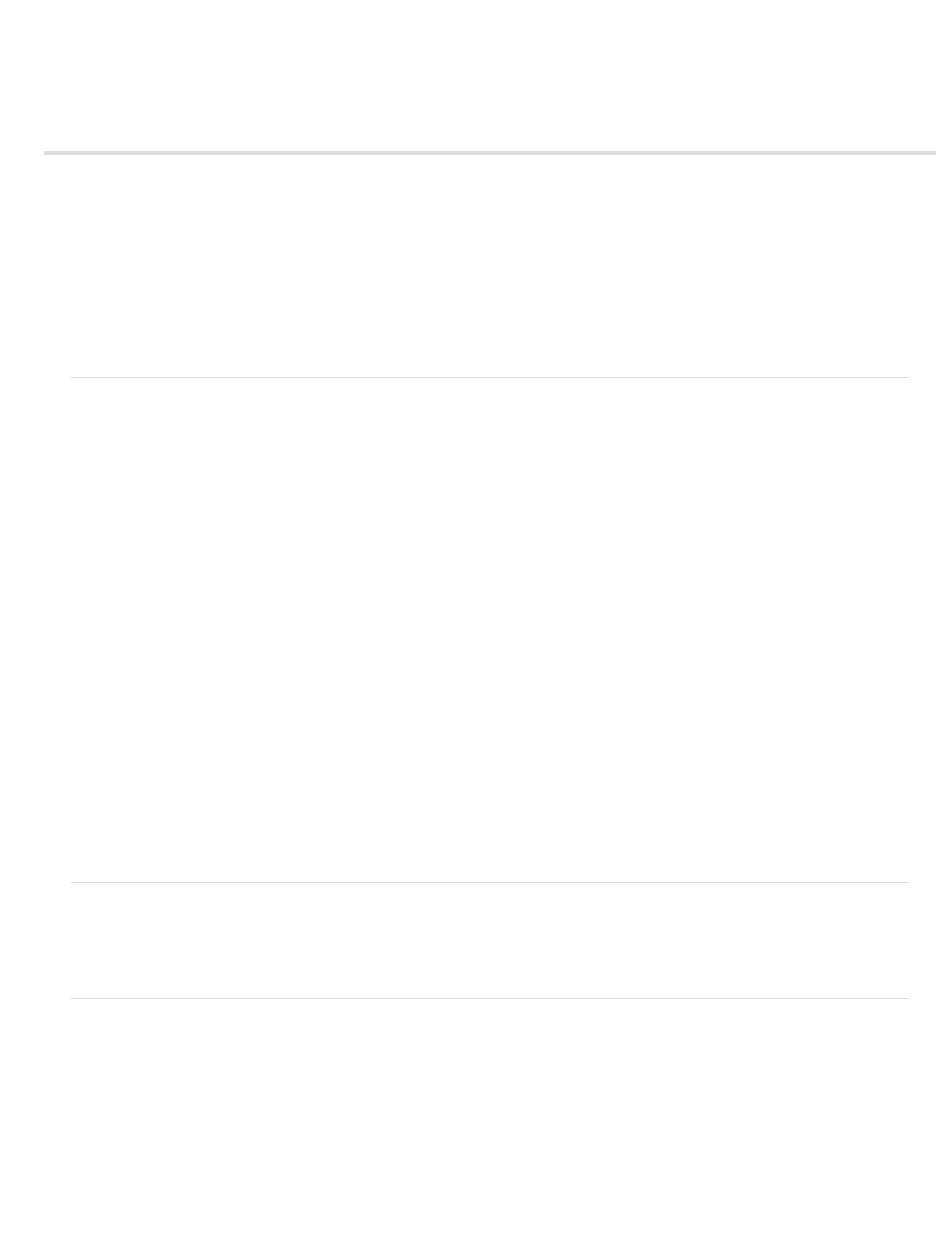
Using ColdFusion components
About ColdFusion components
Components panel overview (ColdFusion)
Create or delete a CFC in Dreamweaver
View CFCs in Dreamweaver
Edit CFCs in Dreamweaver
Build web pages that use CFCs
Define a recordset in a CFC
Use a CFC recordset as a source of dynamic content
Define dynamic content by using a CFC
Note: Support for ColdFusion is removed in Dreamweaver CC and later.
About ColdFusion components
ColdFusion component (CFC) files let you encapsulate application and business logic into self-contained, reusable units. CFCs also provide a fast,
easy way to create web services.
A CFC is a reusable software unit written in ColdFusion markup language (CFML), which makes it easy to reuse and maintain your code.
You can use Dreamweaver to work with CFCs. For information on CFC tags and syntax, see the ColdFusion documentation from within
Dreamweaver (Help > Using ColdFusion).
Note: You can use CFCs only with ColdFusion MX or later. CFCs are not supported in ColdFusion 5.
CFCs are meant to provide a simple yet powerful way for developers to encapsulate elements of their websites. Generally, you should use
components for application or business logic. Use customs tags for presentation elements such as customized greetings, dynamic menus, and so
on.
As with many other types of construction, dynamic sites can often benefit from interchangeable parts. For example, a dynamic site may run the
same query repeatedly, or calculate the total price of shopping cart pages and recalculate it every time an item is added. These tasks can be
handled by components. You can fix, improve, extend, and even replace a component with minimal impact to the rest of your application.
Suppose an online store calculates shipping charges based on the price of orders. For orders under $20, the shipping charge is $4; for orders
between $20 and $40, the shipping charge is $6, and so on. You could insert the logic for calculating the shipping charge in both the shopping cart
page and the checkout page, but that would mix HTML presentation code and CFML logic code and generally make the code difficult to maintain
and reuse.
You decide to create a CFC called Pricing that has, among other things, a function called ShippingCharge. The function takes a price as an
argument and returns a shipping charge. For example, if the value of the argument is 32.80, the function returns 6.
In both the shopping cart page and the checkout page, you insert a special tag to invoke the ShippingCharge function. When the page is
requested, the function is invoked and a shipping charge is returned to the page.
Later, the store announces a special promotion: free shipping for all orders above $100. You make the change to the shipping rates in one place
—the ShippingCharge function of the Pricing component—and all the pages using the function automatically get accurate shipping charges.
Components panel overview (ColdFusion)
Use the Components panel (Window > Components) to view and edit ColdFusion components, and add code in the page that invokes the function
when the CFM page is requested.
Note: The Components panel is available only when viewing a ColdFusion page in Dreamweaver.
Create or delete a CFC in Dreamweaver
You can use Dreamweaver to visually define a CFC and its functions. Dreamweaver creates a .cfc file and inserts the necessary CFML tags for
you.
Note: Depending on the component, you may have to complete some code by hand.
1. Open a ColdFusion page in Dreamweaver.
2. In the Components panel (Window > Components), select CF Components from the pop-up menu.
3. Click the Plus (+) button, and complete the Create Components dialog box, and click OK.
a. In the Components section, enter the details about the component. Here is a partial list:
651
