Insert html5 audio (cc), Insert html5 audio – Adobe Dreamweaver CC 2014 v.13 User Manual
Page 52
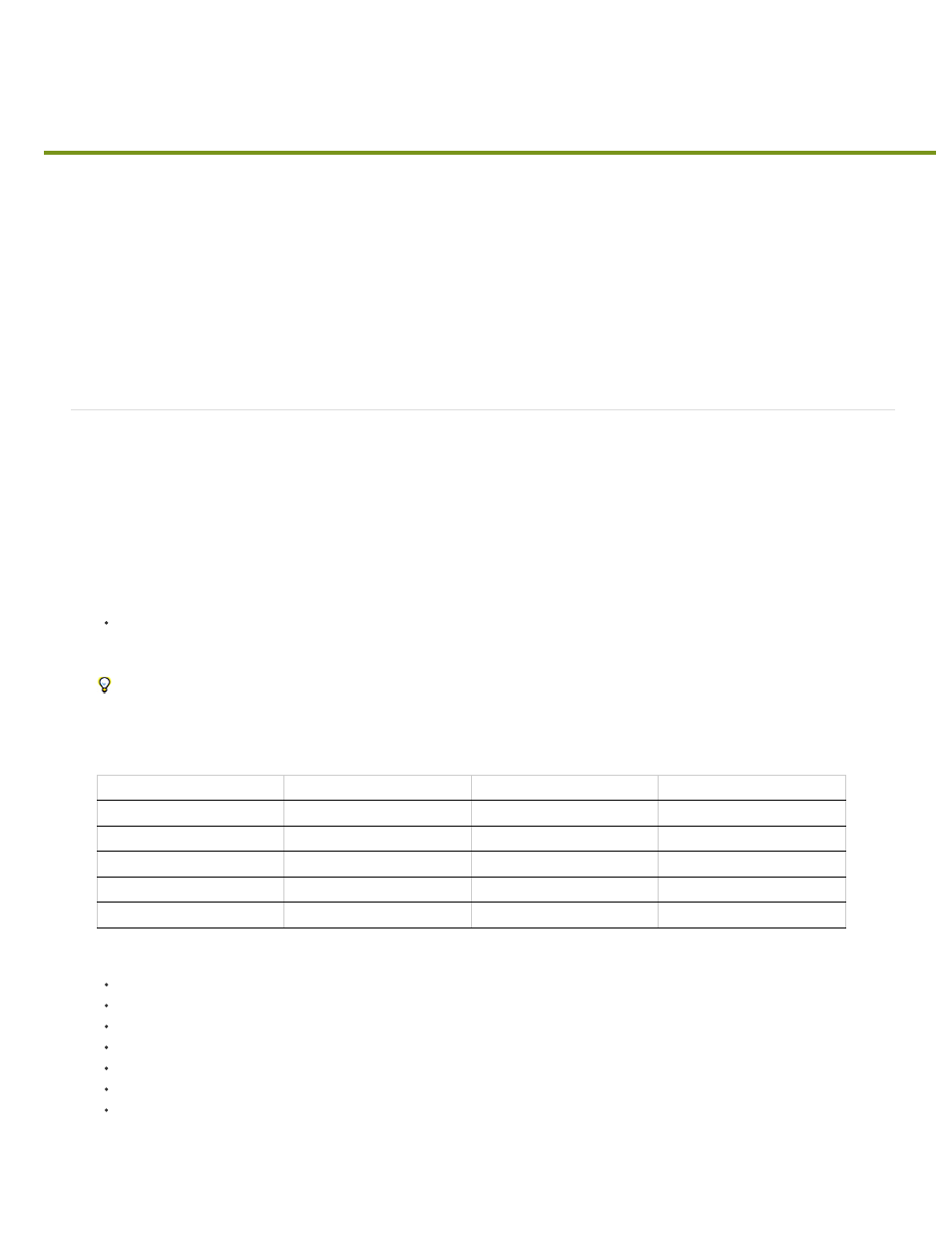
Insert HTML5 audio (CC)
This feature is available for Creative Cloud members and point product subscribers only. To join Adobe Creative Cloud, see
Dreamweaver allows you to insert and preview HTML5 audio in web pages. The HTML5 audio element provides a standard way to embed audio
content into web pages.
For more information on HTML5 audio element, see the article on
.
Insert HTML5 audio
Preview the audio in browser
Insert HTML5 audio
1. Ensure that your cursor is at the location where you want to insert the audio.
2. Select Insert > Media > HTML5 Audio. The audio file is inserted at the specified location.
3. In the Properties panel, enter the following information:
Source / Alt Source 1 / Alt Source 2: In Source, enter the location of the audio file. Alternatively, click the folder icon to select an audio
file from your computer. Support for audio formats varies on different browsers. If the audio format in Source is not supported, the
format specified in Alt Source 1 or Alt Source 2 is used. The browser selects the first recognized format to display the audio.
To quickly add videos to the three fields, use multiple selection. When you choose three video formats for the same video from a
folder, the first format in the list is used for the Source. The following formats in the list are used to auto-fill Alt Source 1 and Alt
Source 2.
Title: Enter a title for the audio file.
Fallback text: Enter the text to be displayed in browsers that do not support HTML5.
Controls: Select if you want to display audio controls such as Play, Pause, and Mute in the HTML page.
Autoplay: Select if you want the audio to start playing as soon as it loads on the web page.
Loop Audio: Select this option if you want the audio to continuously play until the user stops playing it.
Mute: Select this option if you want to mute the audio after download.
Preload: Selecting Auto loads the entire audio file on page download. Selecting Metadata downloads only the metadata after the page
download is complete.
Browser
MP3
Wav
Ogg
Internet Explorer 9
YES
NO
NO
Firefox 4.0
NO
YES
YES
Google Chrome 6
YES
YES
YES
Apple Safari 5
YES
YES
NO
Opera 10.6
NO
YES
YES
45
