Use language-reference material print code, Use language-reference material, Print code – Adobe Dreamweaver CC 2014 v.13 User Manual
Page 482
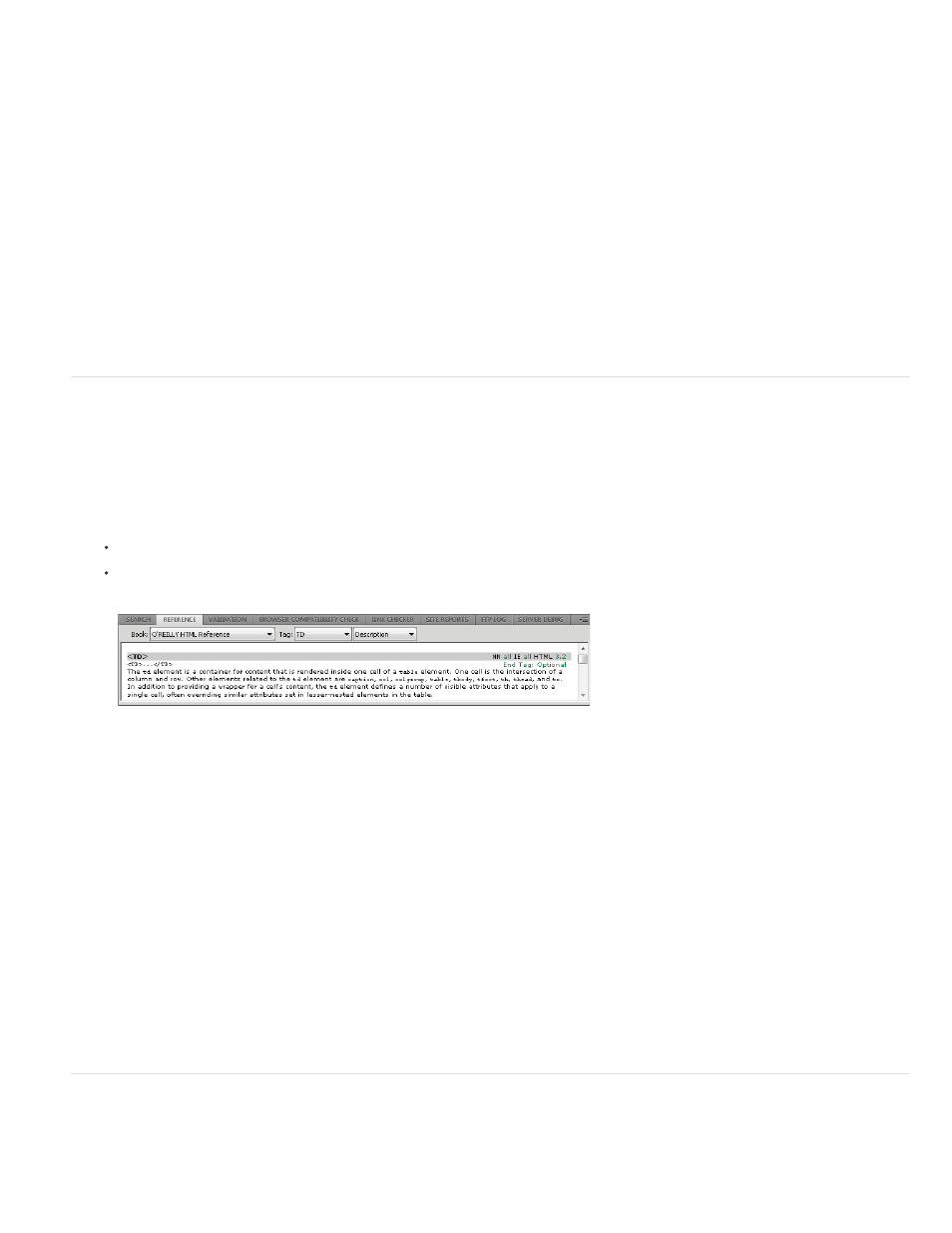
Save a search pattern
1. In the Find And Replace dialog box (Edit > Find And Replace), set the parameters for the search.
2. Click the Save Query button (the disk icon).
3. In the dialog box that appears, navigate to the folder where you want to save queries. Then type a filename that identifies the query, and
click Save.
For example, if the search pattern involves looking for img tags with no alt attribute, you might name the query img_no_alt.dwr.
Note: Saved queries have the filename extension .dwr. Some saved queries from older versions of Dreamweaver may have the extension
.dwq.
Recall a search pattern
1. Select Edit > Find And Replace.
2. Click the Load Query button (the folder icon).
3. Navigate to the folder where your queries are saved. Then select a query file and click Open.
4. Click Find Next, Find All, Replace, or Replace All to initiate the search.
Use language-reference material
The Reference panel provides you with a quick reference tool for markup languages, programming languages, and CSS styles. It provides
information on the specific tags, objects, and styles that you are working with in Code view (or the Code inspector). The Reference panel also
provides example code that you can paste into your documents.
Open the Reference panel
1. Do one of the following in Code view:
Right-click (Windows) or Control-click (Macintosh) a tag, attribute, or keyword, and then select Reference from the context menu.
Place the insertion point in a tag, attribute, or keyword, and then press Shift+F1.
The Reference panel opens and displays information about the tag, attribute, or keyword you clicked.
2. To adjust the text size in the Reference panel, select Large Font, Medium Font, or Small Font from the options menu (the small arrow at the
upper right of the panel).
Paste example code into your document
1. Click anywhere in example code in the reference content.
The entire code example is highlighted.
2. Select Edit > Copy, and then paste the example code into your document in Code view.
Browse the reference content in the Reference panel
1. To display tags, objects, or styles from another book, select a different book from the Book pop-up menu.
2. To view information about a specific item, select it from the Tag, Object, Style, or CFML pop-up menu (depending on which book you
selected).
3. To view information about an attribute of the selected item, select the attribute from the pop-up menu next to the Tag, Object, Style, or
CFML pop-up menu.
This menu contains the list of attributes for the item you select. The default selection is Description, which displays a description of the
chosen item.
Print code
You can print your code to edit it offline, archive it, or distribute it.
1. Open a page in Code view.
2. Select File > Print Code.
475
