Database connections for coldfusion developers – Adobe Dreamweaver CC 2014 v.13 User Manual
Page 607
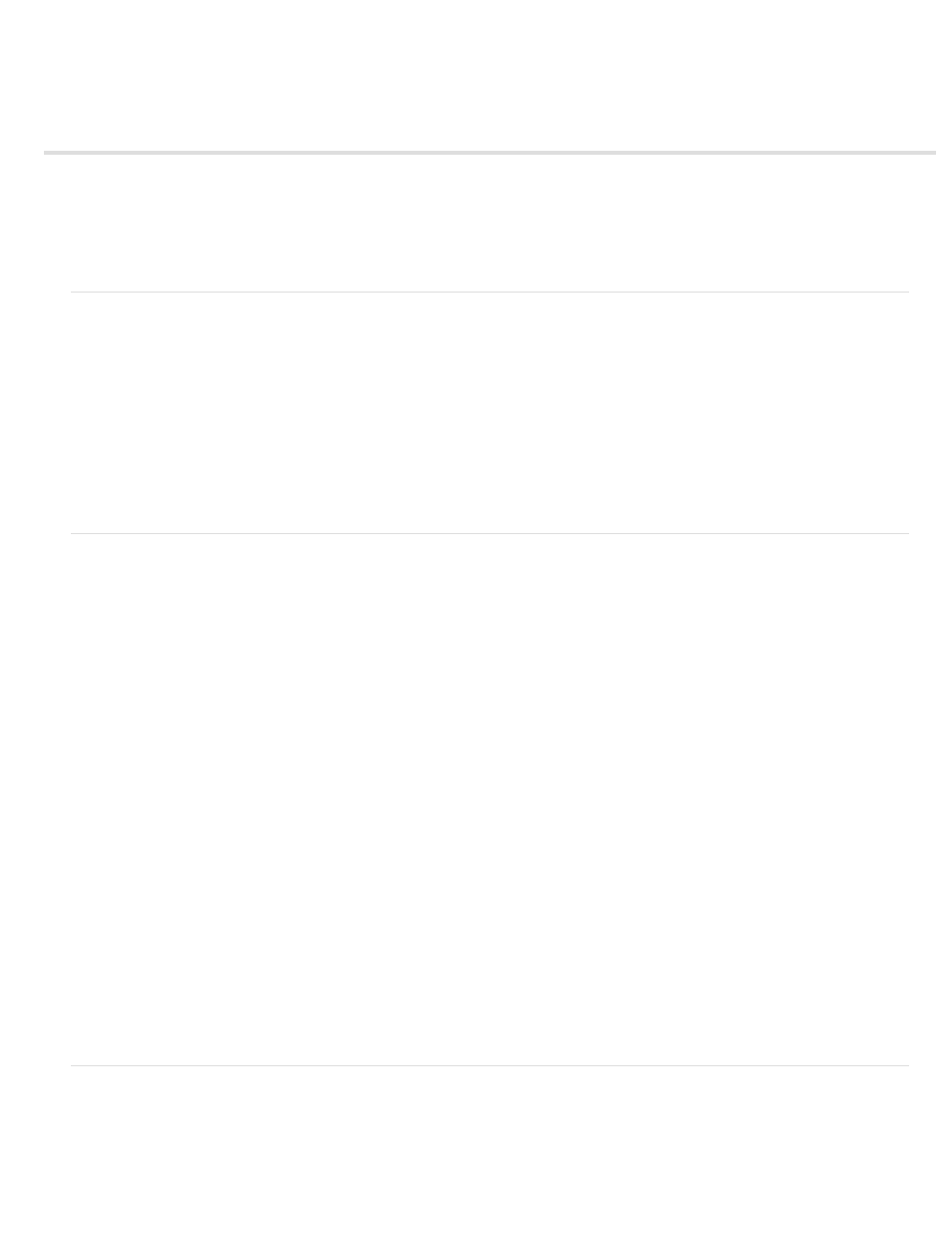
Database connections for ColdFusion developers (CS6)
Note: The user interface has been simplified in Dreamweaver CC and later. As a result, you may not find some of the options described in this
article in Dreamweaver CC and later. For more information, see
.
Connecting to a ColdFusion database
When developing a ColdFusion web application in Dreamweaver, you connect to a database by selecting a ColdFusion data source defined in
Dreamweaver or in ColdFusion Administrator, the server’s management console.
Before connecting to a database, you must set up a ColdFusion web application. You must also set up a database on your local computer or on a
system to which you have network or FTP access.
Make sure that Dreamweaver knows where to find the ColdFusion data sources. To retrieve the ColdFusion data sources at design time,
Dreamweaver places scripts in a folder on the computer running ColdFusion. You must specify this folder in the Testing Server category of the Site
Definition dialog box.
Next, you must create a ColdFusion data source in Dreamweaver or in ColdFusion Administrator (if one doesn’t already exist). After creating a
ColdFusion data source, you can use it in Dreamweaver to connect to the database.
Create or modify a ColdFusion data source
Before you can use database information in your page, you must create a ColdFusion data source. If you’re running ColdFusion MX 7 or later, you
can create or modify the data source directly in Dreamweaver. If you’re running ColdFusion MX, you must use the server’s management console,
ColdFusion MX Administrator, to create or modify the data source. You can still use Dreamweaver to open ColdFusion MX Administrator in that
case.
Create or modify a ColdFusion data source if running ColdFusion MX 7 or later
1. Make sure a computer running ColdFusion MX 7 or later is defined as a testing server for your site.
2. Open any ColdFusion page in Dreamweaver.
3. To create a new data source, click the Plus (+) button in the Databases panel (Windows > Databases) and enter the parameter values
specific to the database driver.
Note: Dreamweaver displays the Plus (+) button only if you’re running ColdFusion MX 7 or later.
4. To modify a data source, double-click the database connection in the Databases panel and make your changes.
You can edit any parameter except the name of the data source. For more information, see the driver vendor’s documentation or consult
your system administrator.
Create or modify a ColdFusion data source if running ColdFusion MX 6.1 or 6.0
1. Open any ColdFusion page in Dreamweaver.
2. In the Databases panel (Window > Databases) in Dreamweaver, click Modify Data Sources in the panel toolbar.
3. Log in to ColdFusion MX Administrator, and create or modify the data source.
For instructions, see ColdFusion help (Help > ColdFusion Help).
You must provide certain parameter values to create the ColdFusion data source. For the parameter values specific to your database driver,
see the driver vendor’s documentation or consult your system administrator.
After you create a ColdFusion data source, you can use it in Dreamweaver.
Connecting to the database in Dreamweaver
After creating a ColdFusion data source, use it to connect to the database in Dreamweaver.
Open any ColdFusion page in Dreamweaver, then open the Databases panel (Window > Databases). Your ColdFusion data sources should
appear in the panel.
600
