Modify recordsets with the property inspector, Let adobe contribute users edit dynamic content – Adobe Dreamweaver CC 2014 v.13 User Manual
Page 590
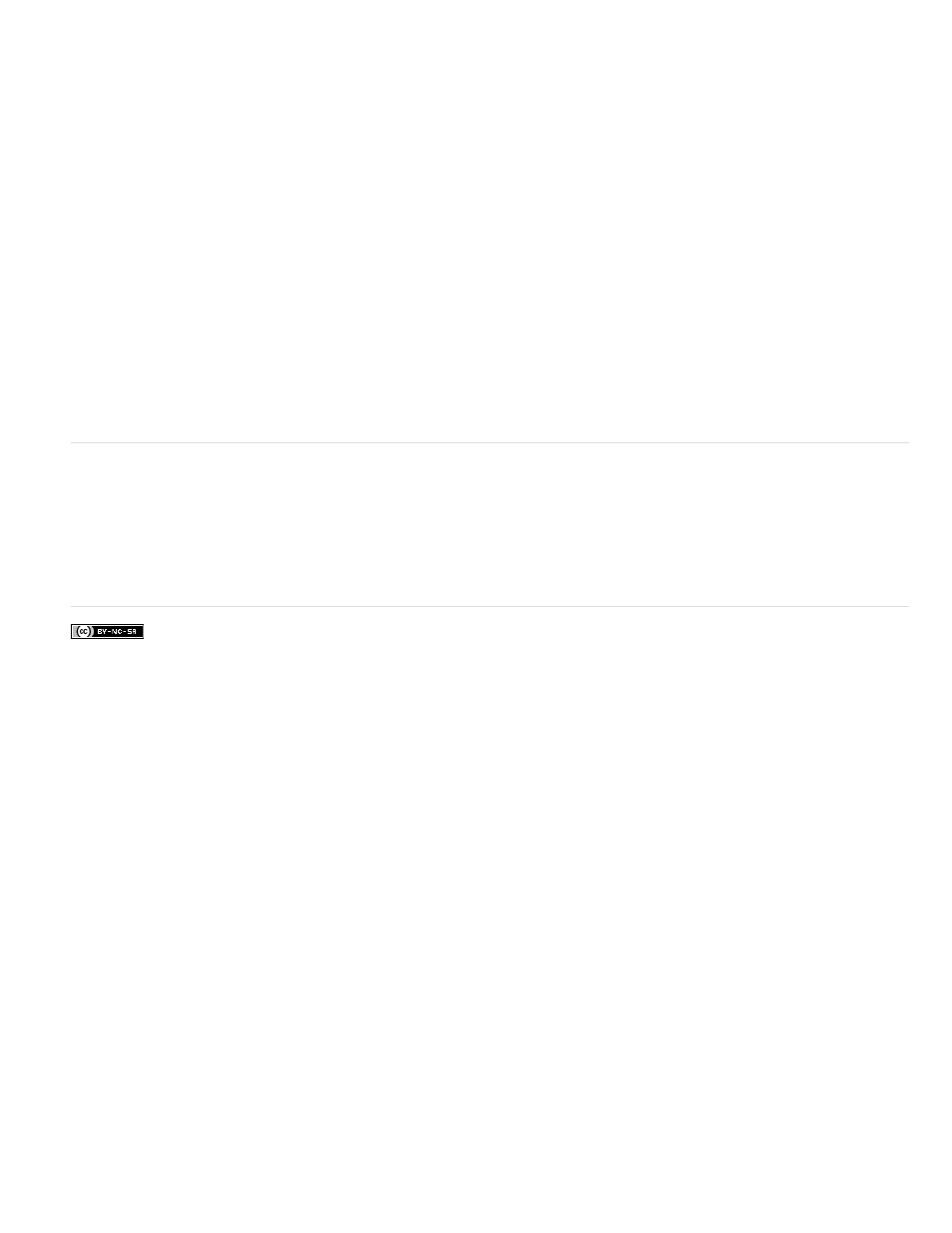
Let Adobe Contribute users edit dynamic content
When a Contribute user edits a page containing dynamic content or invisible elements (such as scripts and comments), Contribute displays the
dynamic content and invisible elements as yellow markers. By default, Contribute users can’t select or delete these markers.
If you want Contribute users to be able to select and delete dynamic content and other invisible elements from a page, you can change
permission-group settings to allow them to do so; Contribute users normally can never edit dynamic content, even when you allow them to select
it.
Note: Using some server technologies, you can display static text using a server tag or function. To allow Contribute users to edit the static text in
a dynamic page that uses such a server technology, place the static text outside of the server tags. For more information, see Administering Adobe
Contribute.
1. Select Site > Administer Contribute Site.
2. If certain required options for Contribute compatibility aren’t enabled, a dialog box appears, asking if you want to enable those options. Click
OK to enable those options and Contribute compatibility.
3. If prompted, enter the administrator password, and then click OK.
The Administer Website dialog box appears.
4. In the Users And Roles category, select a role, and then click the Edit Role Settings button.
5. Select the Editing category, and deselect the option to protect scripts and forms.
6. Click OK to close the Edit Settings dialog box.
7. Click Close to close the Administer Website dialog box.
Modify recordsets with the Property inspector
Use the Property inspector is to modify the selected recordset. The available options vary depending on the server model.
1. Open the Property inspector (Window > Properties) and then select the recordset in the Server Behaviors panel (Window > Server
Behavior).
2. Edit any of the options. When you select a new option in the inspector, Dreamweaver updates the page.
More Help topics
583
