Nested framesets, Work with framesets in the document window, Create frames and framesets – Adobe Dreamweaver CC 2014 v.13 User Manual
Page 269
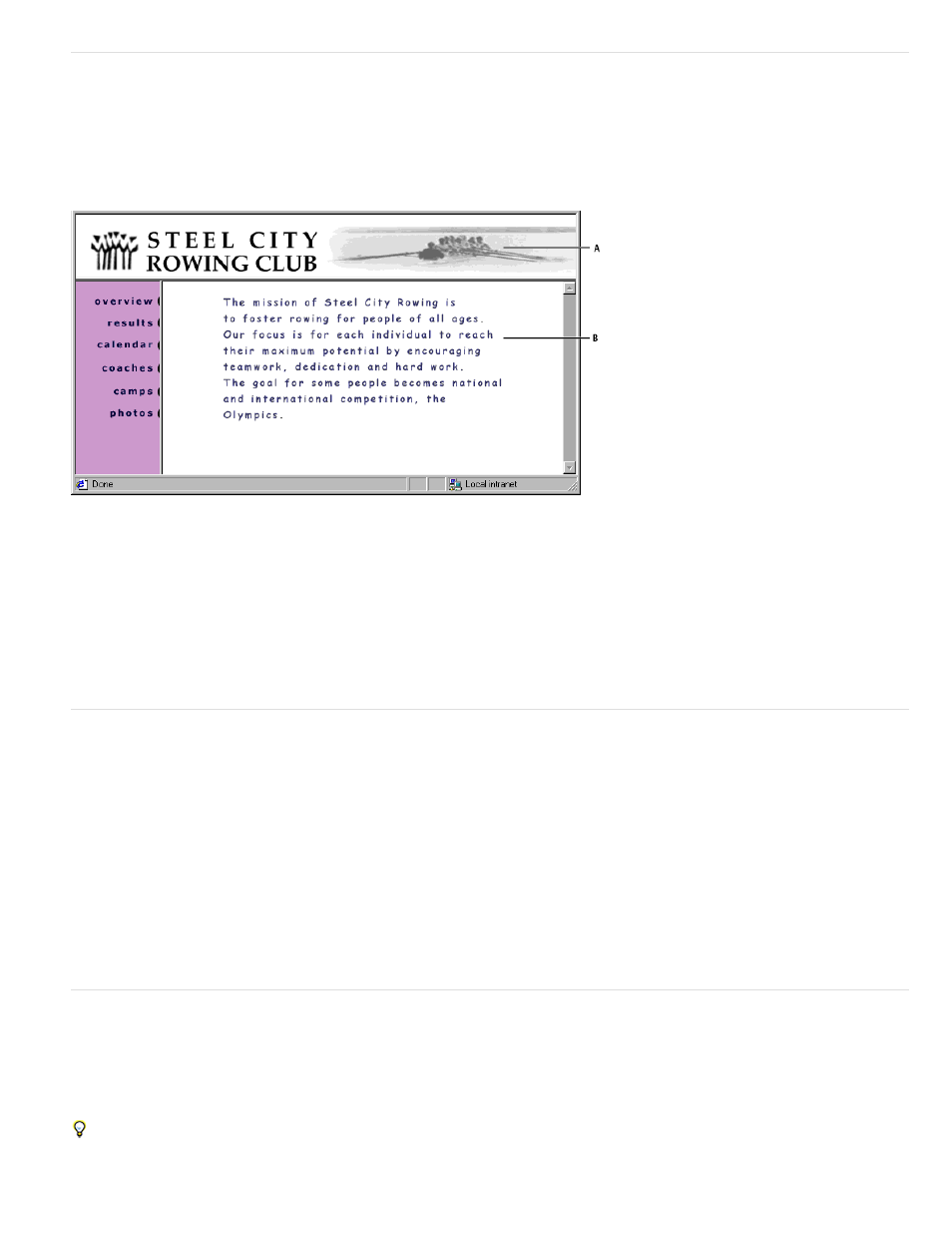
Nested framesets
A frameset inside another frameset is called a nested frameset. A single frameset file can contain multiple nested framesets. Most web pages that
use frames are actually using nested frames, and most of the predefined framesets in Dreamweaver also use nesting. Any set of frames in which
there are different numbers of frames in different rows or columns requires a nested frameset.
For example, the most common frame layout has one frame in the top row (where the company’s logo appears) and two frames in the bottom row
(a navigation frame and a content frame). This layout requires a nested frameset: a two-row frameset, with a two-column frameset nested in the
second row.
A. Main frameset B. Menu frame and content frame are nested within the main frameset.
Dreamweaver takes care of nesting framesets as needed; if you use the frame-splitting tools in Dreamweaver, you don’t need to worry about the
details of which frames are nested and which are not.
There are two ways to nest framesets in HTML: the inner frameset can be defined either in the same file as the outer frameset, or in a separate file
of its own. Each predefined frameset in Dreamweaver defines all of its framesets in the same file.
Both kinds of nesting produce the same visual results; it’s not easy to tell, without looking at the code, which kind of nesting is being used. The
most likely situation in which an external frameset file would be used in Dreamweaver is when you use the Open in Frame command to open a
frameset file inside a frame; doing this may result in problems with setting targets for links. It’s generally simplest to keep all framesets defined in a
single file.
Work with framesets in the Document window
Dreamweaver enables you to view and edit all of the documents associated with a set of frames in one Document window. This approach enables
you to see approximately how the framed pages will appear in a browser as you edit them. However, some aspects of this approach can be
confusing until you get used to them. In particular, each frame displays a separate HTML document. Even if the documents are empty, you must
save them all before you can preview them (because the frameset can be accurately previewed only if it contains the URL of a document to
display in each frame).
To ensure that your frameset appears correctly in browsers, follow these general steps:
1. Create your frameset and specify a document to appear in each frame.
2. Save every file that’s going to appear in a frame. Remember that each frame displays a separate HTML document, and you must save each
document, along with the frameset file.
3. Set the properties for each frame and for the frameset (including naming each frame, setting scrolling and non-scrolling options).
4. Set the Target property in the Property inspector for all your links so that the linked content appears in the correct area.
Create frames and framesets
There are two ways to create a frameset in Dreamweaver: You can select from several predefined framesets or you can design it yourself.
Choosing a predefined frameset sets up all the framesets and frames needed to create the layout and is the easiest way to create a frames-based
layout quickly. You can insert a predefined frameset only in the Document window’s Design view.
You can also design your own frameset in Dreamweaver by adding “splitters” to the Document window.
Before creating a frameset or working with frames, make the frame borders visible in the Document window’s Design view by selecting
View >Visual Aids > Frame Borders.
262
