About keyboard shortcuts and non-u.s. keyboards – Adobe Dreamweaver CC 2014 v.13 User Manual
Page 732
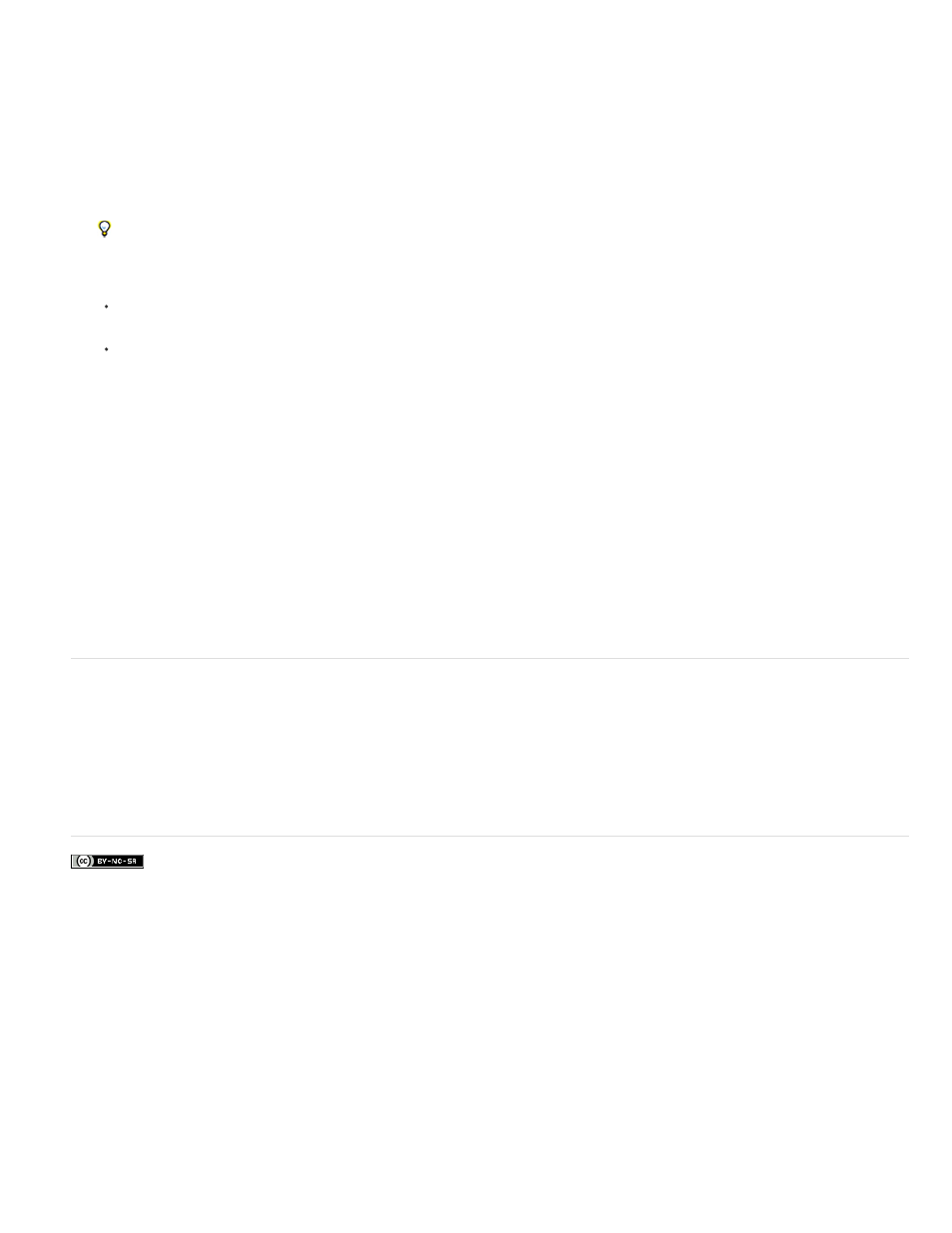
1. Select Edit > Keyboard Shortcuts (Windows) or Dreamweaver > Keyboard Shortcuts (Macintosh).
2. From the Commands pop-up menu, select a command category.
3. In the Commands list, select a command and then select a shortcut.
4. Click the Remove Item (-) button.
Add a shortcut to a command
1. Select Edit > Keyboard Shortcuts (Windows) or Dreamweaver > Keyboard Shortcuts (Macintosh).
2. From the Commands pop-up menu, select a command category.
3. In the Commands list, select a command.
To add a keyboard shortcut for a code snippet, select Snippet from the Commands pop-up menu.
The shortcuts assigned to the command appear in the Shortcuts.
4. Prepare to add a shortcut by doing one of the following:
If there are fewer than two shortcuts already assigned to the command, click the Add Item (+) button. A new blank line appears in the
Shortcuts and the insertion point moves to the Press Key.
If there are already two shortcuts assigned to the command, select one of them (that one will be replaced by the new shortcut). Then
click in the Press Key.
5. Press a key combination. The key combination appears in the Press Key.
Note: If there is a problem with the key combination (for example, if the key combination is already assigned to another command), an
explanatory message appears just below the Shortcuts and you may be unable to add or edit the shortcut.
6. Click Change. The new key combination is assigned to the command.
Edit an existing shortcut
1. Select Edit > Keyboard Shortcuts (Windows) or Dreamweaver > Keyboard Shortcuts (Macintosh).
2. From the Commands pop-up menu, select a command category.
3. In the Commands list, select a command and then select a shortcut to change.
4. Click in the Press Key and enter a new key combination.
5. Click the Change button to change the shortcut.
Note: If there is a problem with the key combination (for example, if the key combination is already assigned to another command), an
explanatory message appears just below the Shortcuts field and you may be unable to add or edit the shortcut.
About keyboard shortcuts and non-U.S. keyboards
The default Dreamweaver keyboard shortcuts work primarily on U.S.-standardized keyboards. Keyboards from other countries (including those
produced in the United Kingdom), may not provide the functionality necessary for utilizing these shortcuts. If your keyboard does not support
certain Dreamweaver-enabled shortcuts, Dreamweaver disables their functionality.
To customize keyboard shortcuts that work with non-U.S.-standardized keyboards, see “Changing keyboard shortcut mappings” in Extending
Dreamweaver.
More Help topics
725
