Check for cross-browser css rendering issues – Adobe Dreamweaver CC 2014 v.13 User Manual
Page 501
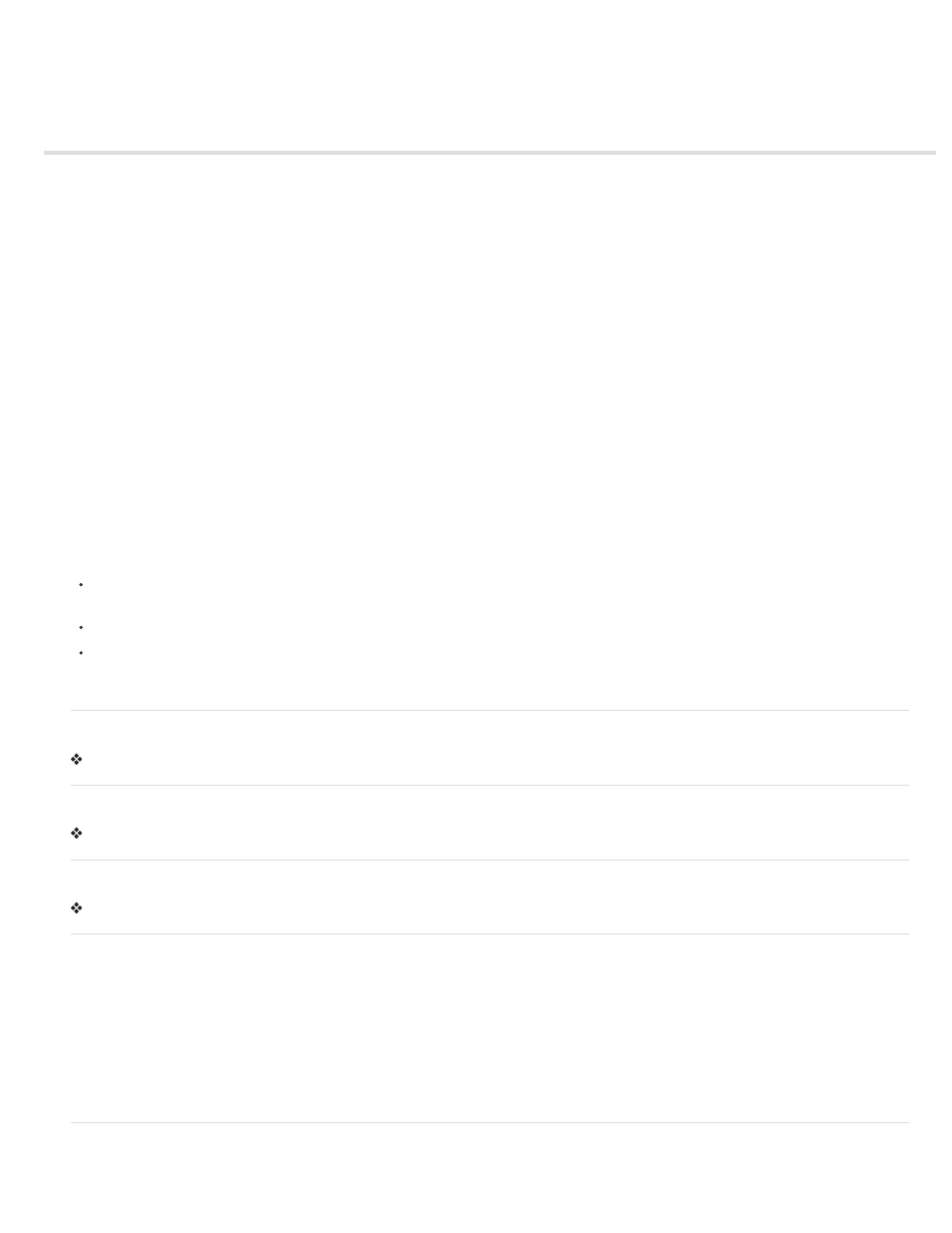
Check for cross-browser CSS rendering issues
Run a browser compatibility check
Select the element affected by a found issue
Jump to the next or previous found issue in the code
Select browsers for Dreamweaver to check against
Exclude an issue from the browser compatibility check
Edit the Ignored Issues list
Save a browser compatibility check report
View a browser compatibility check report in a browser
Open the Adobe CSS Advisor website
Note: In Dreamweaver CC and later, CSS Styles panel is replaced with CSS Designer. For more information, see CSS Designer.
The Browser Compatibility Check (BCC) feature helps you locate combinations of HTML and CSS that have problems in certain browsers. When
you run a BCC on an open file, Dreamweaver scans the file and reports any potential CSS rendering issues in the Results panel. A confidence
rating, indicated by a quarter, half, three-quarter, or completely filled circle, indicates the likelihood of the bug’s occurrence (a quarter-filled circle
indicating a possible occurrence, and a completely-filled circle indicating a very likely occurrence). For each potential bug that it finds,
Dreamweaver also provides a direct link to documentation about the bug on Adobe CSS Advisor, a website that details commonly known browser
rendering bugs, and offers solutions for fixing them.
By default, the BCC feature checks against the following browsers: Firefox 1.5; Internet Explorer (Windows) 6.0 and 7.0; Internet Explorer
(Macintosh) 5.2; Netscape Navigator 8.0; Opera 8.0 and 9.0; Safari 2.0.
This feature replaces the former Target Browser Check feature, but retains the CSS functionality of that feature. That is, the new BCC feature still
tests the code in your documents to see if any of the CSS properties or values are unsupported by your target browsers.
Three levels of potential browser-support problems can arise:
An error indicates CSS code that might cause a serious visible problem in a particular browser, such as causing parts of a page to disappear.
(Error is the default designation for browser support problems, so in some cases, code with an unknown effect is also marked as an error.)
A warning indicates a piece of CSS code that isn’t supported in a particular browser, but that won’t cause any serious display problems.
An informational message indicates code that isn’t supported in a particular browser, but that has no visible effect.
Browser compatibility checks do not alter your document in any way.
Run a browser compatibility check
Select File > Check Page > Browser Compatibility.
Select the element affected by a found issue
Double-click the issue in the Results panel.
Jump to the next or previous found issue in the code
Select Next Issue or Previous Issue from the Browser Compatibility Check menu in the Document toolbar.
Select browsers for Dreamweaver to check against
1. In the Results panel (Window > Results), select the Browser Compatibility Check tab.
2. Click the green arrow in the upper-left corner of the Results panel and select Settings.
3. Select the checkbox next to each browser you want to check against.
4. For each selected browser, select a minimum version to check against from the corresponding pop-up menu.
For example, to see if CSS rendering bugs might appear in Internet Explorer 5.0 and later and Netscape Navigator 7.0 and later, select the
checkboxes next to those browser names, and select 5.0 from the Internet Explorer pop-up menu and 7.0 from the Netscape pop-up menu.
Exclude an issue from the browser compatibility check
494
