Using javascript behaviors – Adobe Dreamweaver CC 2014 v.13 User Manual
Page 452
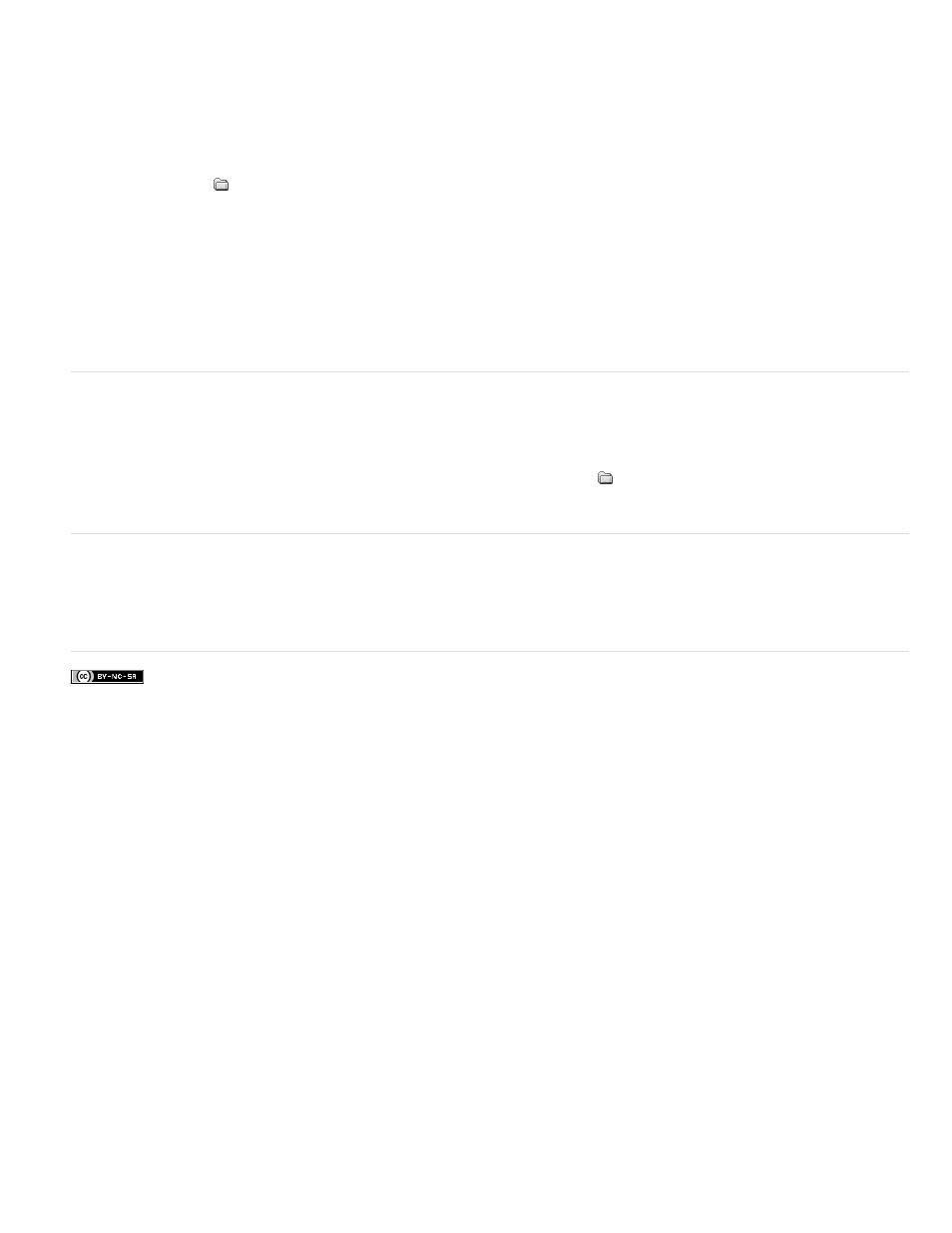
The script appears in the Script Properties dialog box.
If you linked to an external script file, the file opens in Code view, where you can make your edits.
Note: If there is code between the script tags, the Script Properties dialog box opens even if there is also a link to an external script file.
3. In the Language box, specify either JavaScript or VBScript as the language of the script.
4. In the Type pop-up menu, specify the type of script, either client-side or server-side.
5. (Optional) In the Source box, specify an externally linked script file.
Click the folder icon
or the Browse button to select a file, or type the path.
6. Edit the script, and click OK.
Edit ASP server-side scripts in Design view
Use the ASP script Property inspector to inspect and modify ASP server-side scripts in Design view.
1. In Design view, select the server-language tag visual icon.
2. In the ASP script Property inspector, click the Edit button.
3. Edit the ASP server-side script, and click OK.
Edit scripts on the page by using the Property inspector
1. In the Property inspector, select the scripting language from the Language pop-up menu, or type a language name in the Language box.
Note: If you are using JavaScript and are unsure of the version, select JavaScript rather than JavaScript1.1 or JavaScript1.2.
2. In the Type pop-up menu, specify the type of script, either client-side or server-side.
3. (Optional) In the Source box, specify an externally linked script file. Click the folder icon
to select the file, or type the path.
4. Click Edit to modify the script.
Using JavaScript behaviors
You can easily attach JavaScript (client-side) behaviors to page elements by using the Behaviors tab of the Tag inspector. For more information,
see Applying built-in JavaScript behaviors.
More Help topics
445
