Create a nested template – Adobe Dreamweaver CC 2014 v.13 User Manual
Page 521
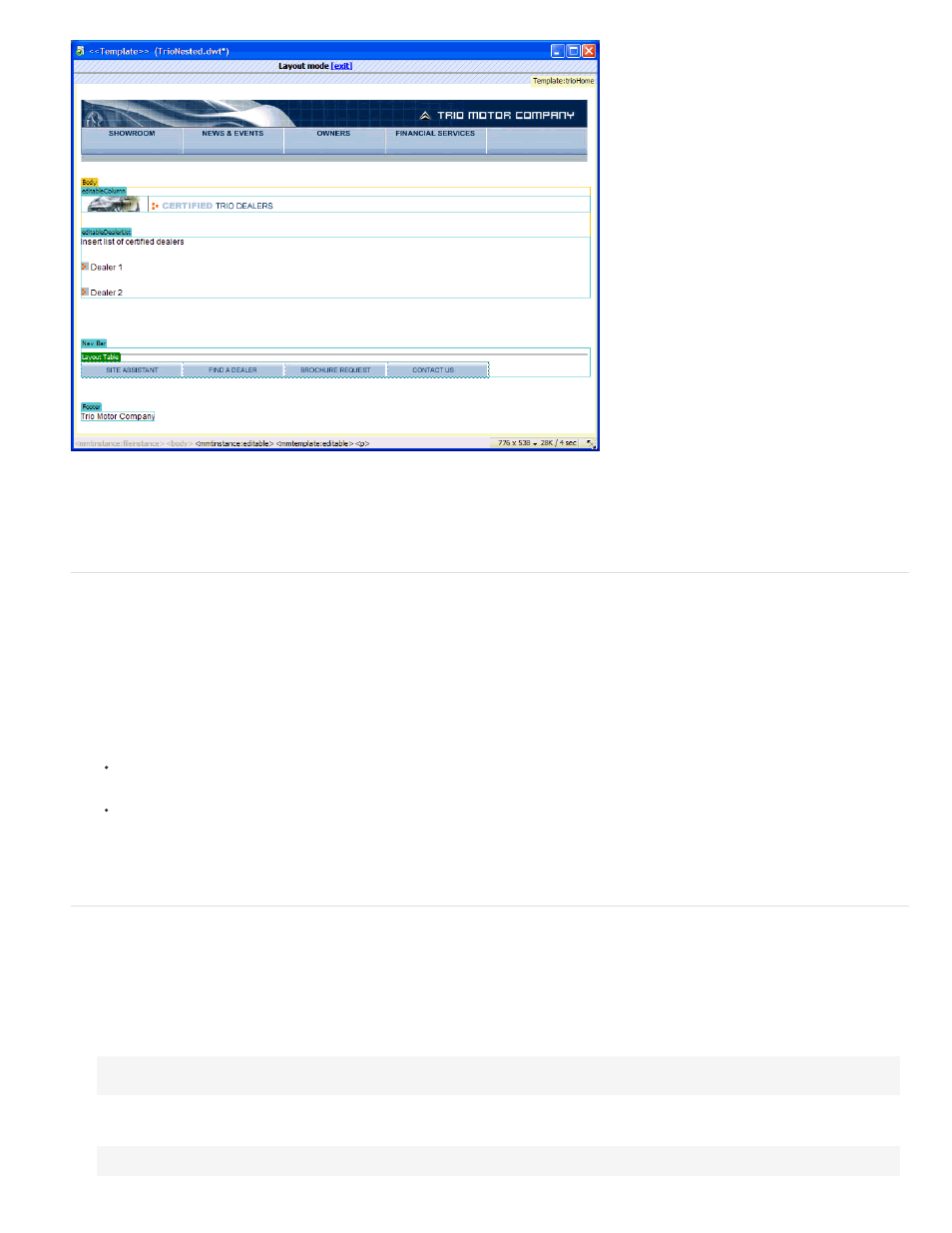
When you add a new editable region in an editable region passed through to the nested template, the highlighting color of the editable region
changes to orange. Content you add outside the editable region, such as the graphic in the editableColumn, is no longer editable in documents
based on the nested template. The blue highlighted editable areas, whether added in the nested template or passed through from the base
template, remain editable in documents that are based on the nested template. Template regions that do not contain an editable region pass
through to template-based documents as editable regions.
Create a nested template
Nested templates let you create variations of a base template. You can nest multiple templates to define increasingly specific layouts.
By default, all editable template regions from the base template pass through the nested template to the document based on the nested template.
That means that if you create an editable region in a base template, then create a nested template, the editable region appears in documents
based on the nested template (if you did not insert any new template regions in that region in the nested template).
Note: You can insert template markup inside an editable region so that it won’t pass through as an editable region in documents based on the
nested template. Such regions have an orange border instead of a blue border.
1. Create a document from the template on which you want to base the nested template by doing one of the following:
In the Assets panel’s Templates category, right-click (Windows) or Control-click (Macintosh) the template you want to create a new
document from, then select New From Template from the context menu.
Select File > New. In the New Document dialog box, select the Page from Template category, then select the site that contains the
template you want to use; in the Template list, double-click the template to create a new document.
2. Select File > Save As Template to save the new document as a nested template:
3. Enter a name in the Save As box and click OK.
Prevent an editable region from passing through to a nested template
In nested templates, pass-through editable regions have a blue border. You can insert template markup inside an editable region so that it won’t
pass through as an editable region in documents based on the nested template. Such regions have an orange border instead of a blue border.
1. In Code view, locate the editable region you want to prevent from passing through.
Editable regions are defined by template comment tags.
2. Add the following code to the editable region code:
@@("")@@
This template code can be placed anywhere within the tags that surround the
editable region. For example:
514
