Adobe Dreamweaver CC 2014 v.13 User Manual
Page 595
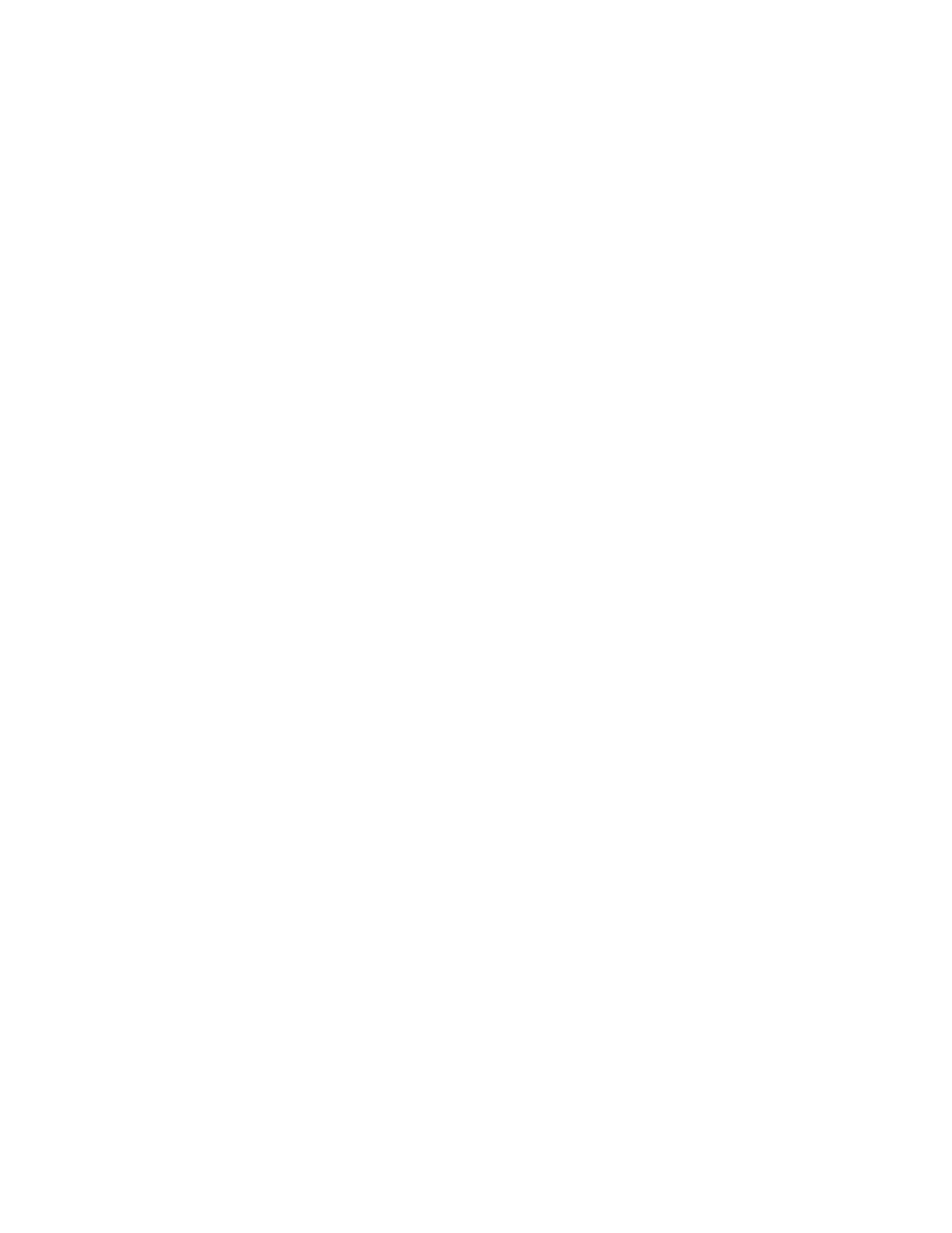
2. Enter label text and an optional value for each menu item.
Each item in the list has a label (the text that appears in the list) and a value (the value that is sent to the processing application if the item is
selected). If no value is specified, the label is sent to the processing application instead.
3. Use the up and down arrow buttons to rearrange items in the list.
Items appear in the menu in the same order as they appear in the List Values dialog box. The first item on the list is the selected item when
the page is loaded in a browser.
Dynamic Lets the server dynamically select an item in the menu when it is first displayed.
Class Lets you apply CSS rules to the object.
Initially Selected Sets the items selected in the list by default. Click the item or items in the list.
Insert file-upload fields
You can create a file-upload field that lets users select a file on their computer—such as a word processing document or graphics file—and upload
the file to the server. A file field looks like other text fields except it also contains a Browse button. The user either manually enters the path to the
file they want to upload, or uses the Browse button to locate and select the file.
Before you can use file-upload fields, you must have a server-side script or a page capable of handling file submissions. Consult the
documentation of the server technology you use to process form data. For example, if you use PHP, see “Handling files uploads” in the online PHP
Manual at
File fields require that you use the POST method to transmit files from the browser to the server. The file is posted to the address you specify in
the form’s Action box.
Note: Contact your server’s administrator to confirm that anonymous file uploads are allowed before using the file field.
1. Insert a form in the page (Insert > Form).
2. Select the form to display its Property inspector.
3. Set the form Method to POST.
4. From the Enctype pop-up menu, select multipart/form-data.
5. In the Action box, specify the server-side script or page capable of handling the uploaded file.
6. Place the insertion point inside the form outline, and select Insert > Form > File Field.
7. Set any of the following options in the Property inspector:
File Field Name Specifies the name for the file field object.
Char Width Specifies the maximum number of characters that can be displayed in the field.
Max Chars Specifies the maximum number of characters the field will hold. If the user browses to locate the file, the filename and path can
exceed the specified Max Chars value. However, if the user attempts to type in the filename and path, the file field will only allow the number
of characters specified by the Max Chars value.
Insert an image button
You can use images as button icons. Using an image to perform tasks other than submitting data requires attaching a behavior to the form object.
1. In the document, place the insertion point inside the form outline.
2. Select Insert > Form > Image Field.
The Select Image Source dialog box appears.
3. Select the image for the button in the Select Image Source dialog box, and click OK.
4. Set any of the following options in the Property inspector:
ImageField Assigns a name to the button. Two reserved names, Submit and Reset, tell the form to submit the form data to the processing
application or script, or to reset all the form fields to their original values, respectively.
Src Specifies the image you want to use for the button.
Alt Lets you enter descriptive text in case the image fails to load in the browser.
Align Sets the align attribute of the object.
Edit Image Starts your default image editor and opens the image file for editing.
Class Lets you apply CSS rules to the object.
5. To attach a JavaScript behavior to the button, select the image, and then select the behavior in the Behaviors panel (Window > Behaviors).
Hidden field object options
HiddenField Specifies the name for the field.
Value Assigns a value to the field. This value is passed to the server when the form is submitted.
588
