Adobe Dreamweaver CC 2014 v.13 User Manual
Page 313
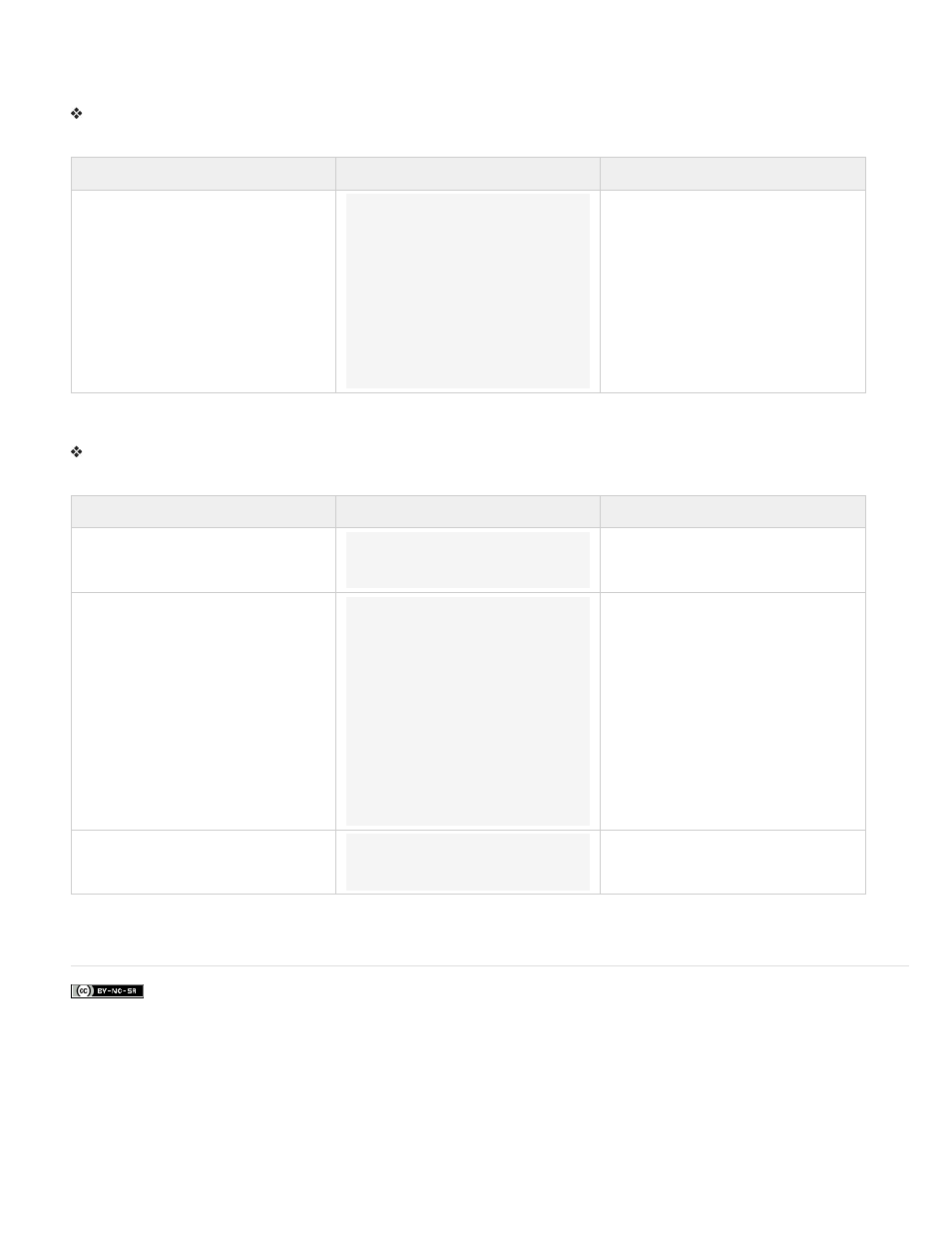
Style Validation Password widget error message text
By default, error messages for the Validation Password widget appear in red with a 1-pixel solid border surrounding the text.
To change the text styling of Validation Password widget error messages, use the following table to locate the appropriate CSS rule, and then
change the default properties, or add your own text-styling properties and values.
Text to change
Relevant CSS rule
Relevant properties to change
Error message text
.passwordRequiredState
.passwordRequiredMsg,
.passwordMinCharsState
.passwordMinCharsMsg,
.passwordMaxCharsState
.passwordMaxCharsMsg,
.passwordInvalidStrengthState
.passwordInvalidStrengthMsg,
.passwordCustomState
.passwordCustomMsg
color: #CC3333; border: 1px solid
#CC3333;
Change Validation Password widget background colors
To change the background colors of the Validation Password widget in various states, use the following table to locate the appropriate CSS rule,
and then change the default background color values.
Color to change
Relevant CSS rule
Relevant property to change
Background color of widget in valid state
.passwordValidState input,
input.passwordValidState
background-color: #B8F5B1;
Background color of widget in invalid state
input.passwordRequiredState,
.passwordRequiredState input,
input.passwordInvalidStrengthSt
ate,
.passwordInvalidStrengthState
input,
input.passwordMinCharsState,
.passwordMinCharsState input,
input.passwordCustomState,
.passwordCustomState input,
input.passwordMaxCharsState,
.passwordMaxCharsState input
background-color: #FF9F9F;
Background color of widget in focus
.passwordFocusState input,
input.passwordFocusState
background-color: #FFFFCC;
More Help topics
306
