Setting authoring preferences for templates – Adobe Dreamweaver CC 2014 v.13 User Manual
Page 539
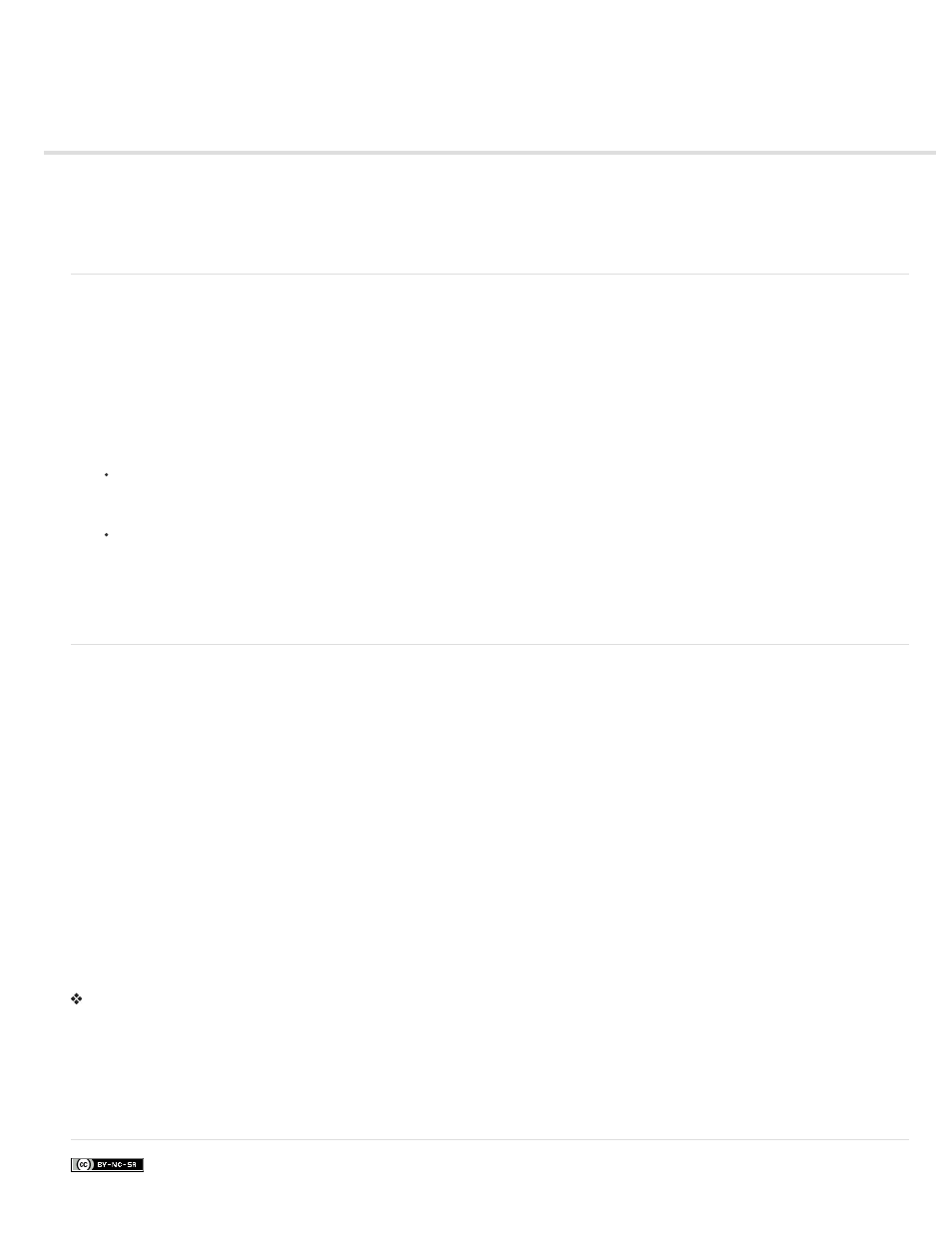
Setting authoring preferences for templates
Customize code coloring preferences for a template
Set highlighting preferences for template regions
Note: The user interface has been simplified in Dreamweaver CC and later. As a result, you may not find some of the options described in this
article in Dreamweaver CC and later. For more information, see
.
Customize code coloring preferences for a template
Code color preferences control the text, background color, and style attributes of the text displayed in Code view. You can set your own color
scheme so you can easily distinguish template regions when you view a document in Code view.
1. Select Edit > Preferences (Windows) or Dreamweaver > Preferences (Macintosh).
2. Select Code Coloring from the category list on the left.
3. Select HTML from the Document Type list, then click the Edit Coloring Scheme button.
4. In the Styles For list select Template Tags.
5. Set color, background color, and style attributes for the Code view text by doing the following:
If you want to change the text color, in the Text Color box type the hexadecimal value for the color you want to apply to the selected text,
or use the color picker to select a color to apply to the text. Do the same in the Background field to add or change an existing
background color for the selected text.
If you want to add a style attribute to the selected code, click the B (bold), I (italic), or U (underline) buttons to set the desired format.
6. Click OK.
Note: If you want to make global changes, you can edit the source file that stores your preferences. On Windows XP, this is located at
C:\Documents and Settings\%username%\Application Data\Adobe\Dreamweaver 9\Configuration\CodeColoring\Colors.xml. On Windows
Vista, this is located at C:\Users\%username%\Application Data\Adobe\Dreamweaver 9\Configuration\CodeColoring\Colors.xml.
Set highlighting preferences for template regions
You can use the Dreamweaver highlighting preferences to customize the highlight colors for the outlines around the editable and locked regions of
a template in Design view. The editable region color appears in the template as well as in documents based on the template.
Change template highlight colors
1. Select Edit > Preferences (Windows) or Dreamweaver > Preferences (Macintosh).
2. Select Highlighting from the category list on the left.
3. Click the Editable Regions, Nested Regions, or Locked Regions color box, then select a highlight color using the color picker (or enter the
hexadecimal value for the highlight color in the box).
For information about using the color picker, see Use the color picker.
4. (Optional) Repeat the process for other template region types, as necessary.
5. Click the Show option to enable or disable displaying colors in the Document window.
Note: Nested Region does not have a Show option; its display is controlled by the Editable Region option.
6. Click OK.
View highlight colors in the Document window
Select View > Visual Aids > Invisible Elements.
Highlight colors appear in the document window only when View > Visual Aids > Invisible Elements is enabled and the appropriate options are
enabled in Highlighting preferences.
Note: If invisible elements are showing but the highlight colors are not, select Edit > Preferences (Windows) or Dreamweaver > Preferences
(Macintosh), and then select the Highlight category. Make sure that the Show option next to the appropriate highlight color is selected. Also make
sure that the desired color is visible against the background color of your page.
More Help topics
532
