Check for browser compatibility, Validate xml documents, Validate documents using w3c validator (cs5.5) – Adobe Dreamweaver CC 2014 v.13 User Manual
Page 461
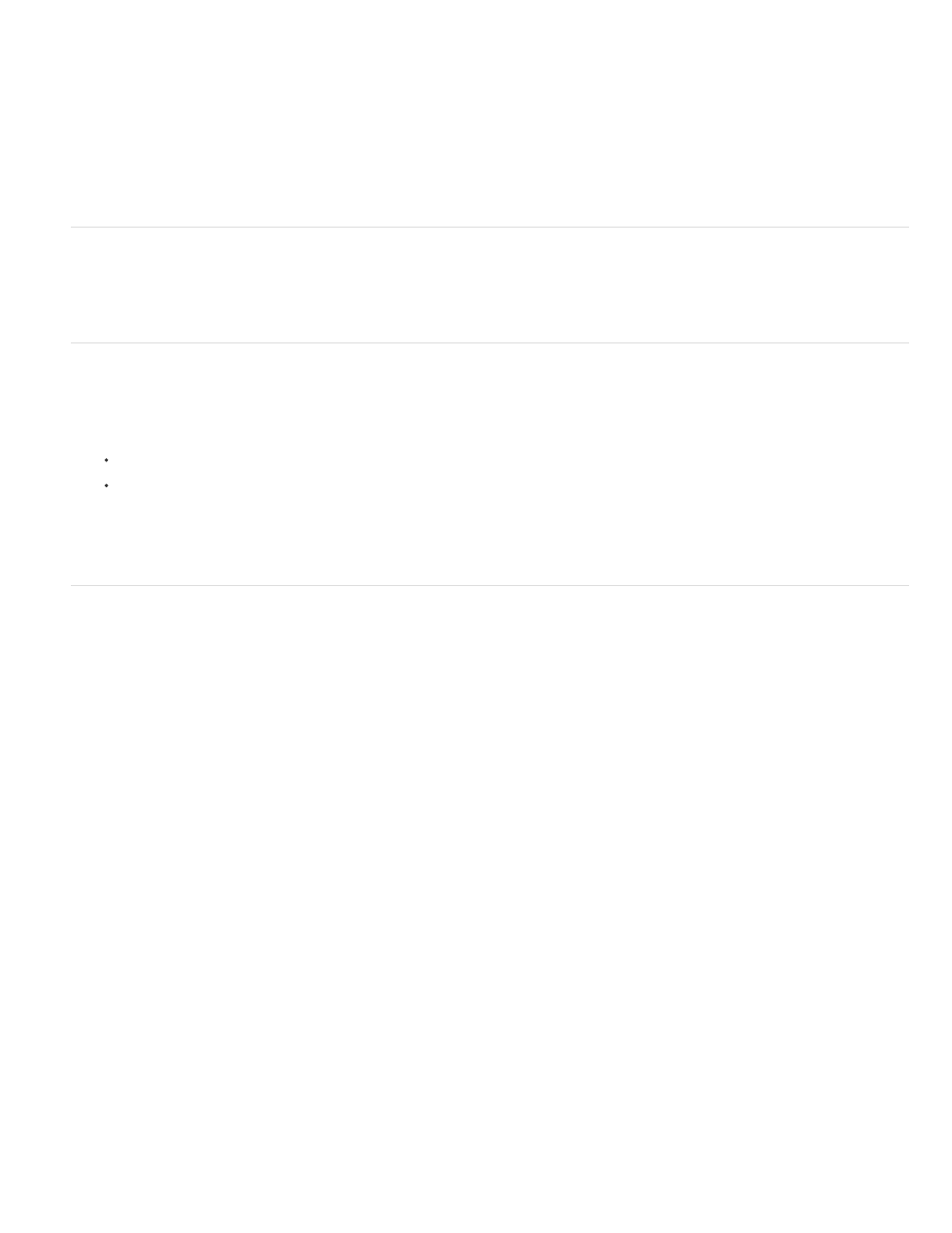
are balanced, eventually Dreamweaver will select the outermost html and /html tags.
Check for balanced parentheses, braces, or square brackets
1. Open the document in Code view.
2. Place the insertion point in the code you want to check.
3. Select Edit > Balance Braces.
All of the code between the enclosing parentheses, braces, or square brackets is selected. Choosing Edit > Balance Braces again selects all
of the code inside the parentheses, braces, or square brackets that enclose the new selection.
Check for browser compatibility
The Browser Compatibility Check (BCC) feature helps you locate combinations of HTML and CSS that can trigger browser rendering bugs. This
feature also tests the code in your documents for any CSS properties or values that are unsupported by your target browsers.
Note: This feature replaces the former Target Browser Check feature, but retains the CSS functionality of that feature.
Validate XML documents
You can set preferences for the Validator, the specific problems that the Validator should check for, and the types of errors that the Validator
should report.
1. Do one of the following:
For an XML or XHTML file, select File > Validate > As XML.
The Validation tab of the Results panel displays a “No errors or warnings” message or lists the syntax errors it found.
2. Double-click an error message to highlight the error in the document.
3. To save the report as an XML file, click the Save Report button.
4. To view the report in your primary browser (which lets you print the report), click the Browse Report button.
Validate documents using W3C validator (CS5.5)
Dreamweaver CS5.5 and later helps you create standards-compliant web pages with its in-built support for the W3C validator. The W3C validator
validates your HTML documents for conformance to HTML or XHTML standards. You can validate both open documents, and files posted on a
live server.
Use the report that is generated after validation to fix errors in your file.
Note: The W3C validator feature is available in Dreamweaver CS5.5 and later only. The previous version of the feature, available in
Dreamweaver CS4, was deprecated for Dreamweaver CS5. See the
for more information about the previous
version of the feature.
Validate an open document
1. Select Window > Results > W3C validation.
2. Select File > Validate > Validate Current Document (W3C).
Validate a live document
For live documents, Dreamweaver validates code received by the browser. This code is displayed when you right-click in your browser, and
choose the option to view the source code. Validating live documents is especially useful when validating dynamic pages using PHP, JSP, and so
on.
The Validate Live Document option is enabled only when the URL of the page being validated begins with http.
1. Select Window > Results > W3C validation.
2. Click Live View.
3. Select File > Validate > Validate Live Document (W3C).
For live documents, when you double-click an error in the W3C validation panel, a separate window opens. The window displays the browser-
generated code, and the line with the error is highlighted.
Customize validation settings
1. Select Window > Results > W3C validation.
454
