Navigation bar design tasks – Adobe Dreamweaver CC 2014 v.13 User Manual
Page 626
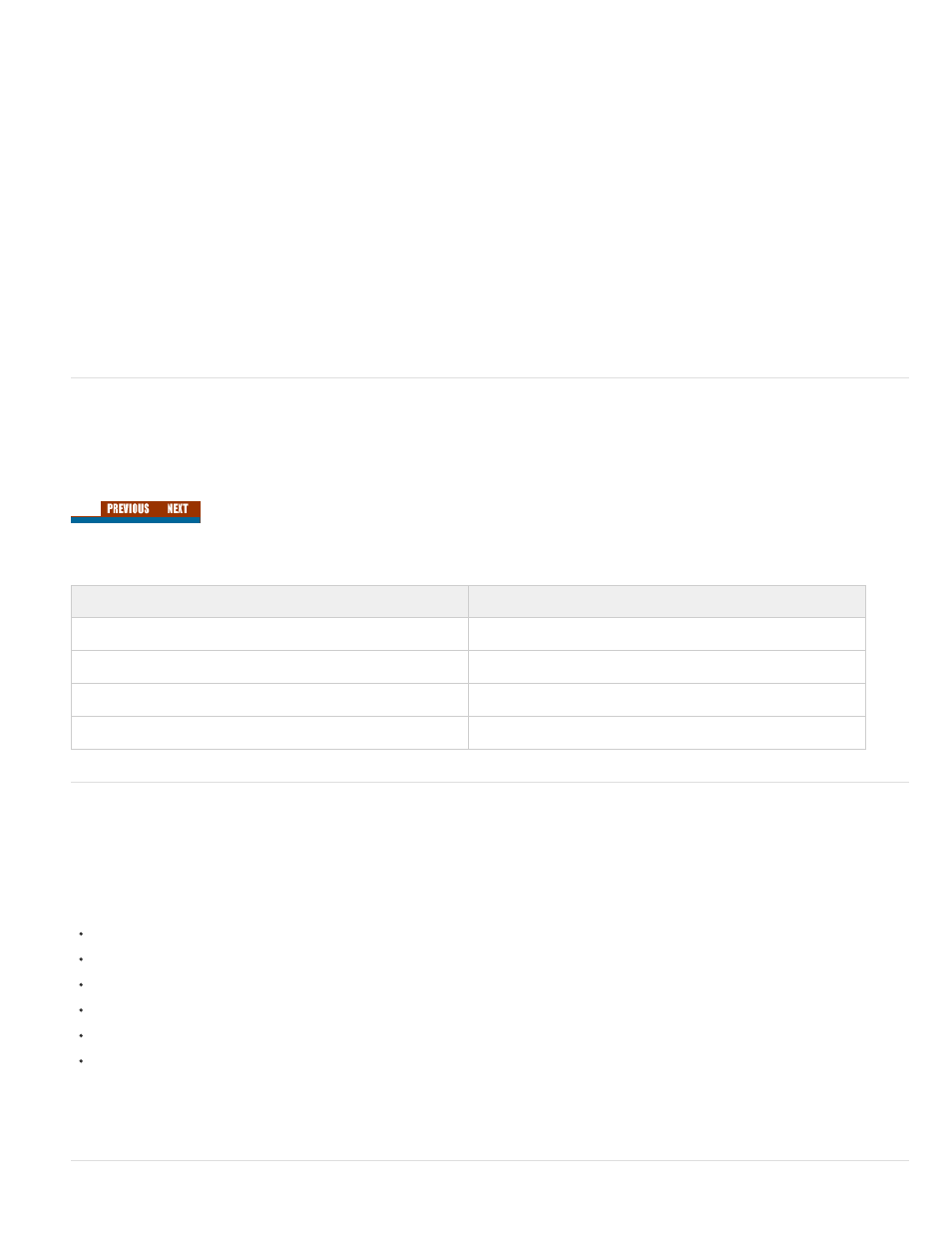
Create and assign server behaviors to a navigation link
1. In Design view, select the text string or image on the page you want to use as a record navigation link.
2. Open the Server Behaviors panel (Window > Server Behaviors), and click the Plus (+) button.
3. Select Recordset Paging from the pop-up menu; then select a server behavior appropriate to that link from the listed server behaviors.
If the recordset contains a large number of records, the Move To Last Record server behavior can take a long time to run when the user
clicks the link.
4. In the Recordset pop-up menu, select the recordset that contains the records, and click OK.
The server behavior is assigned to the navigation link.
Set the Move To (server behavior) dialog box options
Add links that let the user navigate through records in a recordset.
1. If you didn’t select anything on the page, select a link from the pop-up menu.
2. Select the recordset that contains the records to page through, and click OK.
Note: If the recordset contains a large number of records, the Move To Last Record server behavior can take a long time to run when the
user clicks the link.
Navigation bar design tasks
When creating a custom navigation bar, begin by creating its visual representation using the Dreamweaver page-design tools. You don’t have to
create a link for the text string or image, Dreamweaver creates one for you.
The page you create the navigation bar for must contain a recordset to navigate. A simple recordset navigation bar might look like this, with link
buttons created out of images, or other content elements:
After you have added a recordset to a page, and have created a navigation bar, you must apply individual server behaviors to each navigation
element. For example, a typical recordset navigation bar contains representations of the following links matched to the appropriate behavior:
Navigation link
Server behavior
Go to first page
Move to first page
Go to previous page
Move to previous page
Go to next page
Move to next page
Go to last page
Move to last page
Display and hide regions based on recordset results
You can also specify that a region be displayed or hidden based on whether the recordset is empty. If a recordset is empty (for example, no
records were found matching the query), you can display a message informing the user that no records were returned. This is especially useful
when creating search pages that rely on user input search terms to run queries against. Similarly, you can display an error message if there is a
problem connecting to a database, or if a user’s user name and password do not match those recognized by the server.
The Show Region server behaviors are:
Show If Recordset Is Empty
Show If Recordset Is Not Empty
Show If First Page
Show If Not First Page
Show If Last Page
Show If Not Last Page
1. In Design view, select the region on the page to show or hide.
2. In the Server Behaviors panel (Window > Server Behaviors), click the Plus (+) button.
3. Select Show Region from the pop-up menu, select one of the listed server behaviors, and click OK.
619
