Working with adobe bridge and dreamweaver – Adobe Dreamweaver CC 2014 v.13 User Manual
Page 705
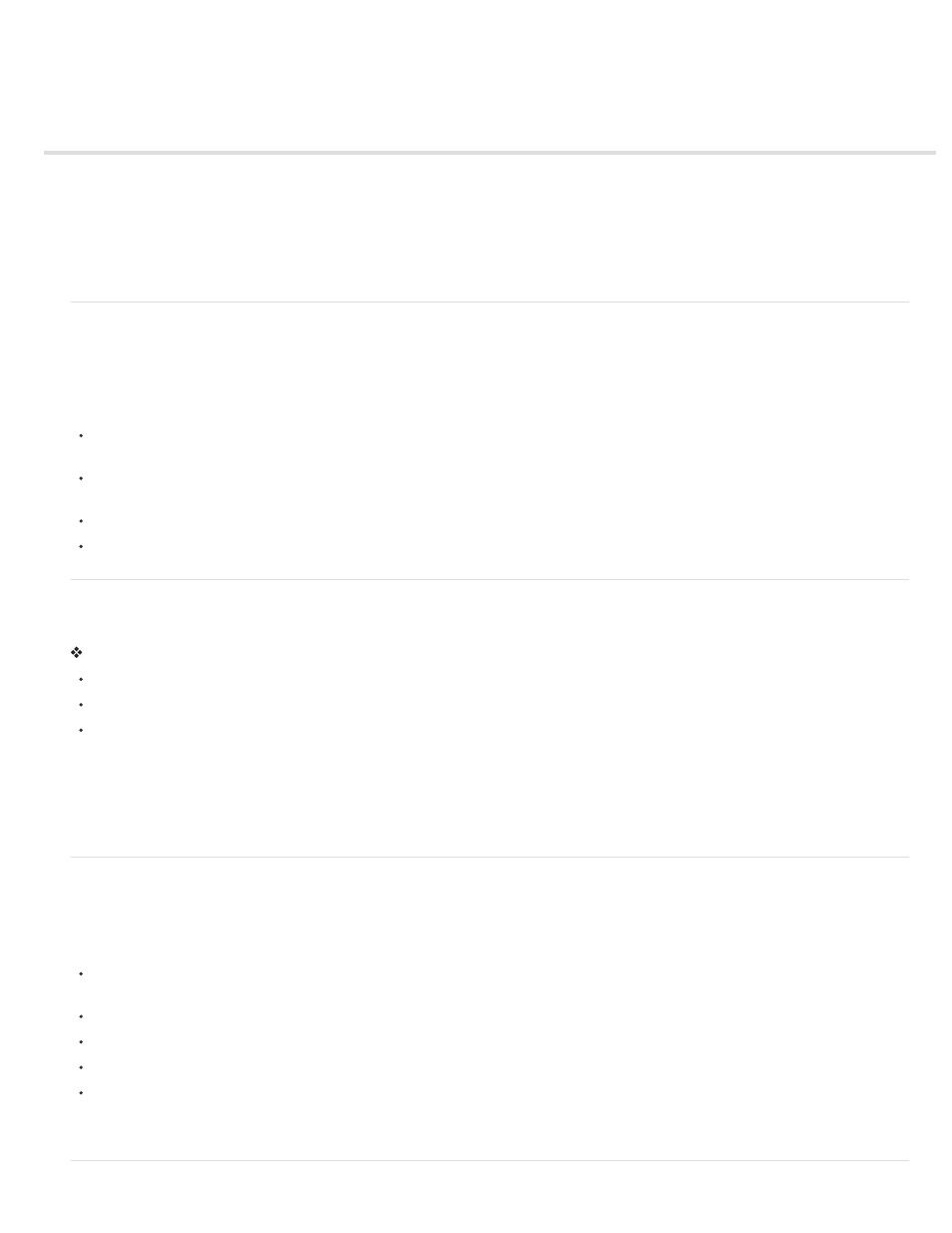
Working with Adobe Bridge and Dreamweaver
About Adobe Bridge
Start Adobe Bridge from Dreamweaver
Placing files into Dreamweaver from Adobe Bridge
Place an Adobe Bridge file in your page
Drag a file from Bridge into your page
Start Dreamweaver from Adobe Bridge
About Adobe Bridge
Dreamweaver provides seamless integration with Adobe Bridge, the cross-platform file browser included with Adobe Creative Suite 5 components.
Adobe Bridge helps you locate, organize, and browse the assets you need to create print, web, video, and mobile content. You can start
Adobe Bridge from any Creative Suitecomponent (except Acrobat 9), and use it to access both Adobe and non-Adobe asset types.
From Adobe Bridge, you can:
Preview, search, sort, and process files without opening individual Creative Suite applications. You can also edit metadata for files and use
Adobe Bridge to place files into your documents, projects, or compositions.
Import and edit photos from a digital camera card, group related photos into stacks, and open and edit Camera Raw files without starting
Photoshop.
Perform automated tasks, such as batch commands.
Synchronize color settings across color-managed Creative Suite components.
Start Adobe Bridge from Dreamweaver
You can start Adobe Bridge from Dreamweaver to view your files before placing them or dragging them in your page layout.
You can start Adobe Bridge in several different ways:
Select File > Browse In Bridge.
Click the Browse In Bridge button in the Standard toolbar.
Press the Browse In Bridge shortcut from the keyboard: Control+Alt+O (Windows) or Command+Option+O (Macintosh).
Adobe Bridge opens in File Browser mode, showing the contents of the last-opened folder in Dreamweaver. If Adobe Bridge was already open, it
becomes the active window.
Note: Adobe Bridge is only installed with Dreamweaver CS5 when you install Creative Suite CS5; it is not included with the standalone version of
Dreamweaver CS5. However, Adobe Bridge was included if you previously installed Dreamweaver CS3 or CS4, so if you still have Adobe Bridge
installed from those versions, Dreamweaver CS5 can access it and use it.
Placing files into Dreamweaver from Adobe Bridge
You can insert files into Dreamweaver pages by inserting them or by dragging them from Adobe Bridge into your page. The Dreamweaver
document in which you want to insert the file must be open and in Design view to use this feature.
You can insert most file types into your pages, but Dreamweaver handles them differently:
If you insert a web-ready image (JPEG, GIF, or PNG), Dreamweaver inserts the image files directly into your page and places a copy in your
website’s default images folder.
If you insert a Photoshop PSD file, you need to define its optimization settings before Dreamweaver can place it in your page.
If you insert a non-image file, such as mp3, PDF, or a file with an unknown file type, Dreamweaver inserts a link to the source file.
If you insert an HTML file, Dreamweaver inserts a link to the source file.
(Windows only) If you have Microsoft Office installed and you are inserting a Microsoft Word or Excel file, you must specify if you want to
insert the file itself or insert a link to the source file. If you want to insert the file, you can specify how much of the file’s formatting you want to
keep.
698
