Optimizing and debugging code – Adobe Dreamweaver CC 2014 v.13 User Manual
Page 460
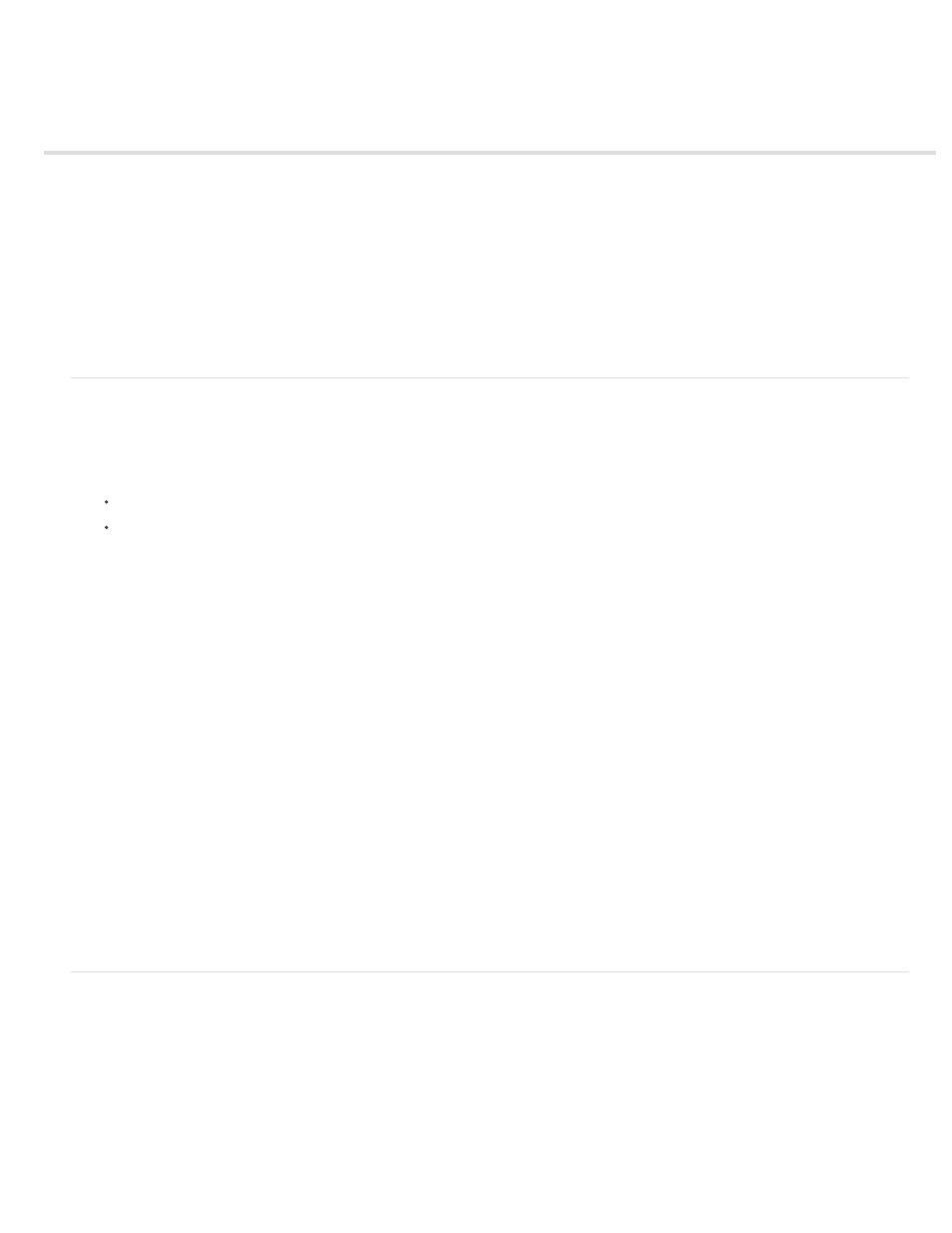
Optimizing and debugging code
Clean up code
Verify tags and braces are balanced
Check for browser compatibility
Validate XML documents
Validate documents using W3C validator (CS5.5)
Set Validator preferences
Make pages XHTML-compliant
Use the ColdFusion debugger (Windows only)
Note: The user interface has been simplified in Dreamweaver CC and later. As a result, you may not find some of the options described in this
article in Dreamweaver CC and later. For more information, see
.
Clean up code
You can automatically remove empty tags, combine nested font tags, and otherwise improve messy or unreadable HTML or XHTML code.
For information on how to clean up HTML generated from a Microsoft Word document, see
.
1. Open a document:
If the document is in HTML, select Commands > Clean Up HTML.
If the document is in XHTML, select Commands > Clean Up XHTML.
For an XHTML document, the Clean Up XHTML command fixes XHTML syntax errors, sets the case of tag attributes to lowercase, and
adds or reports the missing required attributes for a tag in addition to performing the HTML cleanup operations.
2. In the dialog box that appears, select any of the options, and click OK.
Note: Depending on the size of your document and the number of options selected, it may take several seconds to complete the cleanup.
Remove Empty Container Tags Removes any tags that have no content between them. For example, and
Remove Redundant Nested Tags Removes all redundant instances of a tag. For example, in the code This is what I really
wanted to say, the b tags surrounding the word really are redundant and would be removed.
Remove Non-Dreamweaver HTML Comments Removes all comments that were not inserted by Dreamweaver. For example, would be removed, but wouldn’t, because it’s a Dreamweaver comment that
marks the beginning of an editable region in a template.
Remove Dreamweaver Special Markup Removes comments that Dreamweaver adds to code to allow documents to be automatically
updated when templates and library items are updated. If you select this option when cleaning up code in a template-based document, the
document is detached from the template. For more information, see Detach a document from a template.
Remove Specific Tag(s) Removes the tags specified in the adjacent text box. Use this option to remove custom tags inserted by other
visual editors and other tags that you don’t want to appear on your site (for example, blink). Separate multiple tags with commas (for
example, font,blink).
Combine Nested Tags When Possible Consolidates two or more font tags when they control the same range of text. For example,
big red would be changed to big red.
Show Log On Completion Displays an alert box with details about the changes made to the document as soon as the cleanup is finished.
Verify tags and braces are balanced
You can check to make sure the tags, parentheses (( )), braces ({ }), and square brackets ([ ]) in your page are balanced. Balanced means that
every opening tag, parenthesis, brace, or bracket has a corresponding closing one, and vice versa.
Check for balanced tags
1. Open the document in Code view.
2. Place the insertion point in the nested code you want to check.
3. Select Edit > Select Parent Tag.
The enclosing matching tags (and their contents) are selected in your code. If you keep selecting Edit > Select Parent Tag, and your tags
453
