Set html formatting in the property inspector – Adobe Dreamweaver CC 2014 v.13 User Manual
Page 319
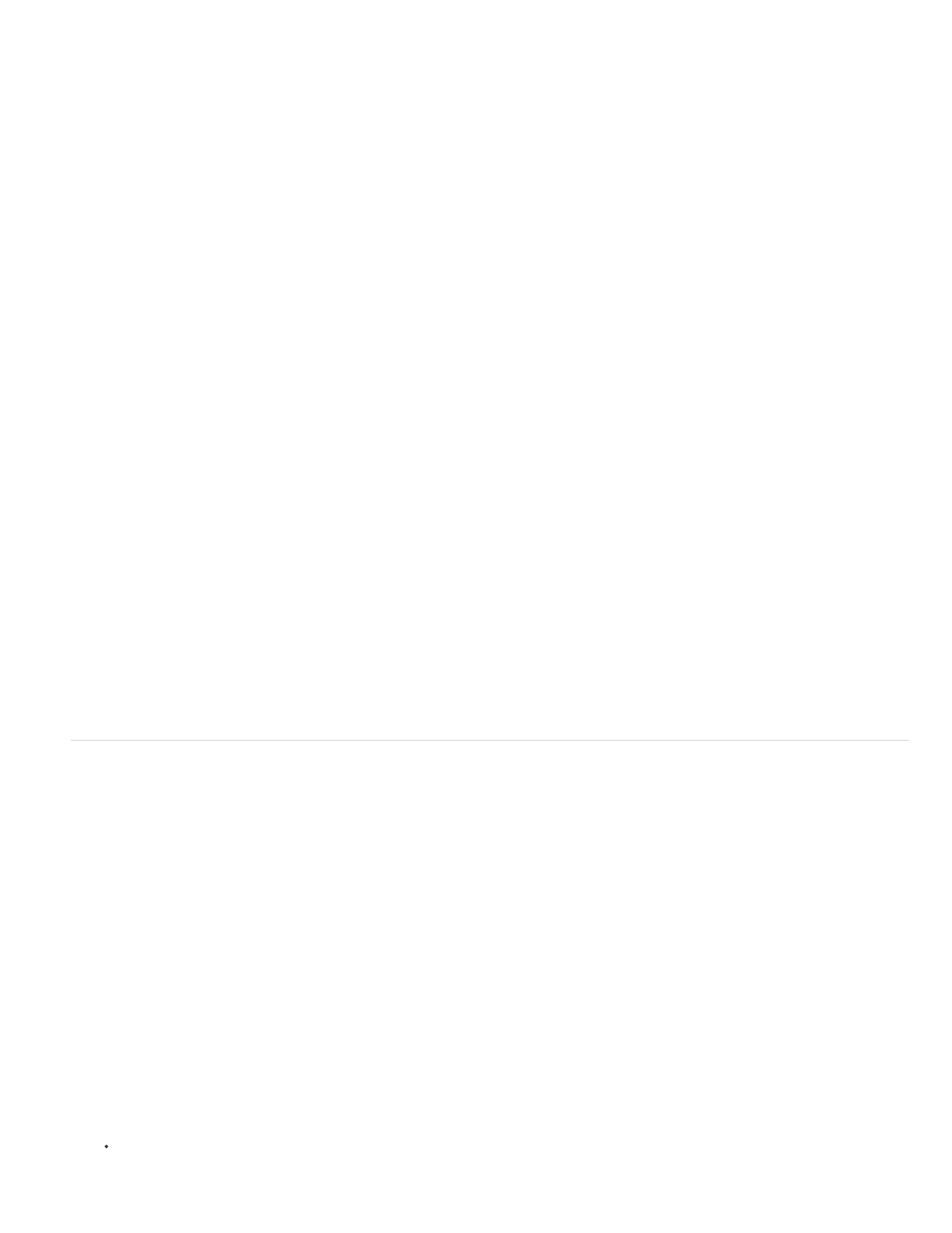
Targeted Rule
Edit Rule
CSS Panel
Font
Size
Text Color
Bold
Italic
Left, Center, and Right Align
Format
ID
Class
3. Make changes to the rule by using the various options in the CSS Property inspector.
Is the rule you are editing in the CSS Property inspector. When you have an existing style applied to text, the rule affecting
the text’s format appears when you click inside the text on the page. You can also use the Targeted Rule pop-up menu to create new CSS
rules, new in-line styles, or apply existing classes to selected text. If you’re creating a new rule, you’ll need to complete the New CSS Rule
dialog box. For more information, see the links at the end of this topic.
Opens the CSS Rule Definition dialog box for the targeted rule. If you select New CSS Rule from the Targeted Rule pop-up
menu and click the Edit Rule button, Dreamweaver opens the New CSS Rule definition dialog box instead.
Opens the CSS Styles panel and displays properties for the targeted rule in Current view.
Changes the font of the targeted rule.
Sets the font size for the targeted rule.
Sets the selected color as the font color in the targeted rule. Select a web-safe color by clicking the color box, or enter a
hexadecimal value (for example, #FF0000) in the adjacent text field.
Adds the bold property to the targeted rule.
Adds the italics property to the targeted rule.
Adds the respective alignment properties to the targeted rule.
note: The Font, Size, Text Color, Bold, Italic, and Alignment properties always display the properties for the rule that applies to the current
selection in the Document window. When you change any of these properties, you affect the targeted rule.
For a video tutorial about working with the CSS Property inspector, see
Set HTML formatting in the Property inspector
1. Open the Property inspector (Window > Properties), if it isn’t already open, and click the HTML button.
2. Select the text you want to format.
3. Set the options you want to apply to the selected text:
Sets the paragraph style of the selected text. Paragraph applies the default format for a
tag, Heading 1 adds an H1 tag, and so
on.
Assigns an ID to your selection. The ID pop-up menu (if applicable) lists all of the document’s unused, declared IDs.
Displays the class style that is currently applied to the selected text. If no styles have been applied to the selection, the pop-up menu
shows No CSS Style. If multiple styles have been applied to the selection, the menu is blank.
Use the Style menu to do any of the following:
Select the style you want to apply to the selection.
312
