Delete libraries, tags, and attributes, Edit libraries, tags, and attributes – Adobe Dreamweaver CC 2014 v.13 User Manual
Page 459
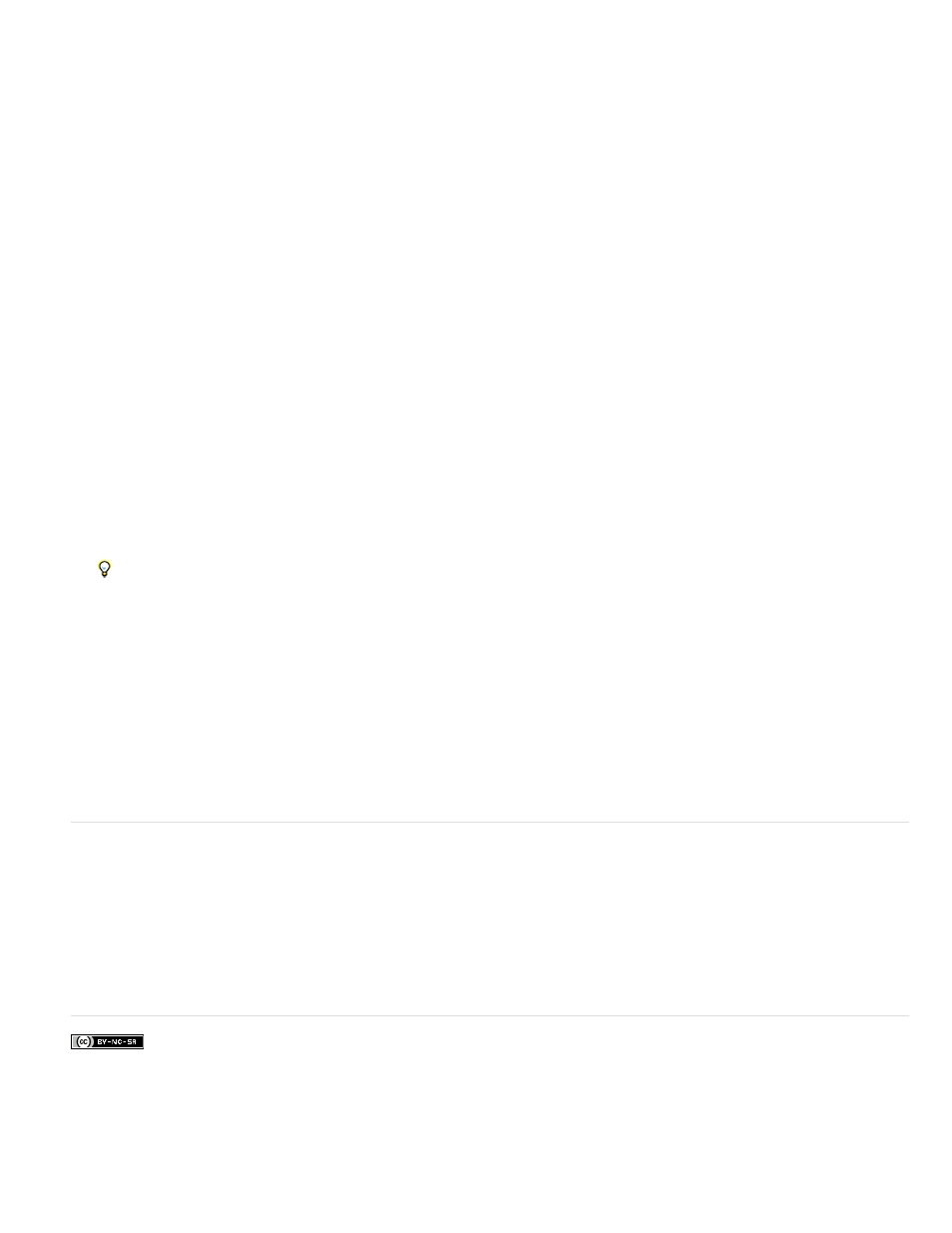
Edit libraries, tags, and attributes
Use the Tag Library editor to set properties for a tag library and edit tags and attributes in a library.
Set properties for a tag library
1. In the Tag Library editor (Edit > Tag Libraries), select a tag library (not a tag) in the Tags list.
Note: The properties for tag libraries appear only when a tag library is selected. Tag libraries are represented by the top-level folders in the
Tags list; for example, the HTML Tags folder represents a tag library, while the abbr folder within the HTML Tags folder represents a tag.
2. In the Used In list, select every document type that should use the tag library.
The document types you select here determine which document types provide code hints for the given tag library. For example, if the HTML
option is not selected for a given tag library, code hints for that tag library don’t appear in HTML files.
3. (Optional) Enter the prefix for the tags in the Tag Prefix box.
Note: A prefix is used to identify a tag in the code as part of a particular tag library. Some tag libraries don’t use prefixes.
4. Click OK.
Edit a tag in a tag library
1. In the Tag Library editor (Edit > Tag Libraries), expand a tag library in the Tags list and select a tag.
2. Set any of the following Tag Format options:
Line Breaks Specifies where Dreamweaver inserts line breaks for a tag.
Contents Specifies how Dreamweaver inserts the contents of a tag; that is, if it applies line break, formatting, and indentation rules to the
content.
Case Specifies the case for a specific tag. Select from Default, Lowercase, Uppercase, or Mixed Case. If you select Mixed Case, the Tag
Name Mixed Case dialog box appears. Type the tag with the case Dreamweaver should use when inserting it (for example, getProperty) and
click OK.
Set Default Sets the default case for all tags. In the Default Tag Case dialog box that appears, select
click OK.
You might want to set your default case to be lowercase to comply with XML and XHTML standards.
Edit an attribute for a tag
1. In the Tag Library editor (Edit > Tag Libraries), expand a tag library in the Tags box, expand a tag, and select a tag attribute.
2. In the Attribute Case pop-up menu, select the Default, Lowercase, Uppercase, or Mixed Case option.
If you select Mixed Case, the Attribute Name Mixed Case dialog box appears. Type the attribute with the case Dreamweaver should use
when inserting it (for example, onClick), and click OK.
Click the Set Default link to set the default case for all attribute names.
3. In the Attribute Type pop-up menu, select the type of the attribute.
If you select Enumerated, type every allowed value for the attribute in the Values box. Separate the values with commas, but no spaces. For
example, the enumerated values of the showborder attribute of the cfchart tag are listed as yes,no.
Delete libraries, tags, and attributes
1. In the Tag Library editor (Edit > Tag Libraries), select a tag library, tag, or attribute in the Tags box.
2. Click the Minus (–) button.
3. Click OK to permanently delete the item.
The item is removed from the Tags box.
4. Click OK to close the Tag Library editor and complete the deletion.
More Help topics
452
