Resolve conflicts during synchronization, Access resources on creative cloud directly – Adobe Dreamweaver CC 2014 v.13 User Manual
Page 35
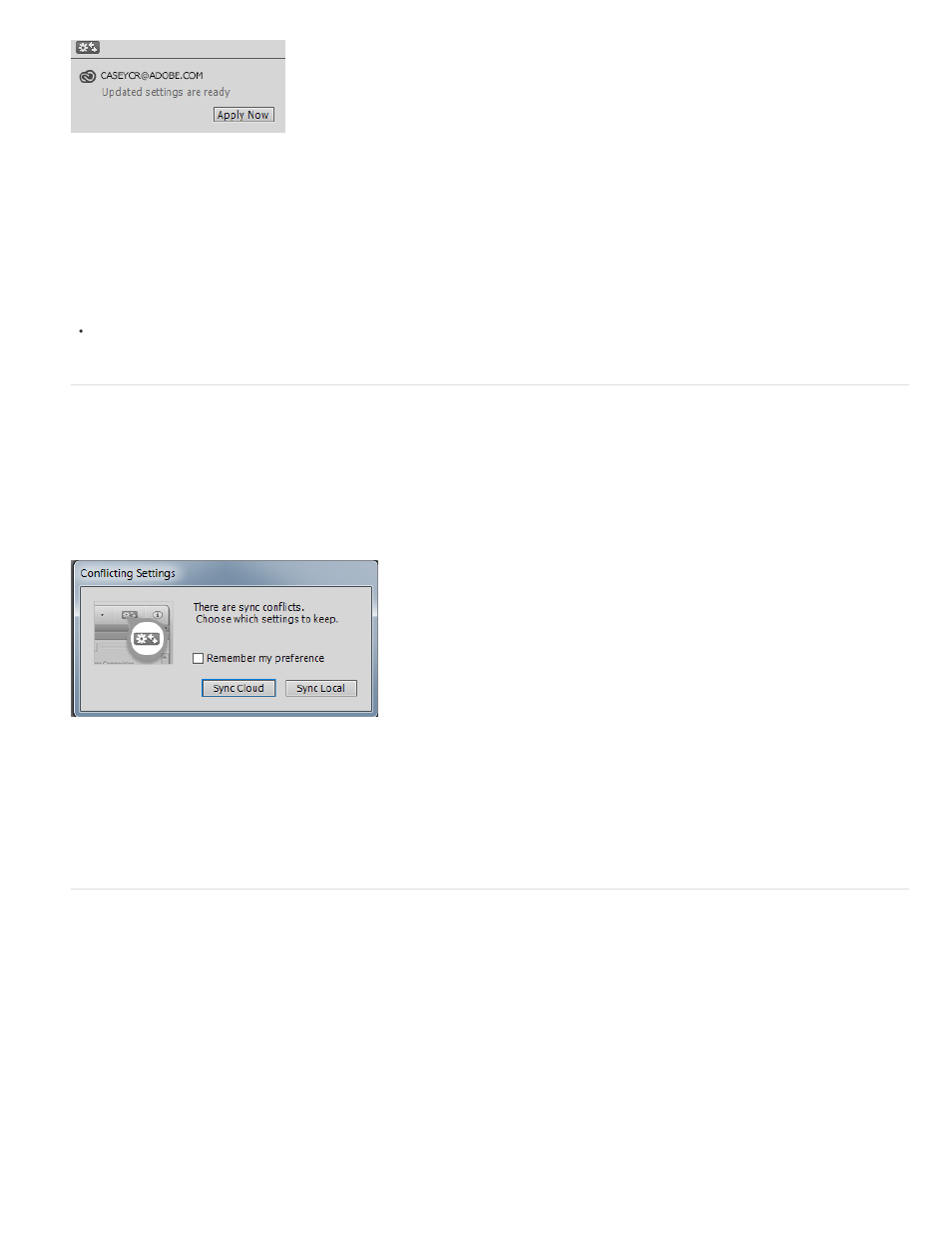
Apply Now button after synchronization (only in 13.1)
(13.1) If there are updates available on the cloud, they are downloaded onto the computer. The Sync Settings Now button in the toast notification
changes to Apply Now. You can choose to apply the updates immediately or at a later point in time. If you make any changes to Dreamweaver
settings before applying the downloaded updates, a conflict can arise, which is resolved based on
(On Mac) Dreamweaver > Sync Settings Now and on Windows, Edit > Sync Settings Now.
Resolve conflicts during synchronization
When there is a difference between the settings on the machines and the cloud, the conflict is resolved based on the Conflict Resolution settings
in the Preferences dialog box.
If the Conflict Resolution is set to My Preference, the following dialog box appears when a conflict arises:
If you select the Remember My Preference option, the option you choose (Sync Local or Sync Cloud) gets selected in the Preferences dialog box.
IMPORTANT: If you press Esc to close the Conflicting Settings dialog box, the Sync Local action is executed.
Access resources on Creative Cloud directly
You can open, select, or save files on Creative Cloud directly from the Dreamweaver user interface. Install the ‘Creative Cloud Connection
Preview’ utility from
When you install this utility, the Creative Cloud Files option (highlighted in the screenshot) becomes available in the Open, Save, and Select dialog
boxes of Dreamweaver.
28
