5 telneting to a switch, 1 telneting to a switch from a terminal, 5 telneting to a switch -15 – H3C Technologies H3C S3100 Series Switches User Manual
Page 66: 1 telneting to a switch from a terminal -15
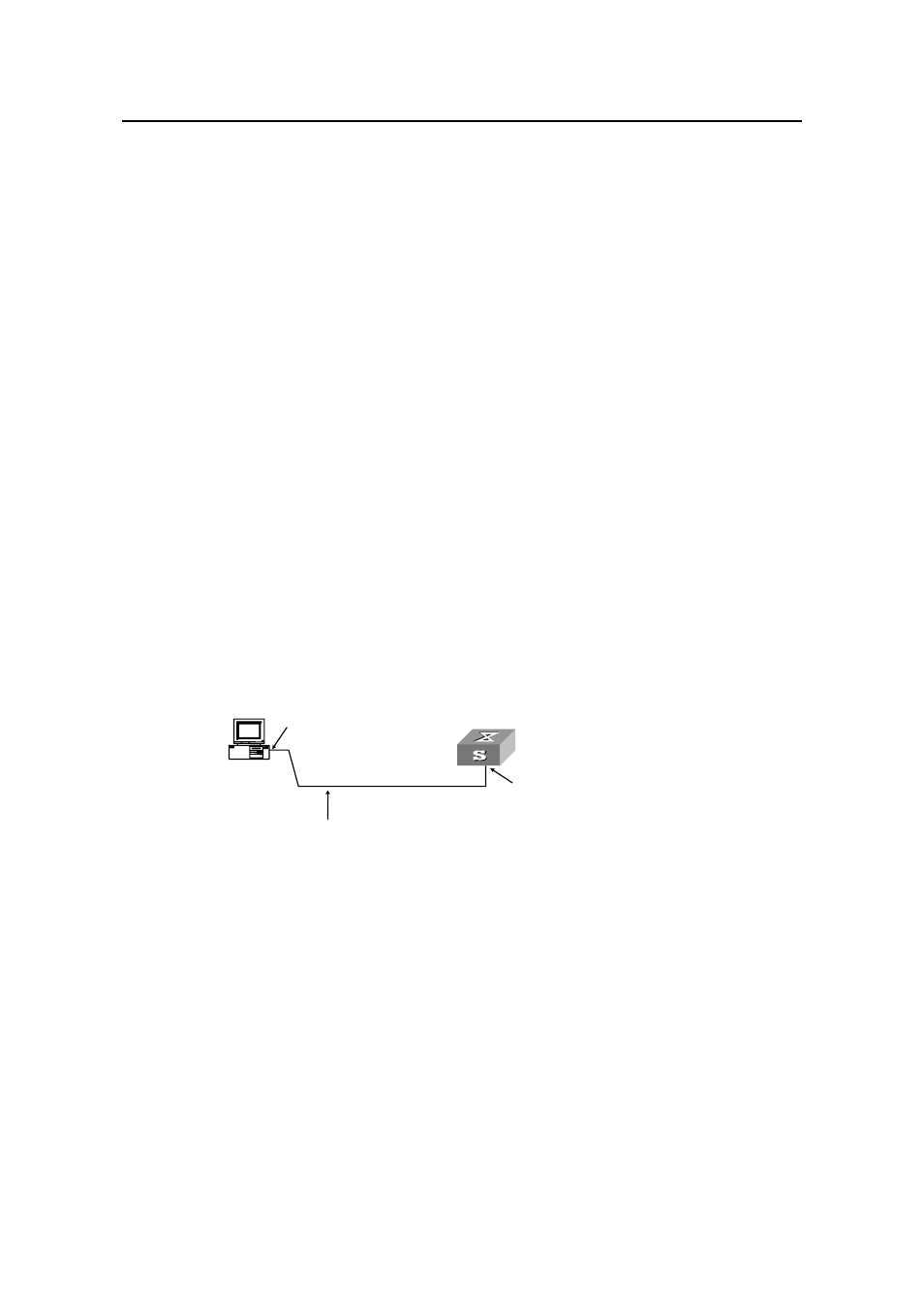
Operation Manual – Login
H3C S3100-52P Ethernet Switch
Chapter 3 Logging in through Telnet
3-15
[H3C] user-interface vty 0
# Configure to authenticate users logging into VTY 0 in the scheme mode.
[H3C-ui-vty0] authentication-mode scheme
# Configure Telnet protocol is supported.
[H3C-ui-vty0] protocol inbound telnet
# Set the maximum number of lines the screen can contain to 30.
[H3C-ui-vty0] screen-length 30
# Set the maximum number of commands the history command buffer can store to 20.
[H3C-ui-vty0] history-command max-size 20
# Set the timeout time to 6 minutes.
[H3C-ui-vty0] idle-timeout 6
3.5 Telneting to a Switch
3.5.1 Telneting to a Switch from a Terminal
1) Assign an IP address to the interface of the management VLAN of a switch. This
can be achieved by executing the ip address command in VLAN interface view
after you log in through the Console port.
z
Connect the serial port of your PC/terminal to the Console port of the switch, as
shown in Figure 3-4
Console port
RS-232 port
Configuration cable
Console port
RS-232 port
Configuration cable
Figure 3-4
Diagram for establishing connection to a Console port
z
Launch a terminal emulation utility (such as Terminal in Windows 3.X or
HyperTerminal in Windows 9X) on the PC, with the baud rate set to 9,600 bps,
data bits set to 8, parity check set to none, and flow control set to none.
z
Turn on the switch and press Enter as prompted. The prompt (such as
appears, as shown in the following figure.
