Chapter 2 logging in through the console port, 1 introduction, 2 logging in through the console port – H3C Technologies H3C S3100 Series Switches User Manual
Page 35: Chapter 2 logging in through the console port -1
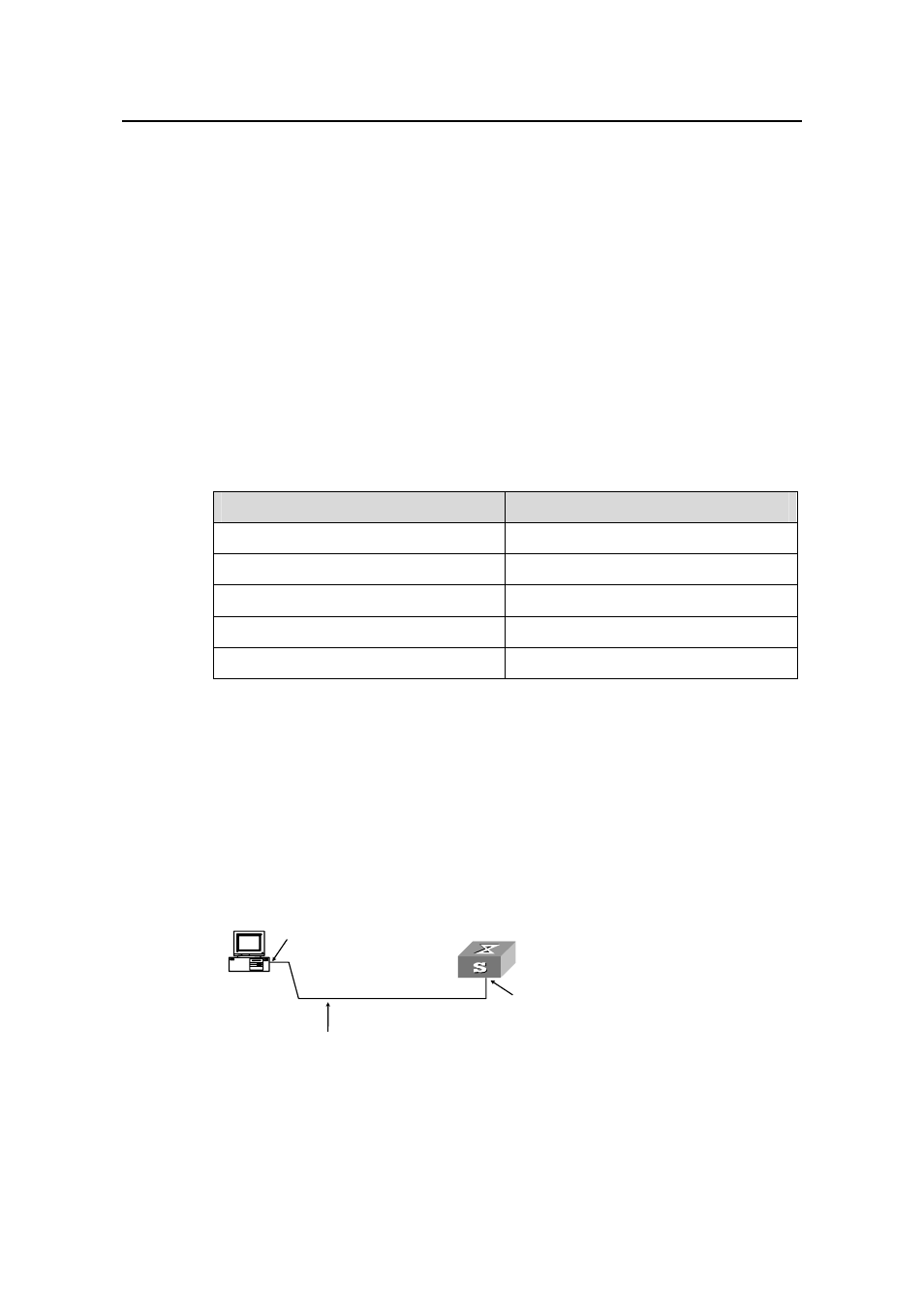
Operation Manual – Login
H3C S3100-52P Ethernet Switch
Chapter 2 Logging in through the Console Port
2-1
Chapter 2 Logging in through the Console Port
2.1 Introduction
To log in through the Console port is the most common way to log into a switch. It is also
the prerequisite to configure other login methods. Normally, you can log into an
S3100-52P Ethernet switch through its Console port.
To log into an Ethernet switch through its Console port, the communication
configuration of the user terminal must be in accordance with that of the Console port.
Table 2-1 lists the default settings of a Console port.
Table 2-1
The default settings of a Console port
Setting
Default
Baud rate
9,600 bps
Flow control
None
Check mode (Parity)
None
Stop bits
1
Data bits
8
After logging into a switch, you can perform configuration for AUX users. Refer to
section 2.3 “Console Port Login Configuration” for more.
2.2 Logging in through the Console Port
Following are the procedures to connect to a switch through the Console port.
1) Connect the serial port of your PC/terminal to the Console port of the switch, as
shown in Figure 2-1.
Console port
RS-232 port
Configuration cable
Console port
RS-232 port
Configuration cable
Figure 2-1
Diagram for setting the connection to the Console port
2) If you use a PC to connect to the Console port, launch a terminal emulation utility
(such as Terminal in Windows 3.X or HyperTerminal in Windows 9X) and perform
