Yokogawa DAQWORX User Manual
Page 92
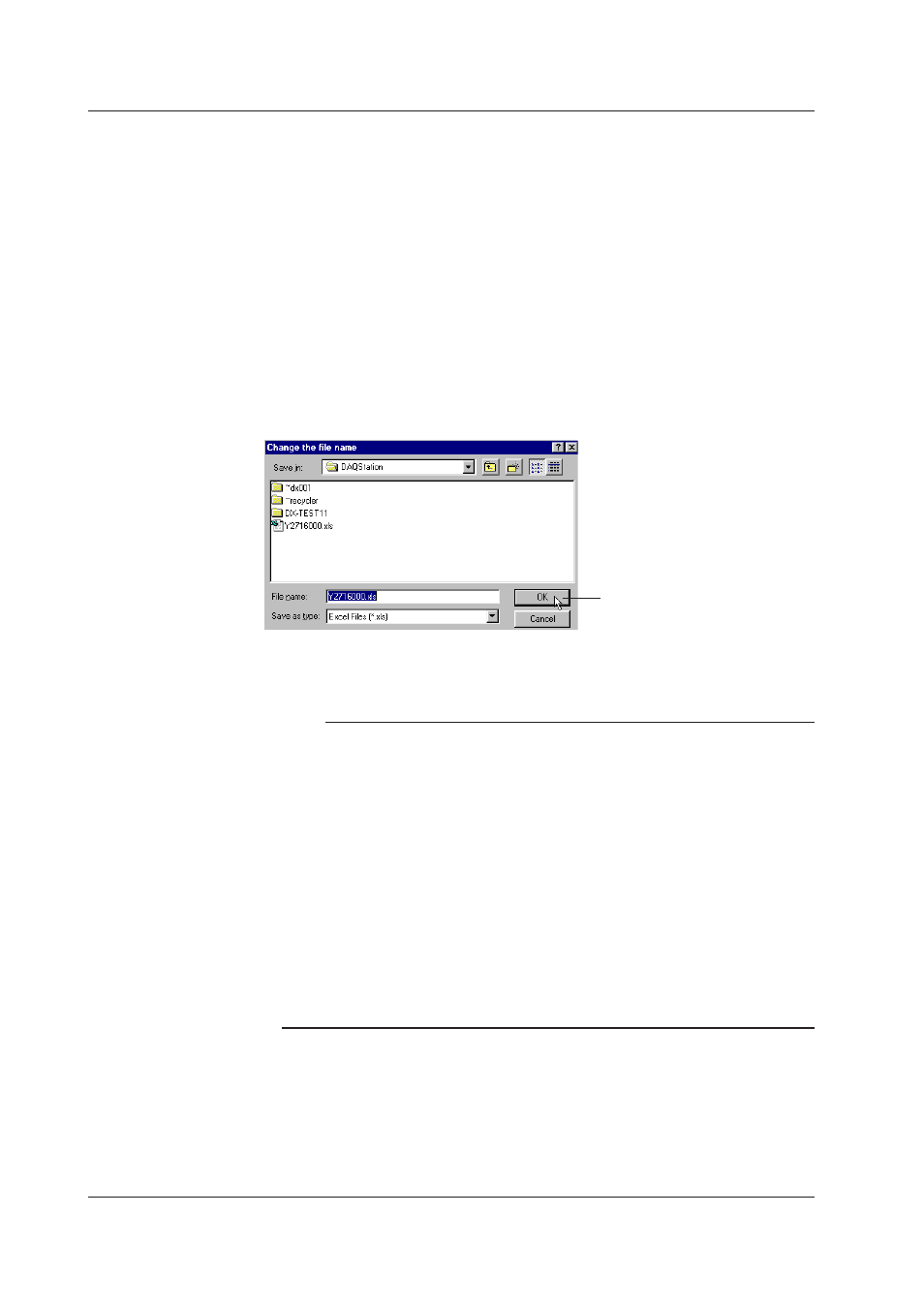
4-30
IM WX104-01E
Start pont and end pont
Cursor A and Cursor B are used to set the start point and end point of the range,
respectively. If Cursor A and Cursor B are not specified or the cursors were erased, the
data numbers of the start and end points are automatically set to [0] and [total number of
data points - 1], respectively.
To convert all the data in the specified range, set the step number to 1.
Step
To convert all the data in the specified range, set the step number to 1.
Group/Channel
If you select [Group], enter the range of groups to be converted.
If you select [Channel], enter the range of channels to be converted.
Changng the save destnaton
Select the destination folder and
file and click the [OK] button
To change the destination folder or the name of the file containing the converted data,
click the [File] button. The [Change the file name] dialog box opens.
Note
• The default group is set to the number of the group that is currently being displayed. The
default channel is set to all channels.
• The name of the destination file is automatically set to the displayed file name followed by
the extension that identifies the data format. For ASCII, Lotus, and Excel conversions, the
file extensions [txt], [wrk] (can be loaded using version 2.0 or later, and [xls] (can be loaded
by version 8.0 (Excel97) or later) are attached, respectively.
• There is a limit in the number of data points that Lotus1-2-3 and Excel can handle. For
these programs, specify the number of data points to be converted before performing the
conversion. Note that even if the number of data points to be converted is within the limits, it
still may not be possible to load the data if there is not enough free memory available on the
PC. If the limit is exceeded, perform automatic division prior to conversion. A serial number
is attached to the file name.
• Do not specify a floppy disk or an external storage medium as the save destination as it will
take a long time for the save operation.
• Do not specify the root directory as the save destination.
• Prepare enough free space on the destination disk.
4.12 Convertng the Data
