5 automatically transferring data in the dx/mv/cx, 5 automatcally transferrng data n the dx/mv/ cx, Settng the automatc transfer destnaton – Yokogawa DAQWORX User Manual
Page 31
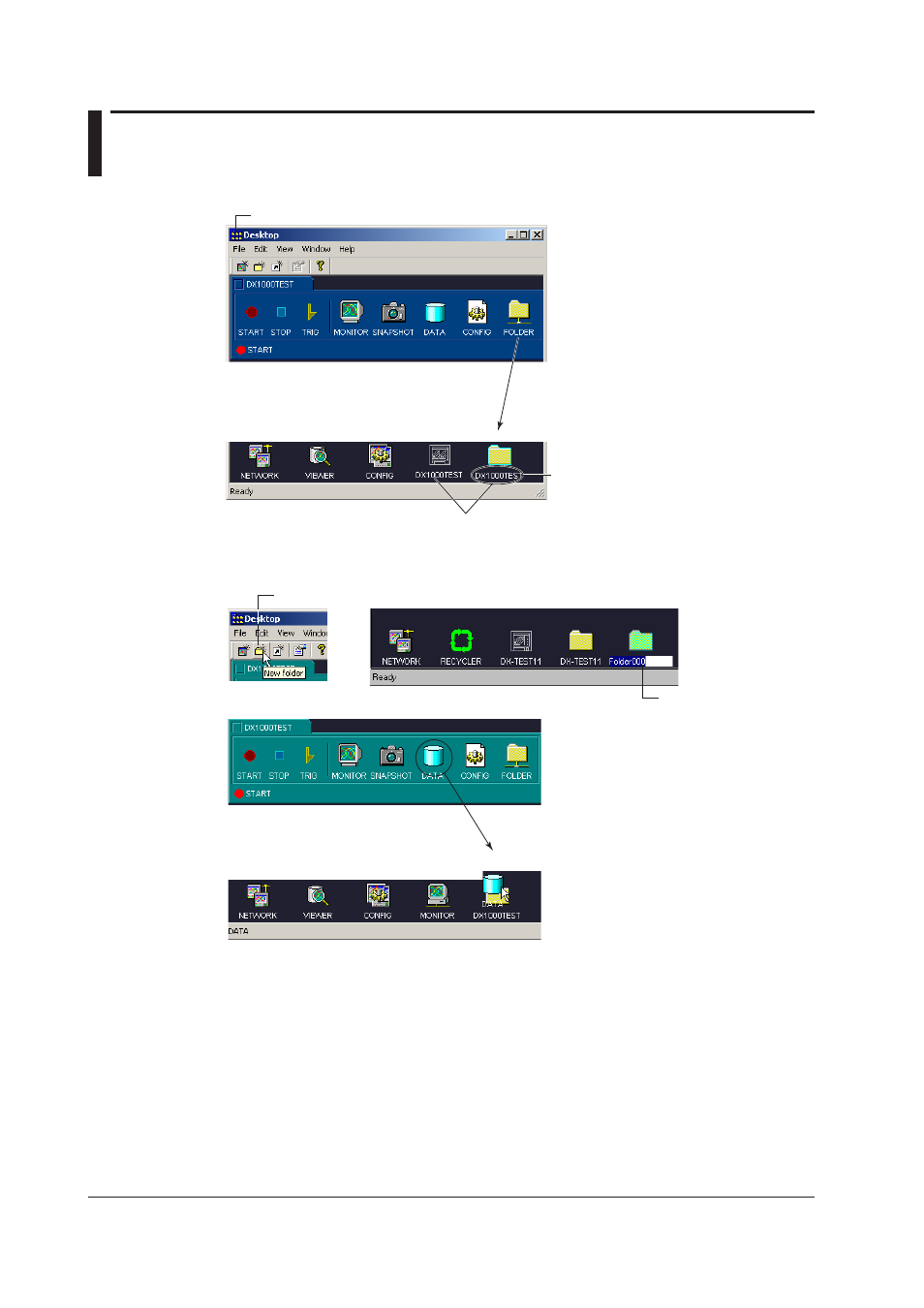
2-12
IM WX104-01E
2.5
Automatcally Transferrng Data n the DX/MV/
CX
Settng the Automatc Transfer Destnaton
DX/MV/CX folder
2. The folder name is set to the same name
as the icon of the DX100/DX200/MV100/
MV200/CX1000/CX2000 hat was
mounted. This folder is the automatic
transfer destination.
1. Drag and drop onto the DAQ desktop.
Same name
Renamng the automatc transfer destnaton folder
1. Click here ([File] - [New Folder]).
2. A new folder is created.
3. Enter the folder name.
4. Drag and Drop onto the newly created folder icon.
(The automatic transfer destination is set to the
newly created folder.)
The data residing in the internal memory or external storage medium of the DX/MV/CX
can be automatically transferred to the specified folder on the PC. However, on the
DX1000/DX2000/MV1000/MV2000, only the data that is stored in internal memory can
be transferred.
