Connectng communcatons – Yokogawa DAQWORX User Manual
Page 59
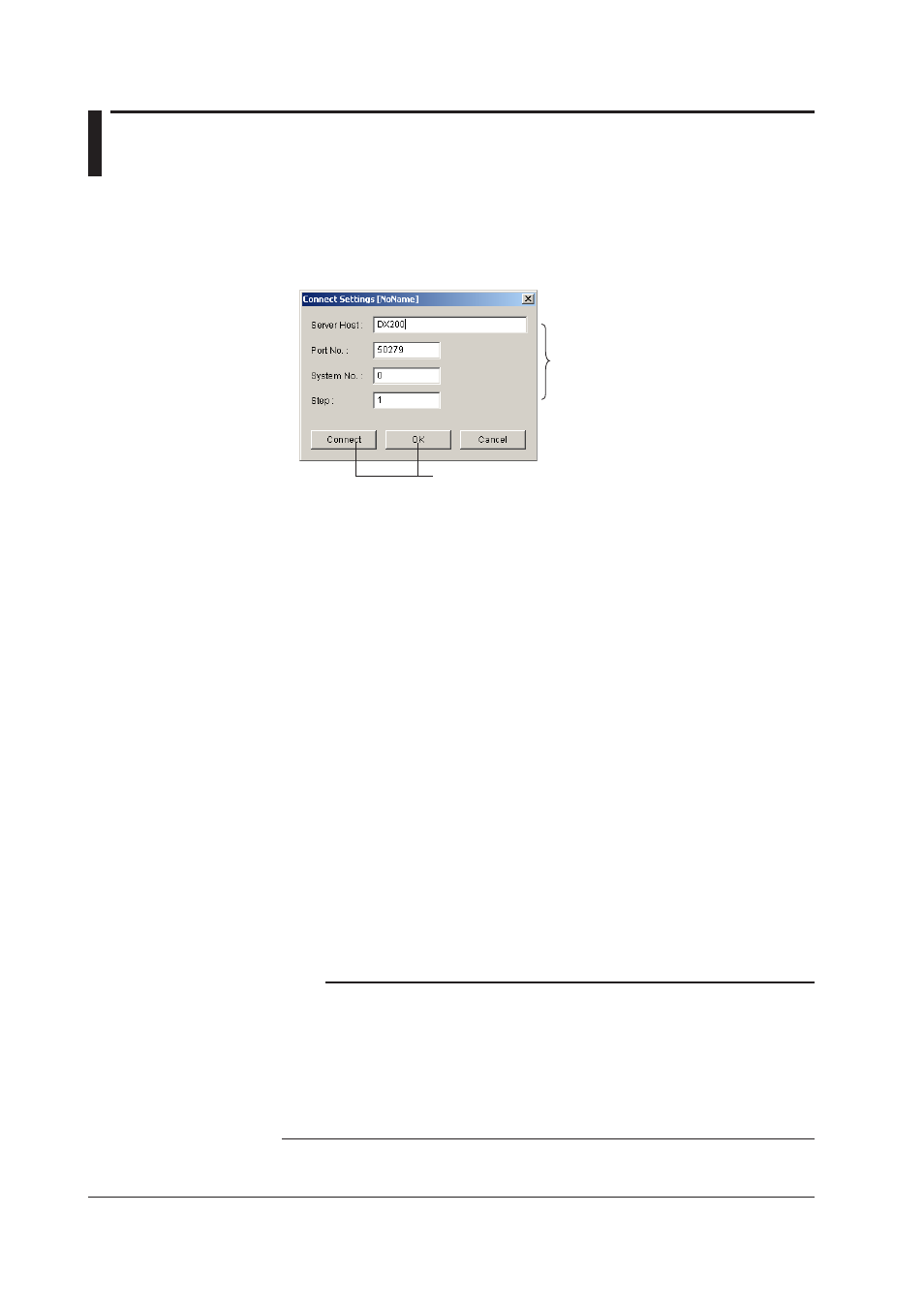
3-24
IM WX104-01E
3.8
Connectng Communcatons between the Data
Montor and the DAQ Desktop
Connectng Communcatons
1. Select [File] - [New] from the menu bar. A trend monitor screen without data is
displayed.
2. Select [File] - [Connect] or [Configuration] from the menu bar. The [Connect] dialog
box opens.
4. Click either one.
3. Enter search conditions.
Connecton Condtons
Specify the following four items of the DAQ Desktop you wish to connect: Up to 16 DAQ
Desktops can be connected. The maximum number of connections is 16.
• Host Name: The host name or IP address of the PC that is running the DAQ Desktop
that is to be connected.
• Port No.:
The port number to be used. The default value is 50279 (The number
can be confirmed using Port No. as described in section 2.7).
• System No.: The number assigned by the DAQ Desktop to the mounted RECORDER.
(The number can be confirmed using Property - System No. as described
in section 2.6.)
• Step:
Set the step value used to acquire data points from the host. For
example, a value of 1 will result in every data point being acquired, a
value of 2 will acquire every other data point, a value of 3 acquires every
third data point, and so on. The default value is 1.
If the connection conditions are already specified, selecting [File] - [Connect] will connect
the communications between the Data Monitor and the DAQ Desktop.
Connectng
Clicking the [Connect] button connects the communications between the Data Monitor
and the DAQ Desktop. Clicking the [OK] button activates the specified information and
closes the dialog box (not connected, yet). Clicking the [Cancel] button discards the
specified information and closes the dialog box.
Note
• If the Data Viewer is launched by double-clicking the MONITOR icon of the DX/MV/
CX folder, the communications between the Data Monitor and the DAQ Desktop are
automatically connected.
• The port number must match the port number that was specified in the DAQ Desktop.
• Depending on the line condition, the connection may be stopped. In that case, reconnect to
the host.
• If you clicked the [OK] button, you can click the [Connect/Disconnect] icon on the toolbar or
select [File] - [Connect] to connect to the DAQ Desktop.
