Dsplayng cursor’s values, Settng the wndow – Yokogawa DAQWORX User Manual
Page 47
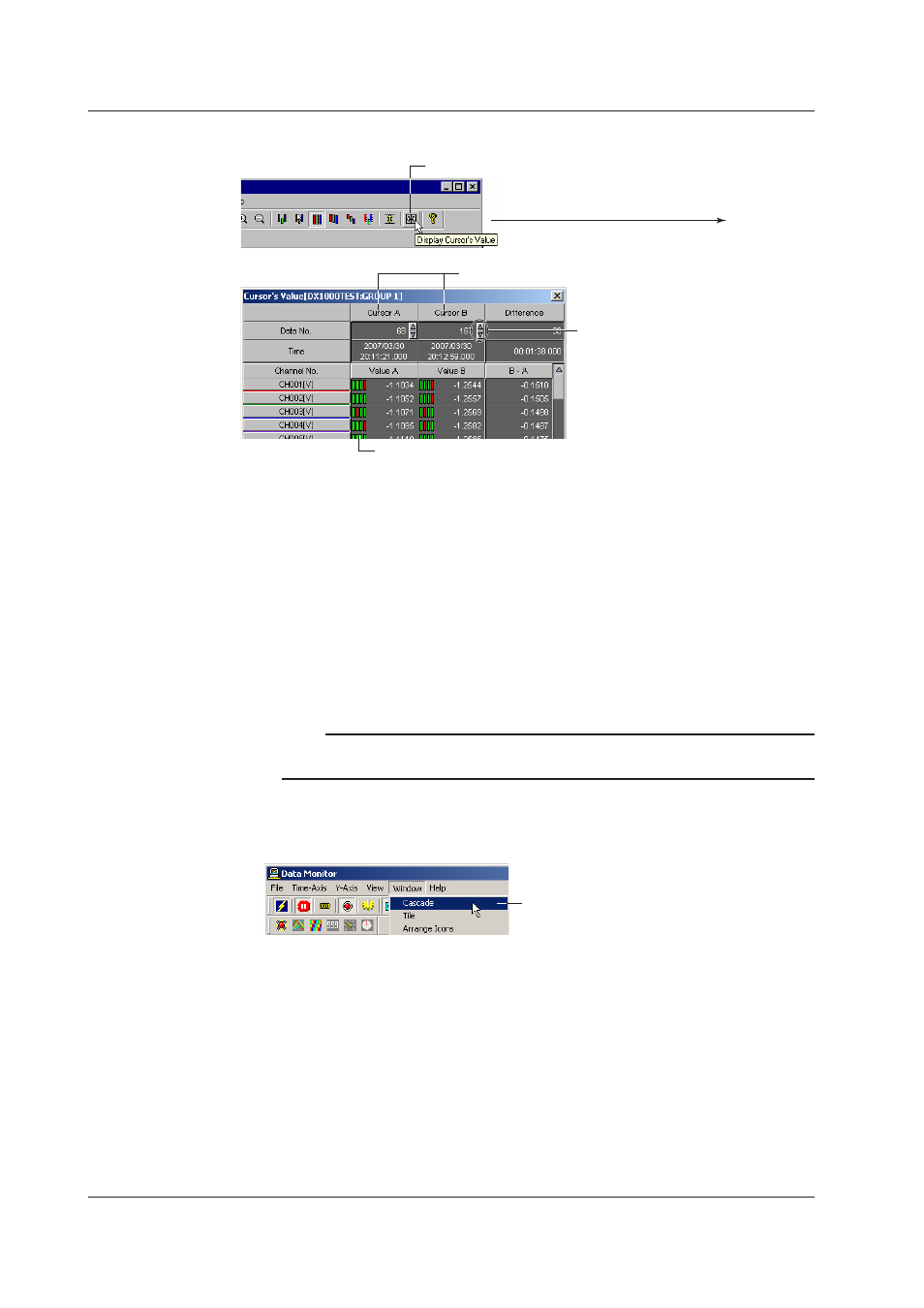
3-12
IM WX104-01E
Dsplayng Cursor’s Values
1. Click here ([View] - [Display Cursor’s Values]).
Alarm display (Displays the conditions of alarm 1, 2, 3, and 4 from the left)
The values of Cursor A and B on the trend screen
Cursor movement button
2. The [Cursor’s Value] dialog box opens.
A list of Cursor A and B values and their differences on the trend screen is displayed.
You can change the values of Cursor A and B by clicking the cursor movement buttons.
When the alarm display is turned ON, the alarm conditions are displayed. When an
alarm is in effect, the indicator is red. When it is not, the indicator is green. If the alarm
is not set, the indicator is black.
Dsplayng numerc values of abnormal data
The abnormal data are displayed as follows:
+OVER: Measured/computed data are over the positive limit
-OVER: Measured/computed data are under the negative limit
LACK: Computation error or data dropout
Note
When a cursor is not displayed on the trend screen, the cursor’s value display area becomes
blank.
Settng the Wndow
Cascade/Tle/Arrange Icons
Select [Window] - [Cascade], [Tile],
or [Arrange Icons]
3.2 Dsplayng the Trend
