Data converson, Confrmng the transferred fles – Yokogawa DAQWORX User Manual
Page 33
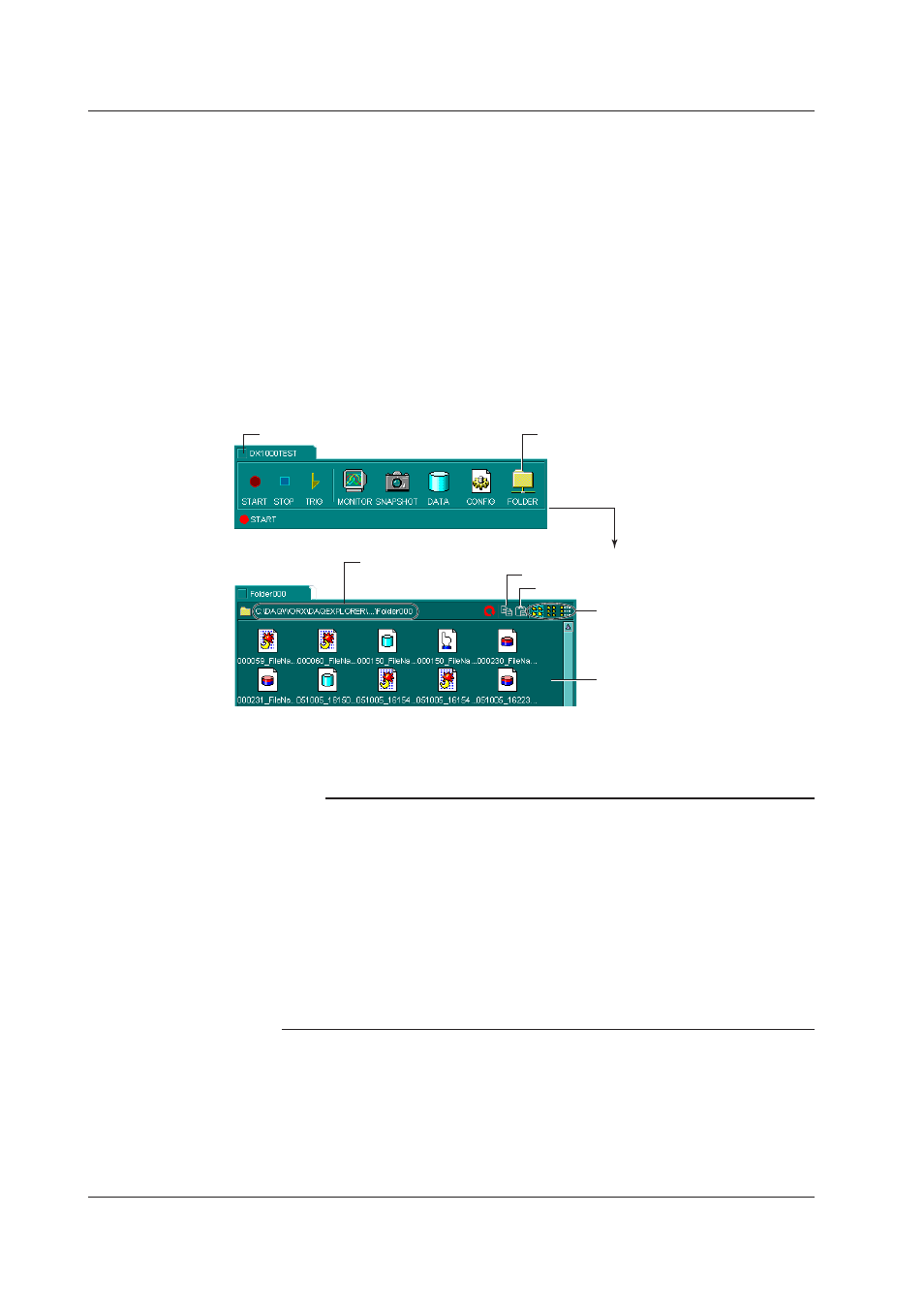
2-14
IM WX104-01E
Automatc Fle Convert
You can automatically convert an automatically-transferred file to create a file in ASCII,
Lotus, or Excel format. However, there are no TLOG files on the DX1000/DX2000/
MV1000/MV2000.
Prntng the Snap Shot Screen on the DX/MV/CX
If you select the Hardware Snapshot Printing check box under Properties on the previous
page and take a snapshot on the DX/MV/CX main unit, the snapshot is automatically
output to the specified printer. For instructions on printer settings, see page 2-7.
Data Converson
You can automatically create conversion files from the automatically transferred files.
Confrmng the Transferred Fles
DX/MV/CX folder
1. Double-click here.
2. The automatic transfer
destination folder opens.
The location of the automatic transfer destination folder
3. Displays a list of transferred files.
Copy the selected files to the copy buffer
Paste the file in the copy buffer
Select the method used to display
the list (see section 2.4)
You can also open the above folder by double-clicking the automatic transfer destination
folder located on the DAQ Desktop.
Note
• When the list of data residing in the internal memory or external storage medium of the
RECORDER is displayed, data that have been transferred are indicated with red check
marks.
• If you double-click the icon of an Excel or text file in the destination folder for automatic
transfer, Excel or a text editor launches and displays the data.
• To display files, the programable to display each file (hereinafter referred to as the external
viewer) must be installed, and the OS file associations musts be raid. For information about
file associations, see the manuals for the external viewer and the OS.
• DAQ Desktop cannot determine the condition of files being displayed by the external viewer.
Problems may be experienced if files being displayed on the external viewer are deleted or
moved using DAQ Desktop. Therefore, when deleting or moving files with DAQ Desktop,
first close the file displayed on the external viewer.
2.5 Automatcally Transferrng Data n the DX/MV/CX
