3 using the snap shot function, 3 using the snap shot function -9, 3 usng the snap shot functon – Yokogawa DAQWORX User Manual
Page 28
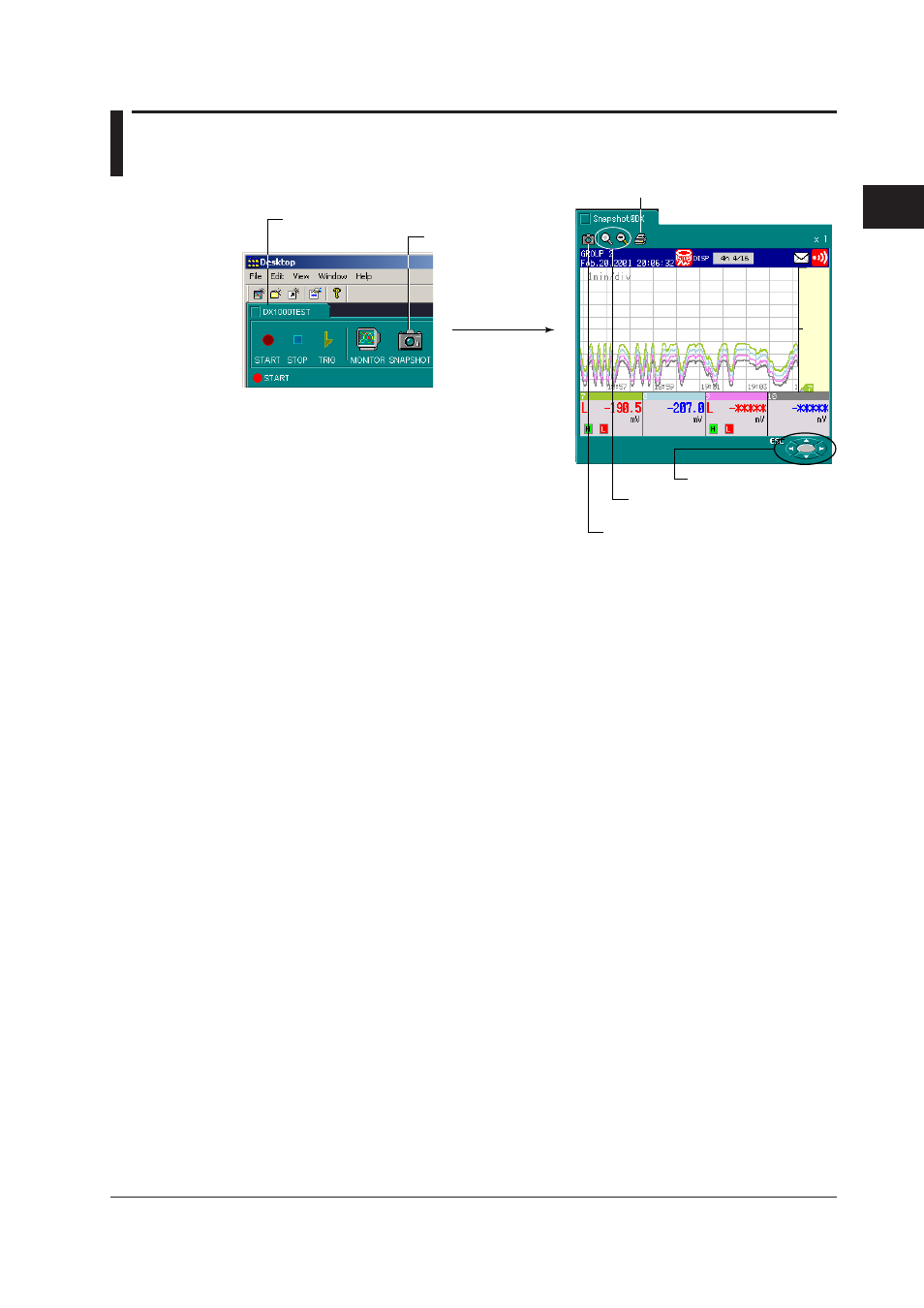
2-9
IM WX104-01E
1
2
3
4
5
6
7
8
9
Index
Us
ng the DAQ Desktop
2.3
Usng the Snap Shot Functon
DX/MV/CX folder
Expand or reduce the size of the
snap shot screen
Take a new snap shot.
1. Double-click here.
2. The snap shot
screen opens.
Operate the RECORDER
Print icon
Savng the snap shot screen
Drag and drop the snap shot screen that you wish to save onto the DAQ Desktop or onto
a folder on the DAQ Desktop.
The screen data that are dragged and dropped onto the DAQ Desktop are saved to the
DAQEXPLORER\desktop\DAQStation folder in the drive where the DAQEXPLORER
was installed.
The extension of the saved data file is [png].
The data that are saved cannot be opened using the DAQEXPLORER. You will need a
separate software program that can open the screen data.
Procedure for the RECORDER
You can operate the snap shot screen with the keys appearing in the lower right. Even
if you double click the image data file (.png) of the screen display created by the DX/MV,
the snapshot folder appears but you cannot operate the DX/MV.
Prntng the Snap Shot Screen
If you click the print icon, the current snap shot screen is printed out. For printer settings,
choose File > Print Setup.
