Startng the data montor (from the desktop) – Yokogawa DAQWORX User Manual
Page 37
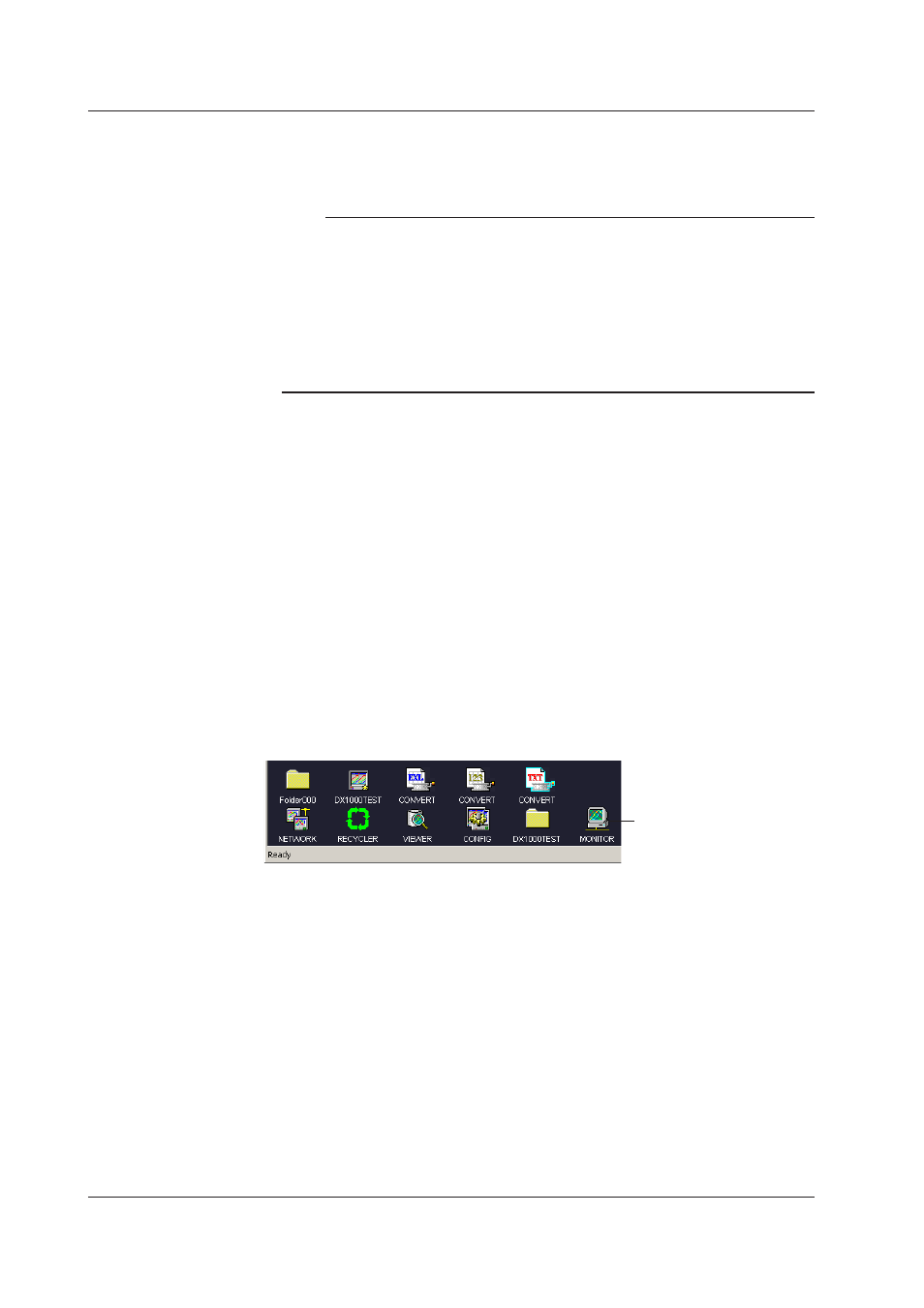
3-2
IM WX104-01E
Toolbar, montor bar, and status bar
Clicking [View] - [Tool Bar], [Monitor Bar], or [Status Bar] from the menu bar displays the
corresponding bar in the window. The bar will disappear if the check is removed.
Note
• You cannot launch the Data Monitor using the MONITOR icon, if the Data Monitor is already
running.
• You can monitor the data on the Data Monitor, even if the data acquisition to the internal
memory of the DX/MV/CX is stopped.
• The trend screen is initially displayed when the Data Monitor is started.
• The DX/MV/CX folder is displayed by double-clicking the DX/MV/CX icon on the DAQ
Desktop.
• If the connection conditions are saved by selecting [File] - [Save], they will be restored the
next time the Data Monitor is opened.
Dsplayng Groups
If the recorder’s Batch or Multibatch function is turned ON, the data monitor’s initial
display group will start from batch group 1, and up to 50 groups will be assigned in order
from the display groups in that batch group whose displays are turned ON. The displayed
group name is the one specified on the recorder.
Tme Dsplay When Usng the DST Functon
When displaying data on this software’s Data Monitor or Data Viewer, the data time on
the recorder varies depending on the recorder’s DST setting and the PC’s time zone
setting. If the recorder is set for DST, when recorder data is loaded on the PC, the time
of the data reverts to the time before the DST adjustment and is then adjusted according
to the PC time zone setting. The resulting time is displayed in the Data Viewer or Data
Monitor. To unify the times on the recorder and the Data Viewer/Data Monitor, match the
DST setting (in the Basic Settings) on the recorder with the PC’s time zone setting.
Startng the Data Montor (From the Desktop)
1. Double-click here.
For the operations that follow, see section 3.8, “Connecting Communications between
the Data Monitor and the DAQ Desktop.”
3.1 Startng the Data Montor
