Sntp servers – Dell PowerEdge VRTX User Manual
Page 80
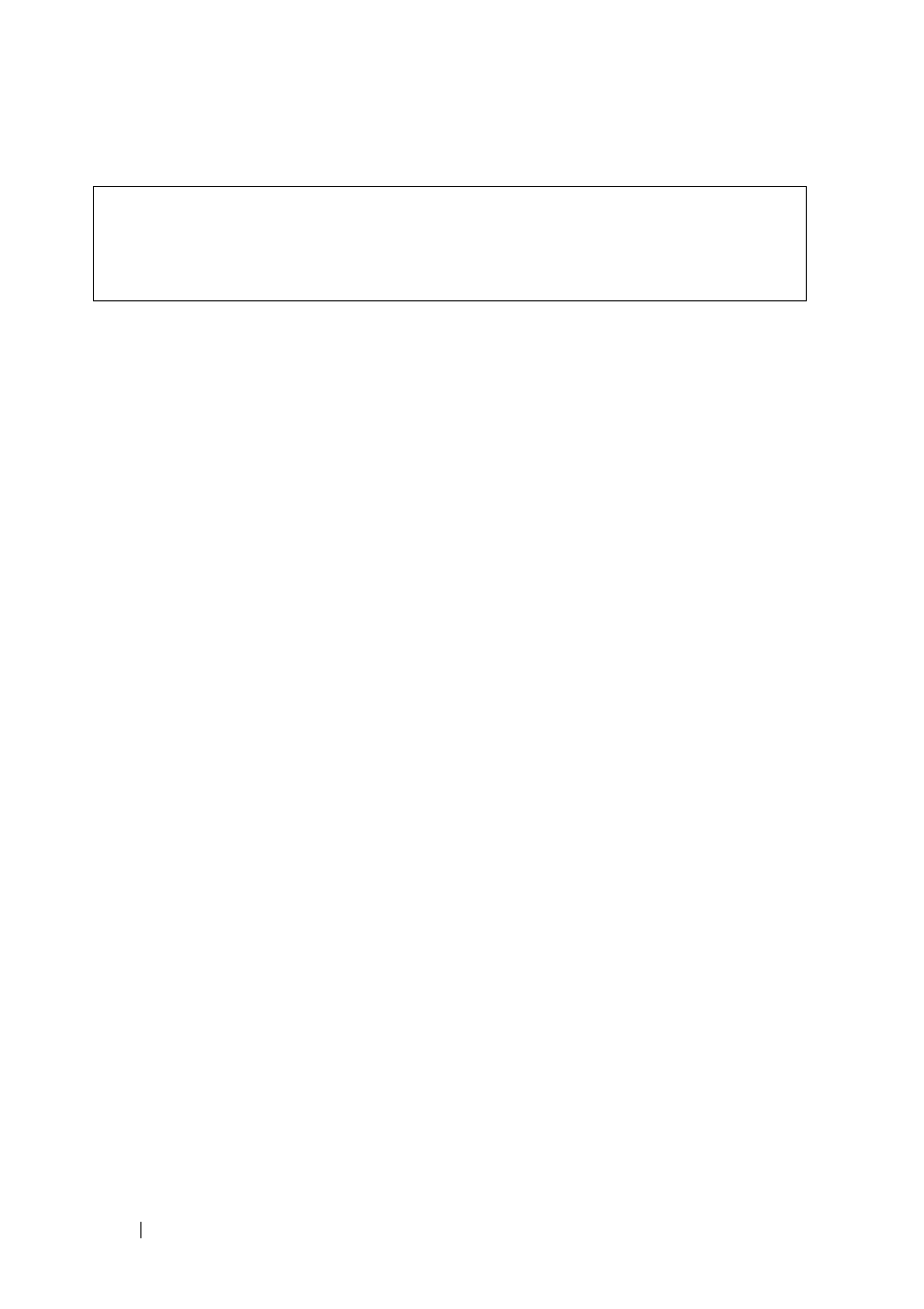
80
FILE LOCATION: C:\Users\gina\Desktop\Checkout_new\Dell Plasma\User
Guide\Plasma_UGSystemConfig.fm
D E L L C O N F ID E N T IA L – P R E L IM I N A RY 4 / 1 8 /1 3 - F O R P R O O F O N LY
The following is an example of the CLI commands:
SNTP Servers
To add an SNTP server or display SNTP server information:
1 Click System > Time Synchronization > SNTP Servers in the tree view to
display the SNTP Servers: Summary page.
The following is displayed for the previously-defined servers:
–
SNTP Server — IP address of server.
–
Polling — Polls the selected SNTP server for system time information,
when enabled.
–
Encryption Key ID — Key Identification used to communicate
between the SNTP server and device.
–
Preference — SNTP server providing SNTP system time information.
The system displays on of the following options:
•
Primary — The server from which time was last accepted.
•
Secondary — All other servers from which time was received.
–
Status — The operating SNTP server status. The possible options are:
•
Up — The SNTP server is currently operating normally.
•
Down — An SNTP server is currently not available, for example,
the SNTP server is currently not connected or is currently down.
•
In progress — The SNTP server is currently sending or receiving
SNTP information.
•
Unknown — The progress of the SNTP information currently
being sent is unknown, for example, the device is currently
looking for an interface.
–
Last Response — The last time a response was received from the
SNTP server.
console(config)# sntp authenticate
console(config)# sntp trusted-key 8
console(config)# sntp authentication-key 8 md5 Clkkey
