Ports, Lags – Dell PowerEdge VRTX User Manual
Page 420
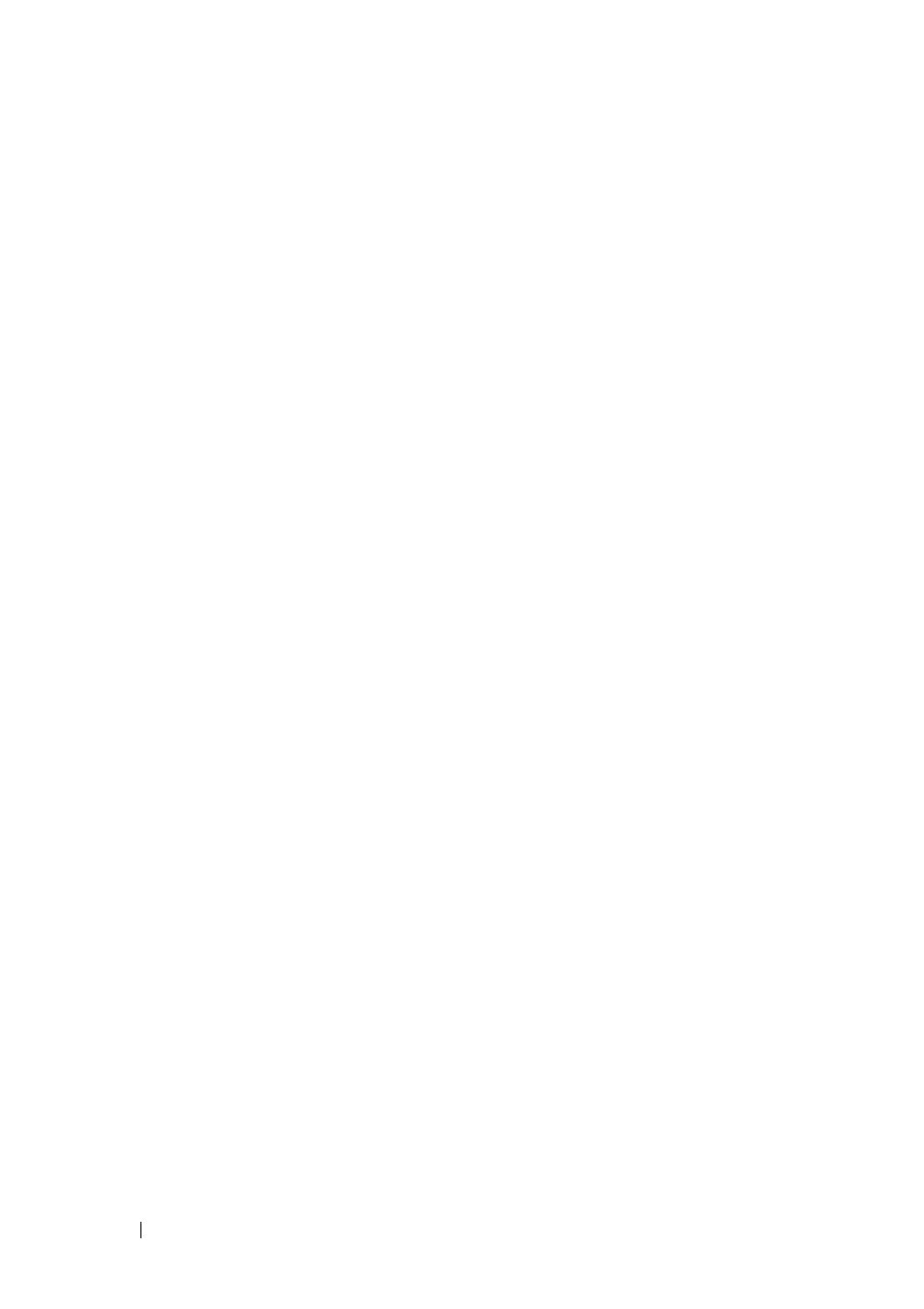
420
FILE LOCATION: C:\Users\gina\Desktop\Checkout_new\Dell Plasma\User
Guide\Plasma_UGStatistics.fm
D E L L C O N F ID E N T IA L – P R E L IM I N A RY 4 / 1 8 /1 3 - F O R P R O O F O N LY
Ports
To display port statistics in chart format:
1 Click Statistics/RMON > Charts > Ports in the tree view to display the
Ports page.
2 Check the type of statistics to be displayed:
–
Interface Statistics — Select the interface statistics to display.
–
Etherlike Statistics — Select the frame error statistics to display.
–
RMON Statistics — Select the RMON statistics to display.
–
GVRP Statistics — Select the GVRP statistics type to display.
–
Refresh Rate — Select the amount of time that passes before the
statistics are refreshed.
3 To draw a chart for the selected statistics, click Draw. The chart for the
selected statistic is displayed on the page.
Viewing Port Statistics Using the CLI Commands
The CLI commands for viewing port statistics are the same CLI commands
described above. The Ports page simply shows the same statistics in chart
form.
LAGs
To display LAG statistics in chart format:
1 Click Statistics/RMON > Charts > LAGs in the tree view to display the
LAGs page.
2 Check the type of statistics to be displayed:
–
Interface Statistics — Select the interface statistics to display.
–
Etherlike Statistics — Select the frame error statistics to display.
–
RMON Statistics — Select the RMON statistics to display.
–
GVRP Statistics — Select the GVRP statistics type to display.
–
Refresh Rate — Select the amount of time that passes before the
statistics are refreshed.
3 To draw a chart for the selected statistics, click Draw. The chart for the
selected statistic is displayed on the page.
