Green ethernet configuration – Dell PowerEdge VRTX User Manual
Page 253
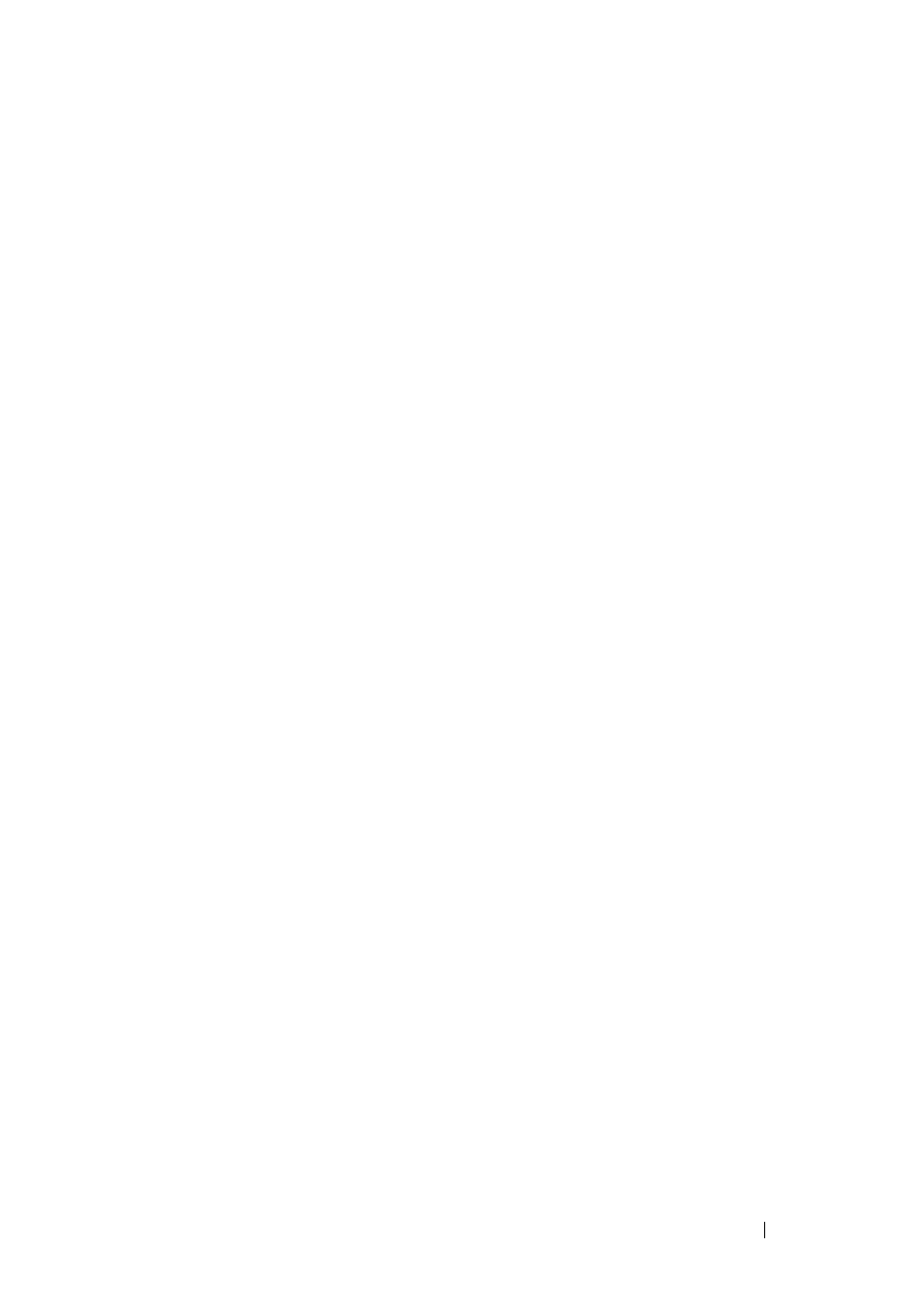
253
FILE LOCATION: C:\Users\gina\Desktop\Checkout_new\Dell Plasma\User
Guide\Plasma_UGSwitching_Ports.fm
D E L L CO N F I D E N T I A L – P R E L I MI N A RY 4/ 1 8 /1 3 - F O R PR O O F O N LY
• Energy Detect Mode — Power savings and current power consumption in
Short Reach mode can be monitored. The total amount of saved energy
can be viewed as a percentage of the power that would have been
consumed by the physical interfaces had they not been running in Green
Ethernet mode.
The above two energy saving modes must be enabled globally and then
configured per port.
Green Ethernet Configuration
To configure Green Ethernet settings:
1 Click Switching > Ports > Green Ethernet Configuration in the tree view
to display the Green Ethernet Configuration: Summary page.
2 The amount of energy saved from the last switch reboot is displayed in the
Cumulative Energy Saved field. This value is updated each time there is
an event that affects power saving. Click Reset to reset its value.
3 Enter the fields:
•
Energy Efficient Ethernet — Globally enable/disable the Energy
Efficient Ethernet feature.
•
Link Short-Reach Energy Saving Mode — Globally enable/disable
Short Reach mode.
•
Energy Detect Mode — Globally enable/disable the Energy Detect
mode.
•
Current Power Consumption — Displays the current power
consumption.
•
Power Savings — Displays the percentage of power saved by running
in Green Ethernet mode.
4 Click LLDP Interface Details.
5 The following is displayed for each port on the unit:
–
Port — Port number.
•
Energy Efficient Ethernet.
•
Oper — Displays the operational status of EEE mode.
•
Remote Peer— Displays the operational status of Green Ethernet
on the other side of the link.
